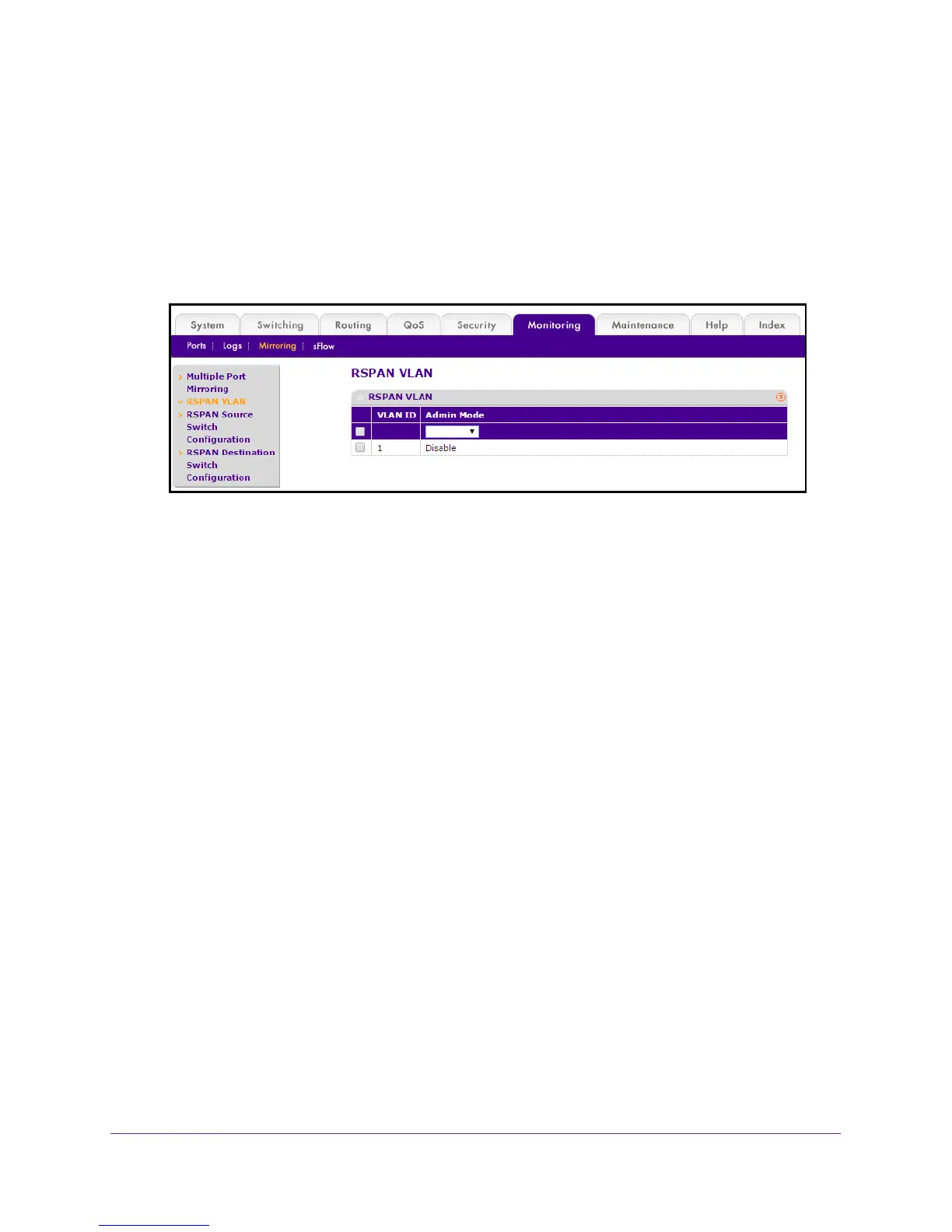Monitoring the System
394
M4100 Series Managed Switch
5. Enter the user name and password.
The default admin user name is admin and the default admin password is blank, that is,
do not enter a password.
6. Click the Login button.
The web management interface menu displays.
7. Select Monitoring > Mirroring > RSP
AN VLAN.
The VLAN ID column lists all VLANs on the device.
8. Select the VLAN to use as the RSP
AN VLAN.
9. In the Admin Mode list, select to Enable or Disable RSP
AN support on the corresponding
VLAN.
The default value is Disable.
10. Click the APPL
Y button.
The settings are sent to the switch. Configuration changes take effect immediately. These
changes are not retained across a power cycle unless you save the configuration. See
Save Configuration on page 405.
Configure an RSPAN Source Switch
To configure the RSPAN source switch:
1. Prepare your computer with a static IP address in the 169.254.100.0 subnet, for
example, 169.254.100.201.
2. Connect an Ethernet cable from an Ethernet port on your computer to an Ethernet port on
the switch.
3. Launch a web browser
.
4. Enter the IP address of the switch in the web browser address field.
The default IP address of the switch is 169.254.100.100.
The Login screen displays.
5. Enter the user name and password.