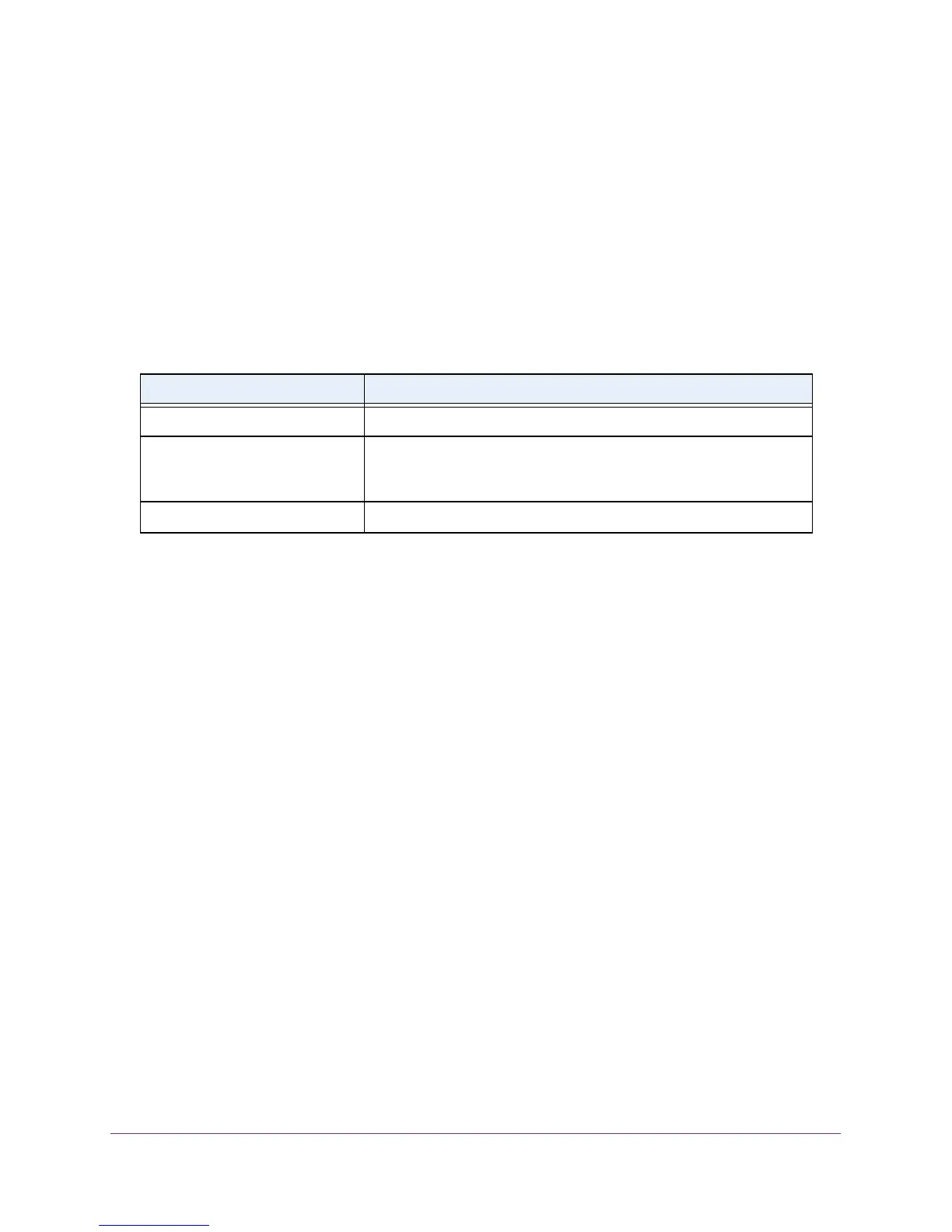Routing
222
M4100 Series Managed Switch
23. Use IP MTU to specify the maximum size of IP packets sent on an interface.
The valid range is 68 bytes to the link MTU. The default value is 0. A value of 0 indicates
that the IP MTU is unconfigured. When the IP MTU is unconfigured, the router uses the
link MTU as the IP MTU.
The IP MTU is the maximum frame size minus the length of the
Layer 2 header.
To delete the IP address from the selected interface, click the DELETE button.
Click the REFRESH button
to refresh the screen to show the latest IP information.
The following table describes the nonconfigurable information displayed on the screen.
Table 69. IP Interface Configuration
Field Description
VLAN ID Displays the VLAN ID for the interface.
Link State The state of the specified interface is either Active or Inactive. An
interface is considered active if it the link is up and it is in the forwarding
state.
Routing Interface Status Indicates whether the link status is up or down.
Configure a Secondary IP Address
To configure a secondary IP address:
1. Prepare your computer with a static IP address in the 169.254.100.0 subnet, for
example, 169.254.100.201.
2. Connect an Ethernet cable from an Ethernet port on your computer to an Ethernet port on
the switch.
3. Launch a web browser
.
4. Enter the IP address of the switch in the web browser address field.
The default IP address of the switch is 169.254.100.100.
The Login screen displays.
5. Enter the user name and password.
The default admin user name is admin and the default admin password is blank, that is,
do not enter a password.
6. Click the Login button.
The web management interface menu displays.