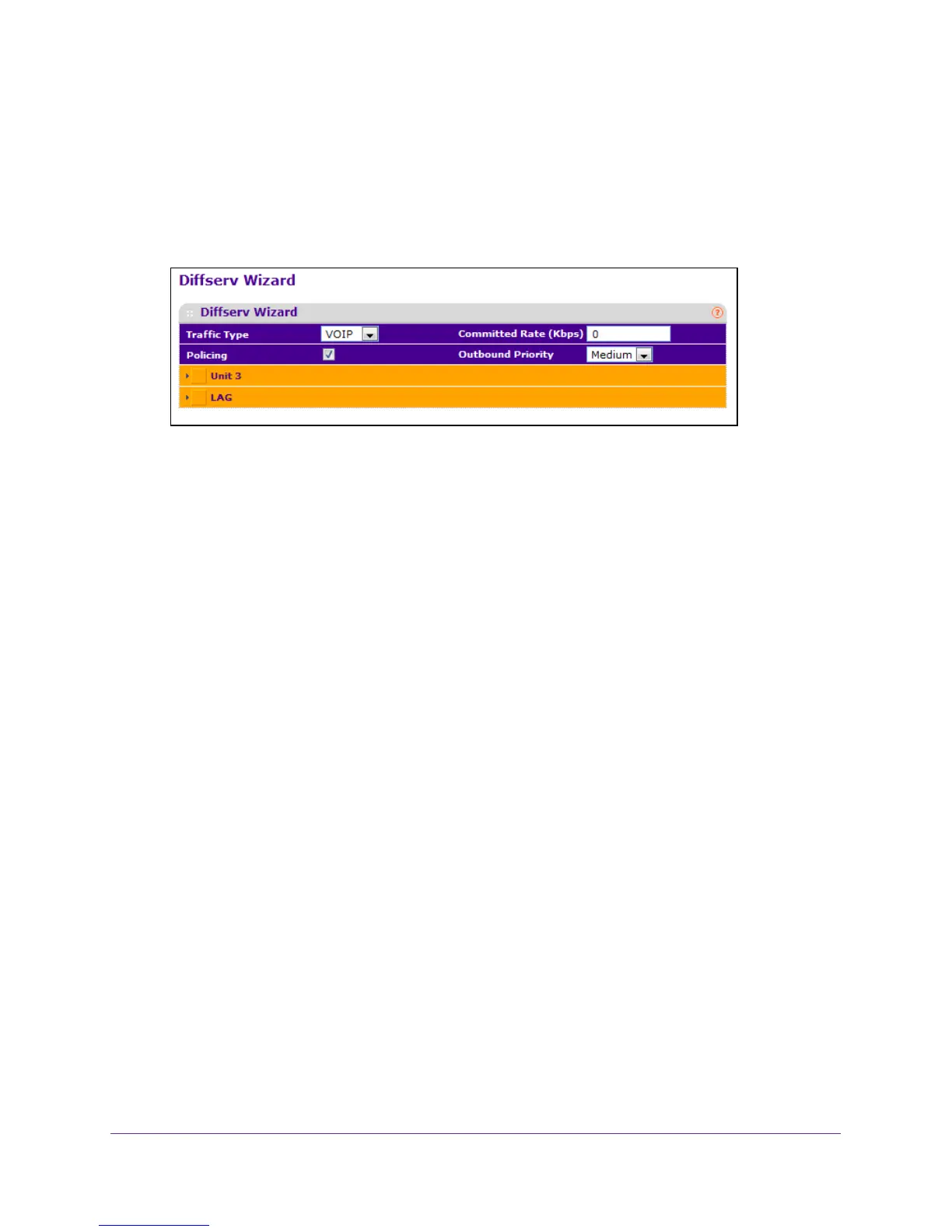Configure Quality of Service
243
M4100 Series Managed Switch
The default admin user name is admin and the default admin password is blank, that is,
do not enter a password.
6. Click the Login button.
The web management interface menu displays.
7. Select QoS
DiffServ DiffServ Wizard.
8. Use Traffic Type to define the DiffServ Class.
The traffic type options are VOIP, HTTP, FTP, T
elnet, and Every.
The ports that can be configured to support a DiffServ policy display
. The DiffServ
policy is added to the selected ports.
9. Use Policing to add policing to the DiffServ Policy.
The policing rate is applied.
10. Specify the Committed Rate:
• When Policing is enabled, the committed rate is applied to the policy and the policing
action is set to conform.
• When Policing is disabled, the committed rate is not applied and the policy is set to
markdscp.
11. Specify the Outbound Priority:
• When Policing is enabled, Outbound Priority defines the type of policing conform
action where: High sets action to markdscp ef, Med sets action to markdscp af31, and
Low sets action to send.
• When Policing is disabled, Outbound Priority defines the policy where: High sets
policy to mark ipdscp ef, Med sets policy to mark ipdscp af31, Low set policy to mark
ipdscp be.
Configure DiffServ
Packets are filtered and processed based on defined criteria. The filtering criteria are defined
by a class. The processing is defined by a policy's attributes. Policy attributes can be defined
on a per-class instance basis, and it is these attributes that are applied when a match occurs.
The configuration process begins with defining one or more match criteria for a class. Then
one or more classes are added to a policy
. Policies are then added to interfaces.