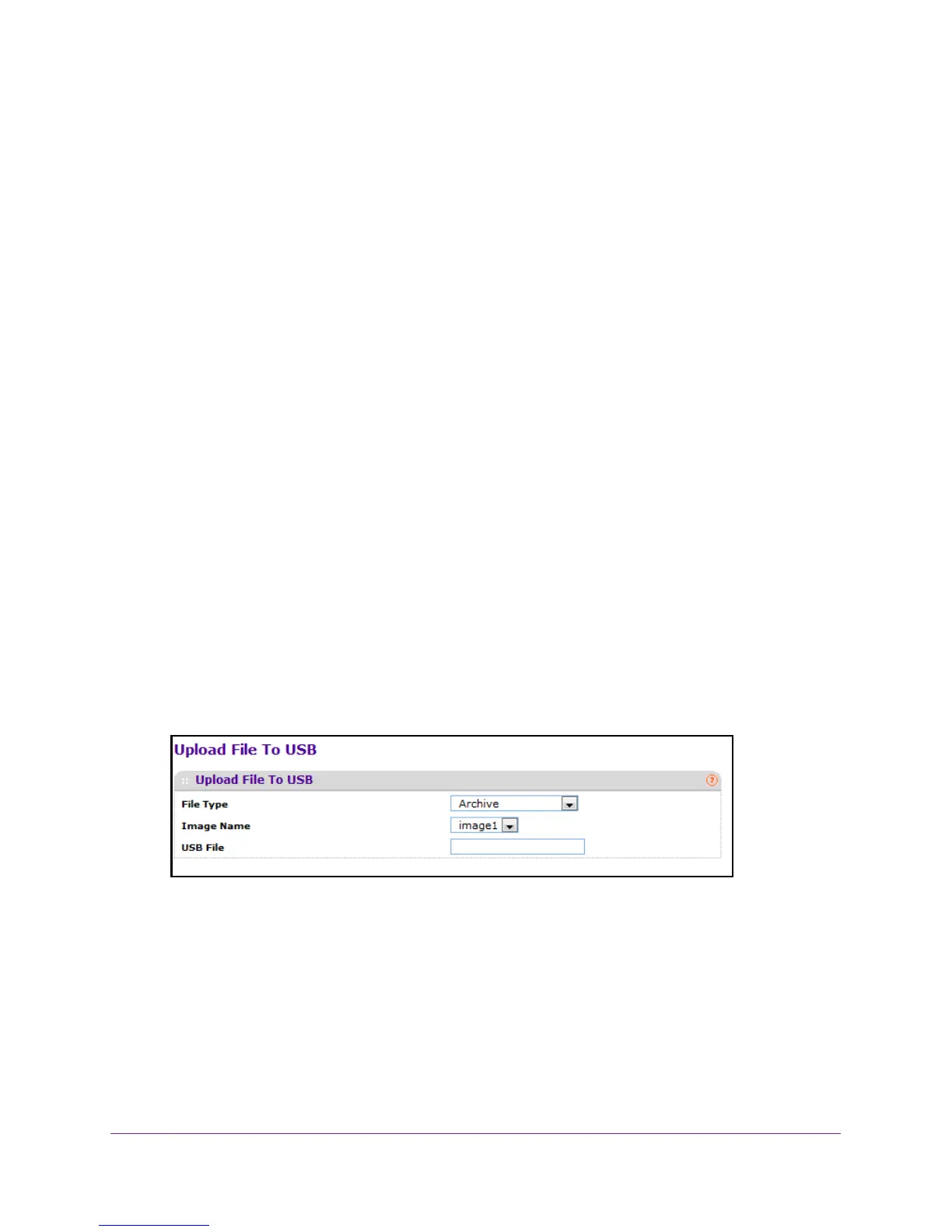Maintenance
412
M4100 Series Managed Switch
• Tech Support. Specify Tech Support to retrieve the switch information needed for
troubleshooting.
The factory default is Archive.
9. Use Local File Name to specify the local script file name to upload when the file type is
Script File.
Upload a USB File
To upload a file to USB
1. Prepare your computer with a static IP address in the 169.254.100.0 subnet, for
example, 169.254.100.201.
2. Connect an Ethernet cable from an Ethernet port on your computer to an Ethernet port on
the switch.
3. Launch a web browser
.
4. Enter the IP address of the switch in the web browser address field.
The default IP address of the switch is 169.254.100.100.
The Login screen displays.
5. Enter the user name and password.
The default admin user name is admin and the default admin password is blank, that is,
do not enter a password.
6. Click the Login button.
The web management interface menu displays.
7. Select Maintenance
Upload USB File Upload.
8. In the File Type list, specify what type of file to upload:
• Archive. Specify archive (STK) code when to retrieve from the operational flash:
• Text Configuration. Specify configuration in text mode to retrieve the stored
configuration.
The factory default is Archive.
9. In the Image Name list, select one of the images:
• Image1. Specify the code image1 to retrieve.
• Image2. Specify the code image2 to retrieve.