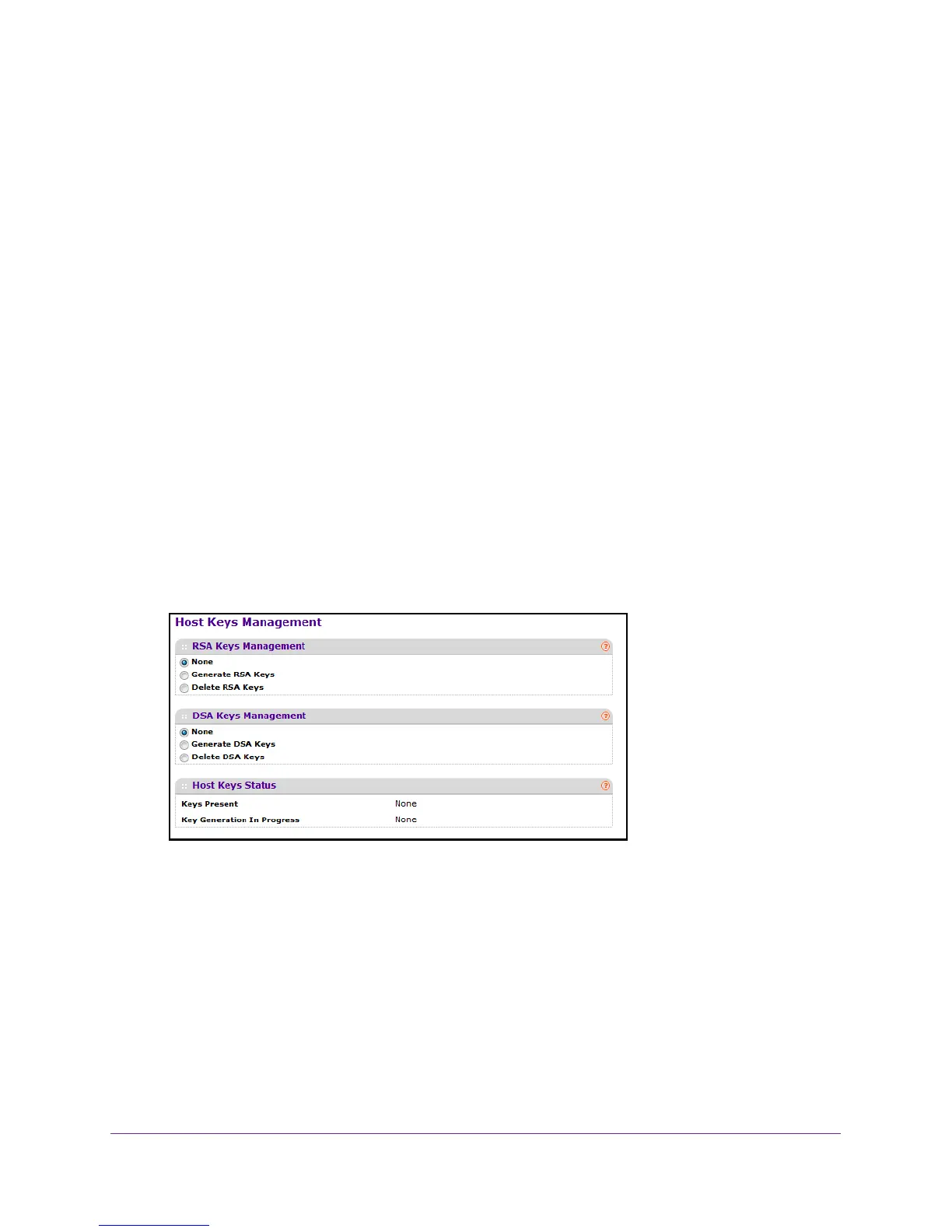Manage Device Security
289
M4100 Series Managed Switch
Manage Host Keys
You can generate or delete RSA and DSA keys.
To manage Host Keys:
1. Prepare your computer with a static IP address in the 169.254.100.0 subnet, for
example, 169.254.100.201.
2. Connect an Ethernet cable from an Ethernet port on your computer to an Ethernet port on
the switch.
3. Launch a web browser
.
4. Enter the IP address of the switch in the web browser address field.
The default IP address of the switch is 169.254.100.100.
The Login screen displays.
5. Enter the user name and password.
The default admin user name is admin and the default admin password is blank, that is,
do not enter a password.
6. Click the Login button.
The web management interface menu displays.
7. Select Security
Access > SSH Host Keys Management.
The Keys Present field displays which keys, RSA, DSA, or both, are present (if any).
The Key Generation in Progress field displays which key is being generated (if any),
RSA, DSA, or None.
8. Select an RSA Keys Management radio button:
• None.
This is the default selection.
• Generate RSA Keys. Select this option to begin generating the RSA host keys.
To
generate SSH key files, SSH must be administratively disabled and there can be no
active SSH sessions.