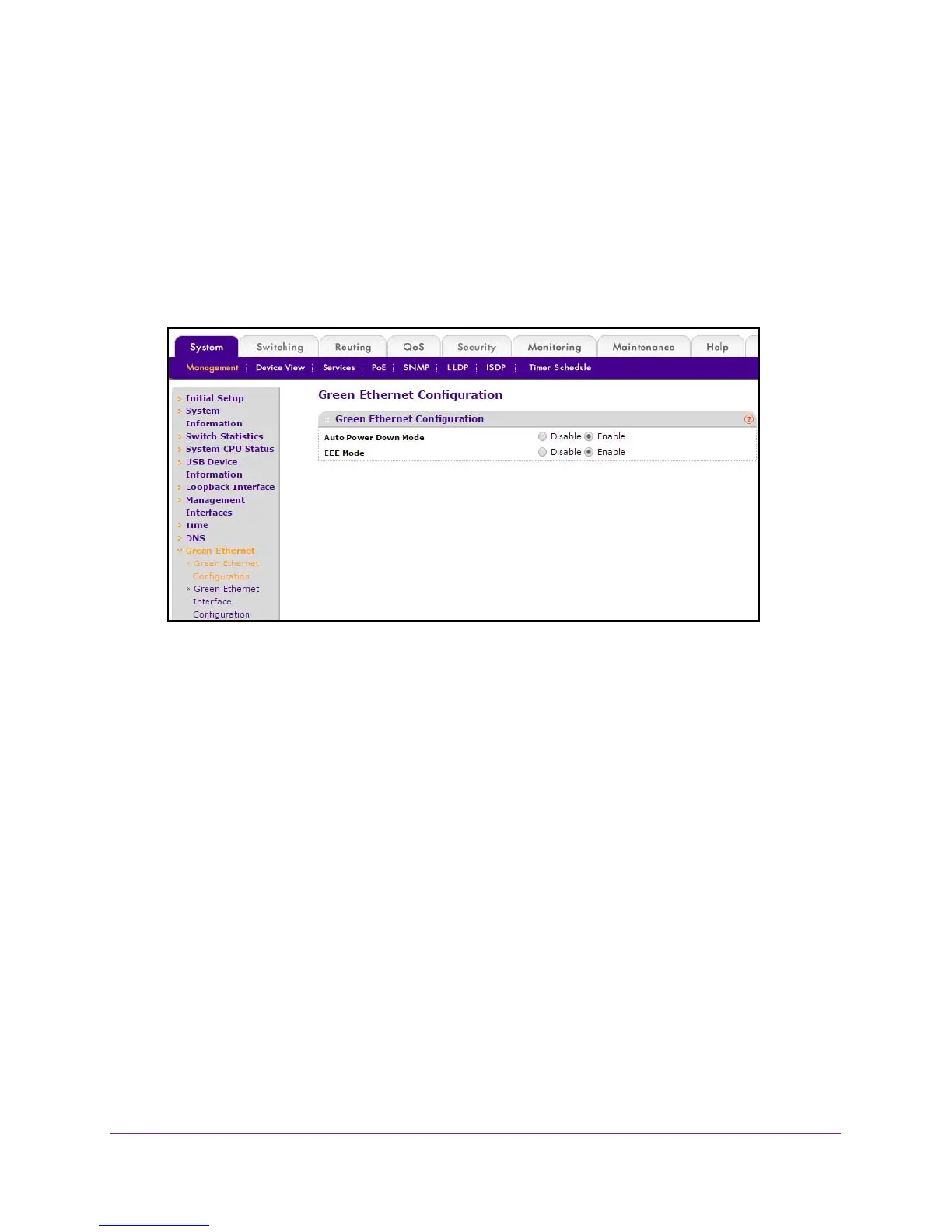Configure System Information
51
M4100 Series Managed Switch
The Login screen displays.
5. Enter the user name and password.
The default admin user name is admin and the default admin password is blank, that is,
do not enter a password.
6. Click the Login button.
The web management interface menu displays.
7. Select System
Management Green Ethernet > Green Ethernet Configuration.
8. Select an Auto Power Down Mode Disable or Enable radio button.
The factory default is Enable. When the port link is down, the PHY automatically goes
down for short period of time, and then wakes up to check link pulses.
This allows the
system to perform autonegotiation and save power consumption when no link partner is
present.
9. Select the EE Mode Disable or Enable radio button.
The default is Enable.
10. Click the APPL
Y button.
The settings are sent to the switch. Configuration changes take effect immediately. These
changes are not retained across a power cycle unless you save the configuration. See
Save Configuration on page 405.
Configure Green Ethernet Interface Settings
To configure green Ethernet interface settings:
1. Prepare your computer with a static IP address in the 169.254.100.0 subnet, for
example, 169.254.100.201.
2. Connect an Ethernet cable from an Ethernet port on your computer to an Ethernet port on
the switch.