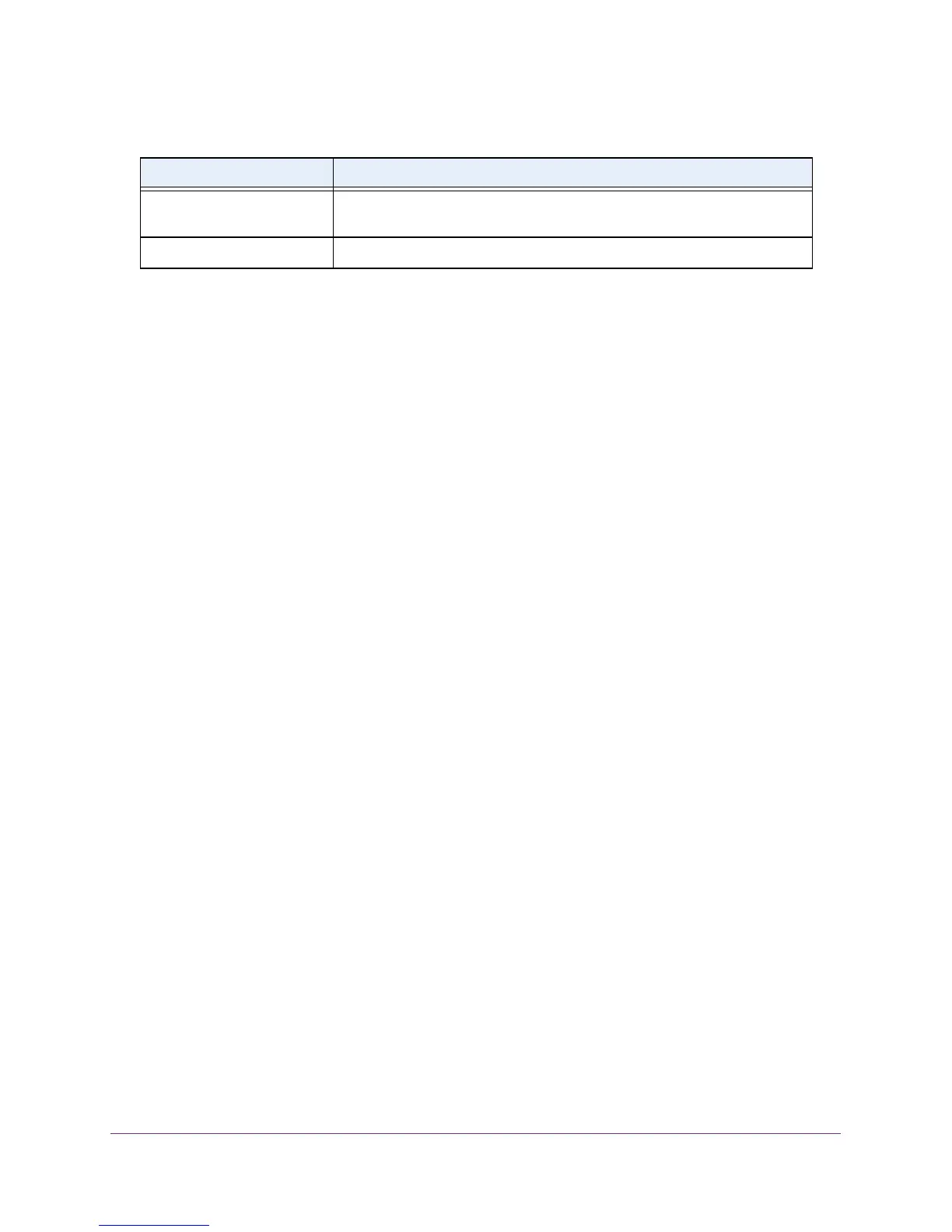Monitoring the System
388
M4100 Series Managed Switch
Event Logs
You can view the event log, which contains error messages from the system. The event log is
not cleared on a system reset.
To view event logs:
1. Prepare your computer with a static IP address in the 169.254.100.0 subnet, for
example, 169.254.100.201.
2. Connect an Ethernet cable from an Ethernet port on your computer to an Ethernet port on
the switch.
3. Launch a web browser.
4. Enter the IP address of the switch in the web browser address field.
The default IP address of the switch is 169.254.100.100.
The Login screen displays.
5. Enter the user name and password.
The default admin user name is admin and the default admin password is blank, that is,
do not enter a password.
6. Click the Login button.
The web management interface menu displays.
7. Select Monitoring Logs> Event Logs.
System Up Time The time at which this trap occurred, expressed in days, hours, minutes and
seconds, since the last reboot of the switch.
Trap Information identifying the trap.
Table 103. Trap Logs (continued)
Field Description