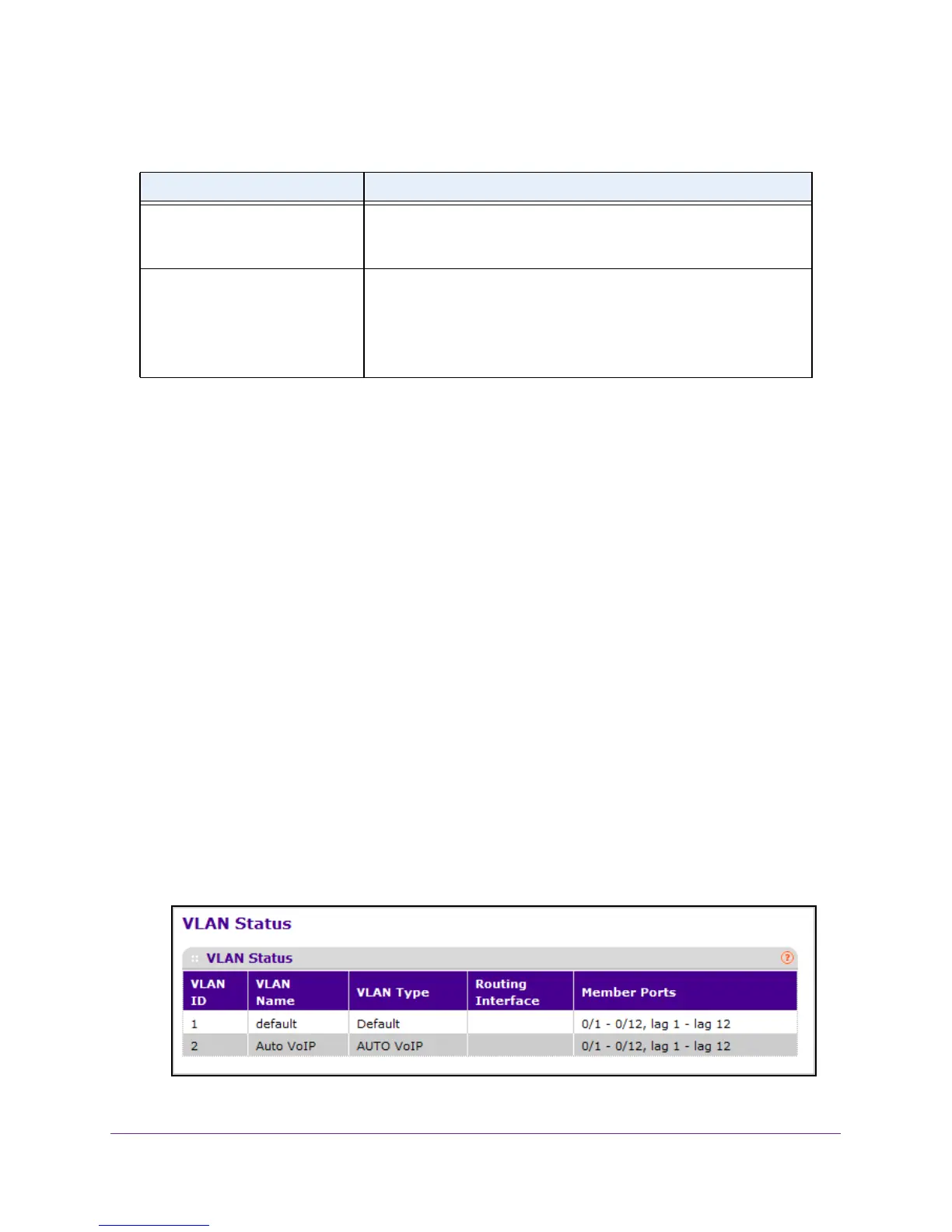Table 38. VLAN Membership
Field Definition
VLAN Name The name for the VLAN that you selected. It can be up to 32
alphanumeric characters long, including blanks. VLAN ID 1 always has
a name of Default.
VLAN Type The type of the VLAN you selected. The VLAN type:
• Default (VLAN ID = 1).
Always present
• Static.
A VLAN you configured
• Dynamic.
A VLAN created by GVRP registration that you did not
convert to static, and that GVRP can therefore remove
Configure Switching Information
127
M4100 Series Managed Switch
View VLAN Status
You can view the status of all currently configured VLANs.
To view the VLAN status:
1. Prepare your computer with a static IP address in the 169.254.100.0 subnet, for
example, 169.254.100.201.
2. Connect an Ethernet cable from an Ethernet port on your computer to an Ethernet port on
the switch.
3. Launch a web browser
.
4. Enter the IP address of the switch in the web browser address field.
The default IP address of the switch is 169.254.100.100.
The Login screen displays.
5. Enter the user name and password.
The default admin user name is admin and the default admin password is blank, that is,
do not enter a password.
6. Click the Login button.
The web management interface menu displays.
7. Select Switching
VLAN Advanced VLAN Status.