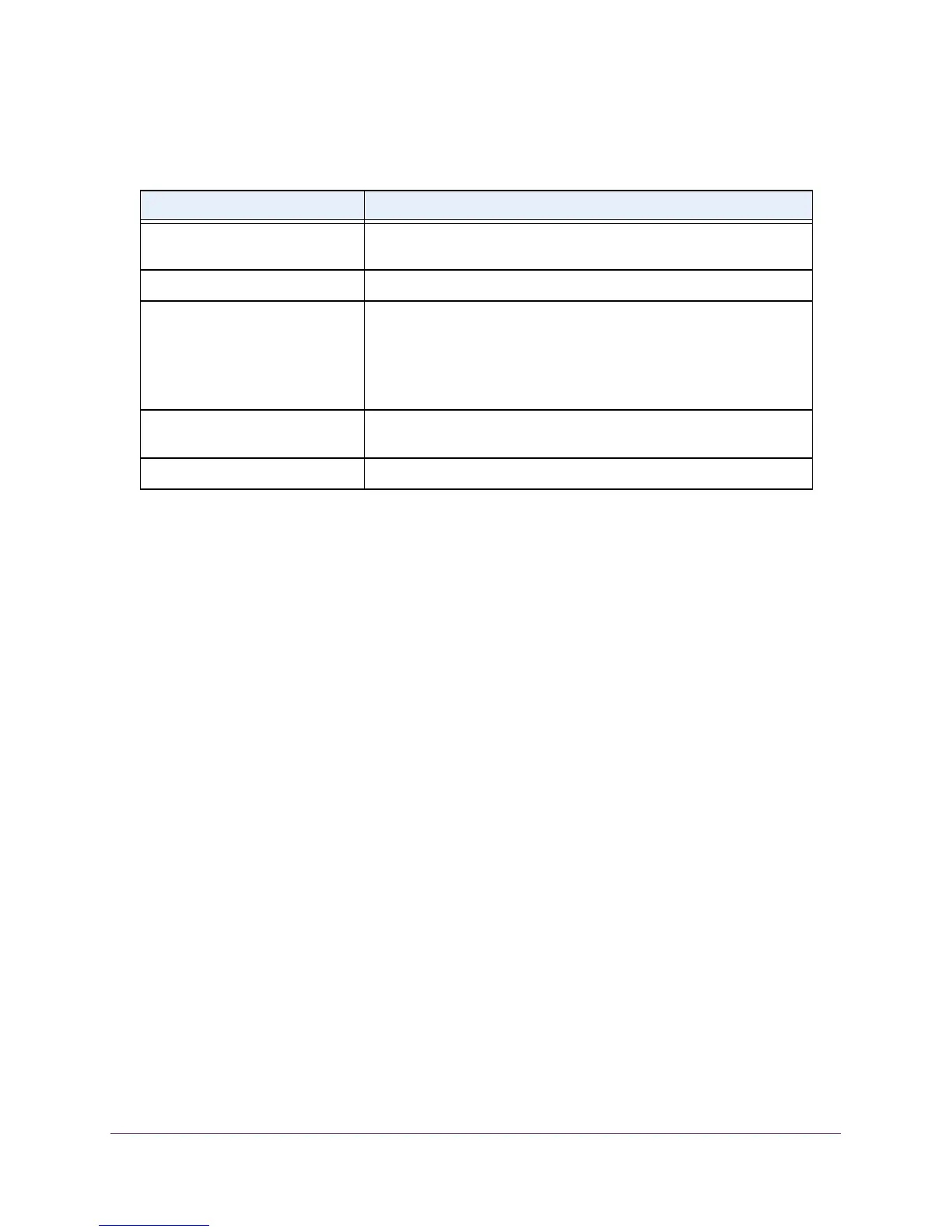Configure Switching Information
128
M4100 Series Managed Switch
The following table describes the nonconfigurable information displayed on the screen.
Table 39. Advanced VLAN Status
Field Definition
VLAN ID The VLAN Identifier (VID) of the VLAN. The range of the VLAN ID is 1
to 4093.
VLAN Name The name of the VLAN. VLAN ID 1 is always named `Default`.
VLAN Type The type of the VLAN you selected. The VLAN type:
• Default (VLAN ID = 1).
Always present
• Static. A
VLAN you configured
• Dynamic.
A VLAN created by GVRP registration that you did not
convert to static, and that GVRP can therefore remove
Routing Interface The interface associated with the VLAN, in the case that VLAN routing
is configured for this VLAN.
Member Ports The ports that are included in the VLAN.
Configure Port PVID
The Port PVID Configuration screen lets you assign a port VLAN ID (PVID) to an interface.
There are certain requirements for a PVID:
• All ports must use a defined PVID.
• If no other value is specified, the default VLAN PVID is used.
• T
o change the ports default PVID, you must first create a VLAN that includes the port as a
member.
• Use the Port VLAN ID (PVID) Configuration screen to configure a virtual LAN on a port.
To configure port PVID:
1. Prepare your computer with a static IP address in the 169.254.100.0 subnet, for
example, 169.254.100.201.
2. Connect an Ethernet cable from an Ethernet port on your computer to an Ethernet port on
the switch.
3. Launch a web browser
.
4. Enter the IP address of the switch in the web browser address field.
The default IP address of the switch is 169.254.100.100.
The Login screen displays.
5. Enter the user name and password.
The default admin user name is admin and the default admin password is blank, that is,
do not enter a password.
6. Click the Login button.