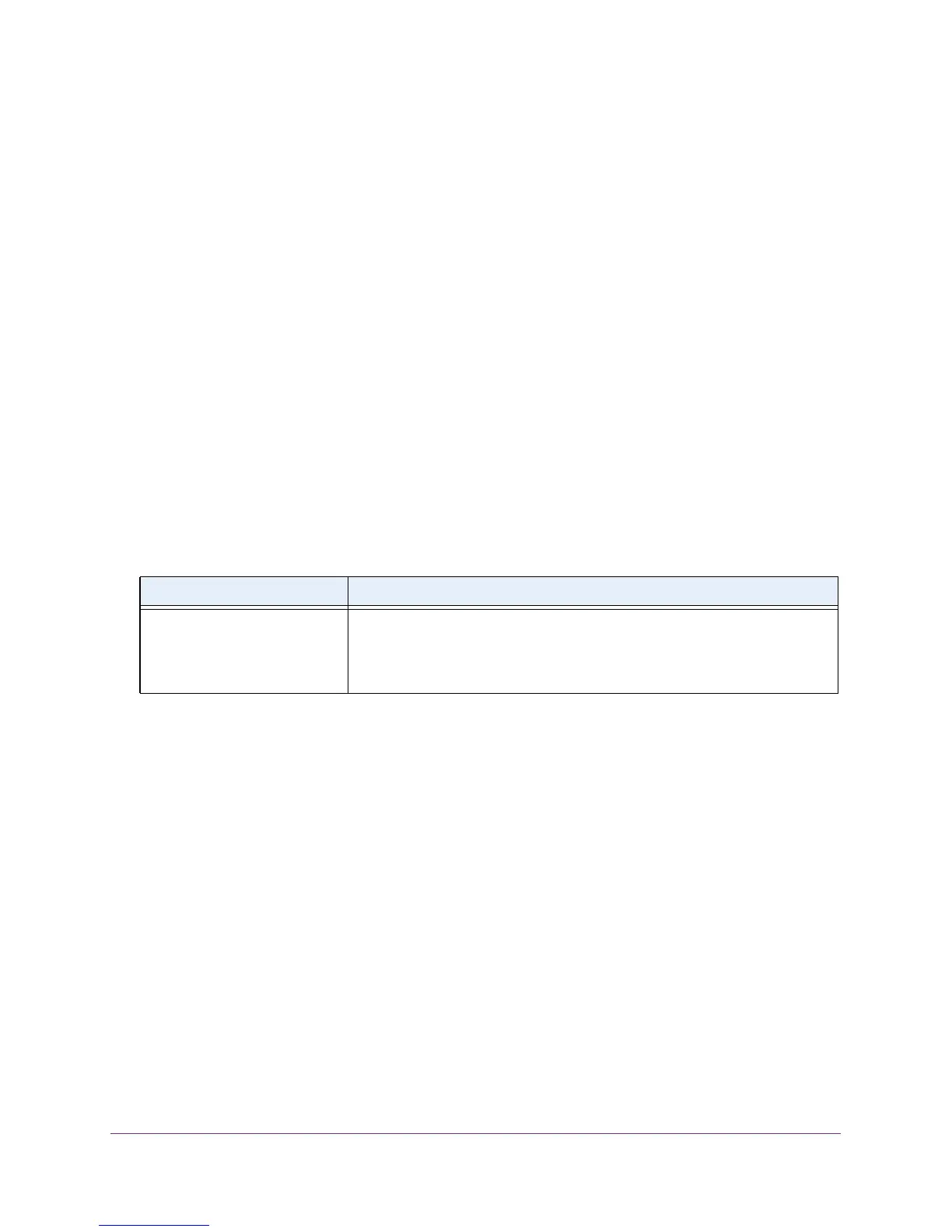Configure Switching Information
125
M4100 Series Managed Switch
This is the access VLAN for the port, and is valid only when the port switchport mode is
Access.
11. Select from the menu to configure the Native VLAN ID.
This is the native VLAN for the port, and is valid only when the port switchport mode is
T
runk.
12. Configure the Trunk Allowed VLANs, the set of VLANs of which the port can be a member
when configured in Trunk mode.
By default, this list contains all possible VLANs, even if they are not yet created. VLAN
IDs are in the range 1 to 4093. Use a hyphen (-) to specify a range, or a comma (,) to
separate VLAN IDs in a list. Spaces are not permitted.
A zero value clears allowed
VLANs. An All value sets all VLANs in the range 1 to 4093.
13. Click the APPL
Y button.
The settings are sent to the switch. Configuration changes take effect immediately. These
changes are not retained across a power cycle unless you save the configuration. See
Save Configuration on page 405.
The following table describes the nonconfigurable data that the Switchport Configuration
screen displays.
Table 37. Switchport Mode Configuration
Field Description
Native VLAN Tagging • When VLAN tagging is enabled, if the trunk port receives untagged
frames, it forwards them on the native VLAN with no VLAN tag.
• When VLAN tagging is disabled, if the trunk port receives untagged
frames, it includes the native VLAN ID in the VLAN tag when forwarding.
Configure VLAN Membership
To configure VLAN membership:
1. Prepare your computer with a static IP address in the 169.254.100.0 subnet, for
example, 169.254.100.201.
2. Connect an Ethernet cable from an Ethernet port on your computer to an Ethernet port on
the switch.
3. Launch a web browser
.
4. Enter the IP address of the switch in the web browser address field.
The default IP address of the switch is 169.254.100.100.
The Login screen displays.
5. Enter the user name and password.
The default admin user name is admin and the default admin password is blank, that is,
do not enter a password.