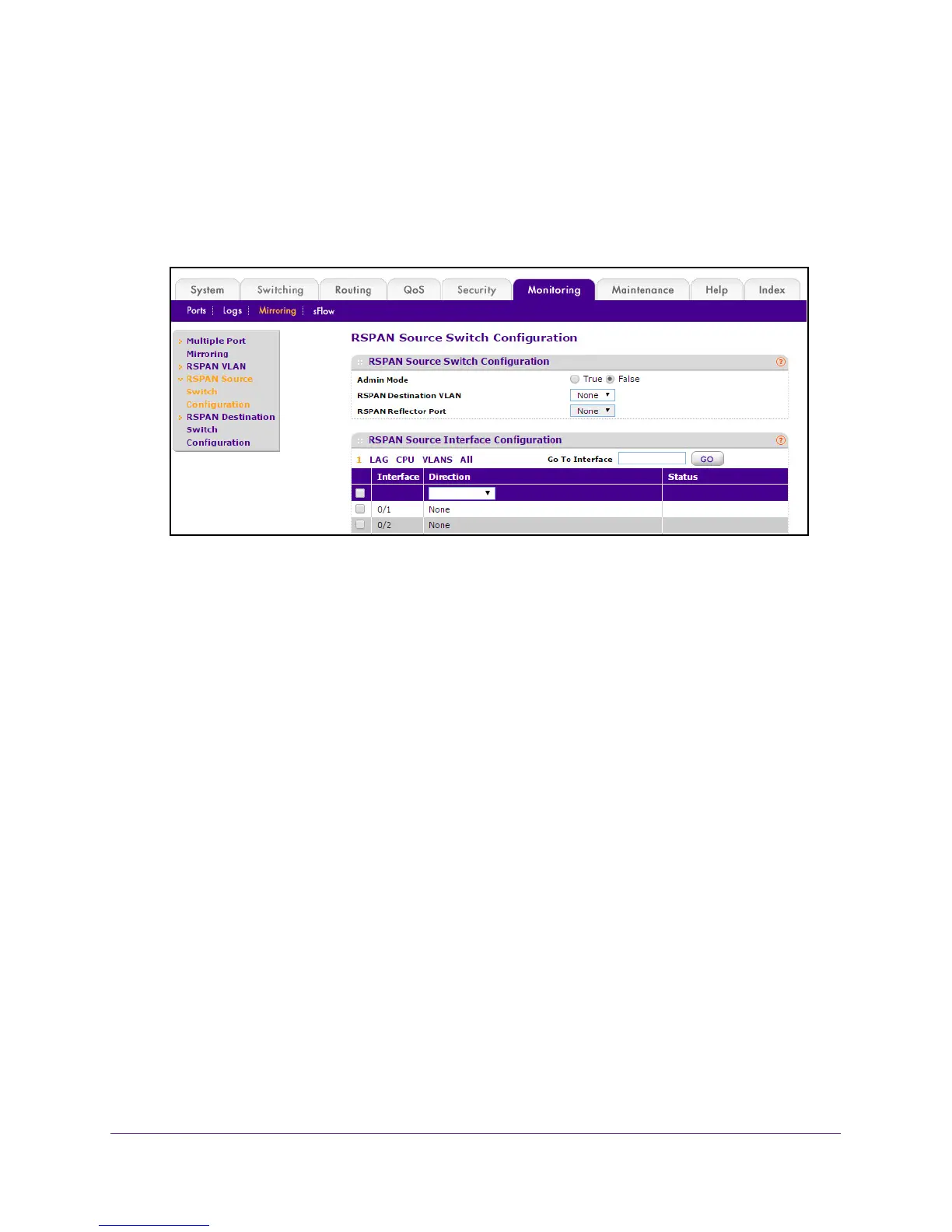Monitoring the System
395
M4100 Series Managed Switch
The default admin user name is admin and the default admin password is blank, that is,
do not enter a password.
6. Click the Login button.
The web management interface menu displays.
7. Select Monitoring > Mirroring > RSP
AN Source Switch Configuration.
8. Select the Admin Mode True (enable) or False (disable) radio button for the selected
session.
When a particular session is enabled, any traffic entering or leaving the source ports of
the session is copied (mirrored) onto the corresponding destination port or a remote
switched port analyzer (RSP
AN) VLAN. By default, Admin Mode is False (disabled).
9. In the RSP
AN Destination VLAN list, select a VLAN ID.
10. In the RSP
AN Reflector Port list, select a reflector port interface.
11. Click the APPL
Y button.
Your changes take effect immediately.
Configure an RSPAN Source Interface
To configure an RSPAN source interface:
1. Prepare your computer with a static IP address in the 169.254.100.0 subnet, for
example, 169.254.100.201.
2. Connect an Ethernet cable from an Ethernet port on your computer to an Ethernet port on
the switch.
3. Launch a web browser
.
4. Enter the IP address of the switch in the web browser address field.
The default IP address of the switch is 169.254.100.100.
The Login screen displays.