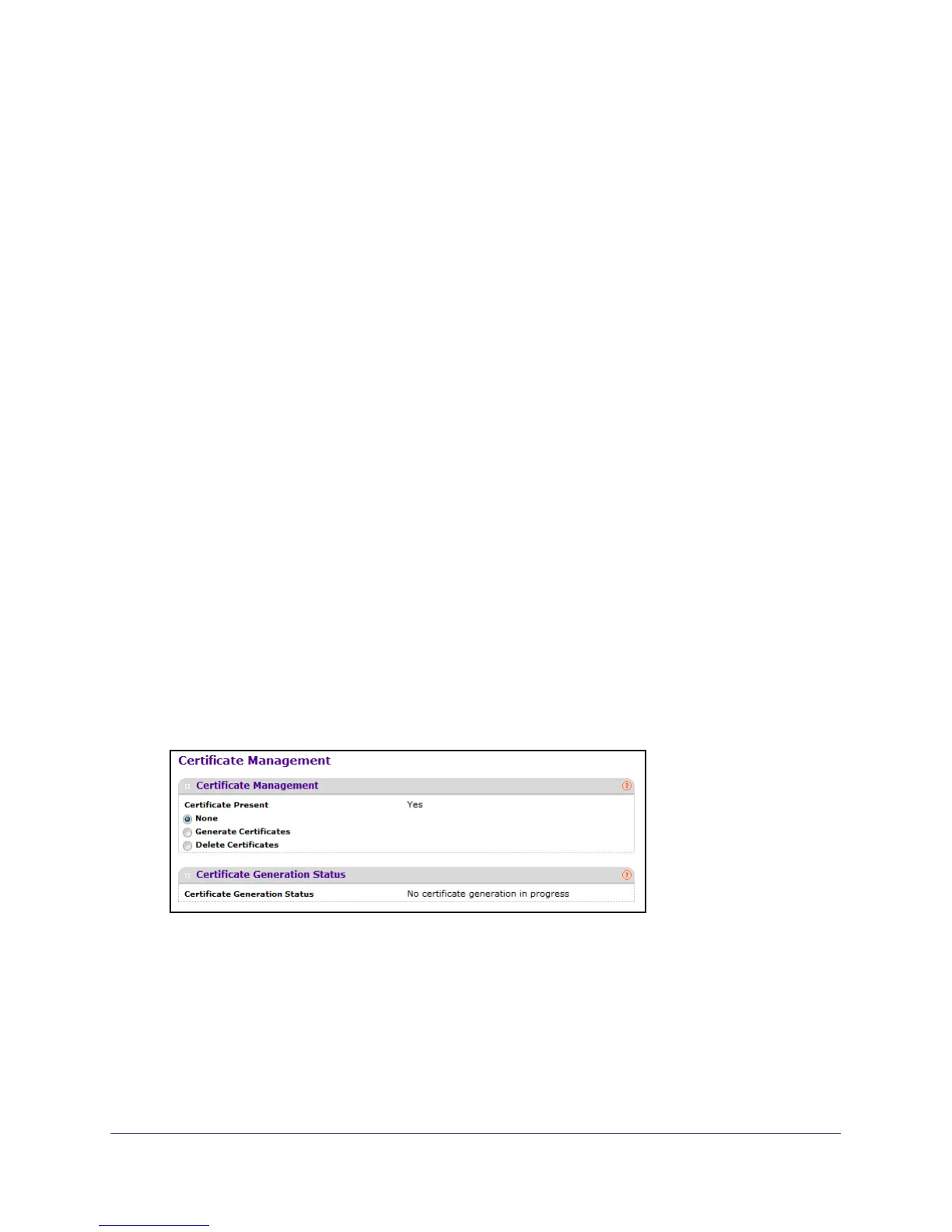Manage Device Security
285
M4100 Series Managed Switch
14. Use Maximum Number of HTTPS Sessions to set the maximum allowable number of
HTTPS sessions.
The value must be in the range of 0 to 16. The default value is 16. The currently
configured value is shown when the screen is displayed.
Manage Certificates
You can generate or delete certificates.
To manage certificates:
1. Prepare your computer with a static IP address in the 169.254.100.0 subnet, for
example, 169.254.100.201.
2. Connect an Ethernet cable from an Ethernet port on your computer to an Ethernet port on
the switch.
3. Launch a web browser
.
4. Enter the IP address of the switch in the web browser address field.
The default IP address of the switch is 169.254.100.100.
The Login screen displays.
5. Enter the user name and password.
The default admin user name is admin and the default admin password is blank, that is,
do not enter a password.
6. Click the Login button.
The web management interface menu displays.
7. Select Security
Access > HTTPS Certificate Management.
The screen displays certificates that are present and the SSL certificate generation
status.
8. Select a Certificate Present radio button:
• None.
There is nothing to be done with respect to certificate management. This is the
default selection.
• Generate Certificates. Begin generating the certificate files.