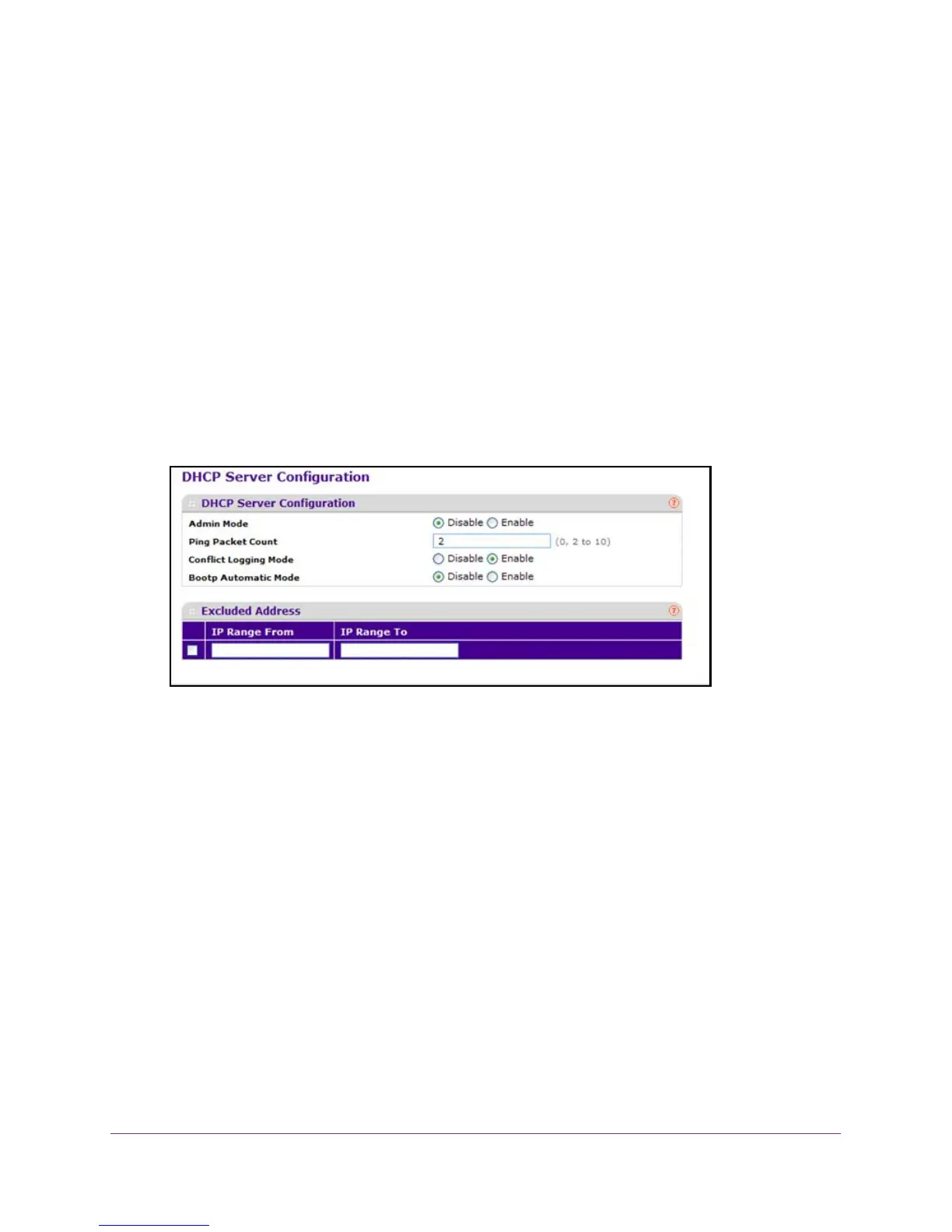Configure System Information
60
M4100 Series Managed Switch
2. Connect an Ethernet cable from an Ethernet port on your computer to an Ethernet port on
the switch.
3. Launch a web browser
.
4. Enter the IP address of the switch in the web browser address field.
The default IP address of the switch is 169.254.100.100.
The Login screen displays.
5. Enter the user name and password.
The default admin user name is admin and the default admin password is blank, that is,
do not enter a password.
6. Click the Login button.
The web management interface menu displays.
7. Select System > Services > DHCP Server > DHCP Server Configuration.
8. In the IP Range From field, specify an IP address.
You can enter the lowest address in a range, or a single address to exclude.
9. In the IP Range T
o field, specify the highest address in the range.
To exclude a single address, enter the same IP address as specified in the IP Range
From field, or leave it as 0.0.0.0.
10. Click the ADD button.
11. T
o delete the excluded addresses from the switch, click the DELETE button.
Configure the DHCP Pool
To configure the DHCP pool:
1. Prepare your computer with a static IP address in the 169.254.100.0 subnet, for
example, 169.254.100.201.
2. Connect an Ethernet cable from an Ethernet port on your computer to an Ethernet port on
the switch.