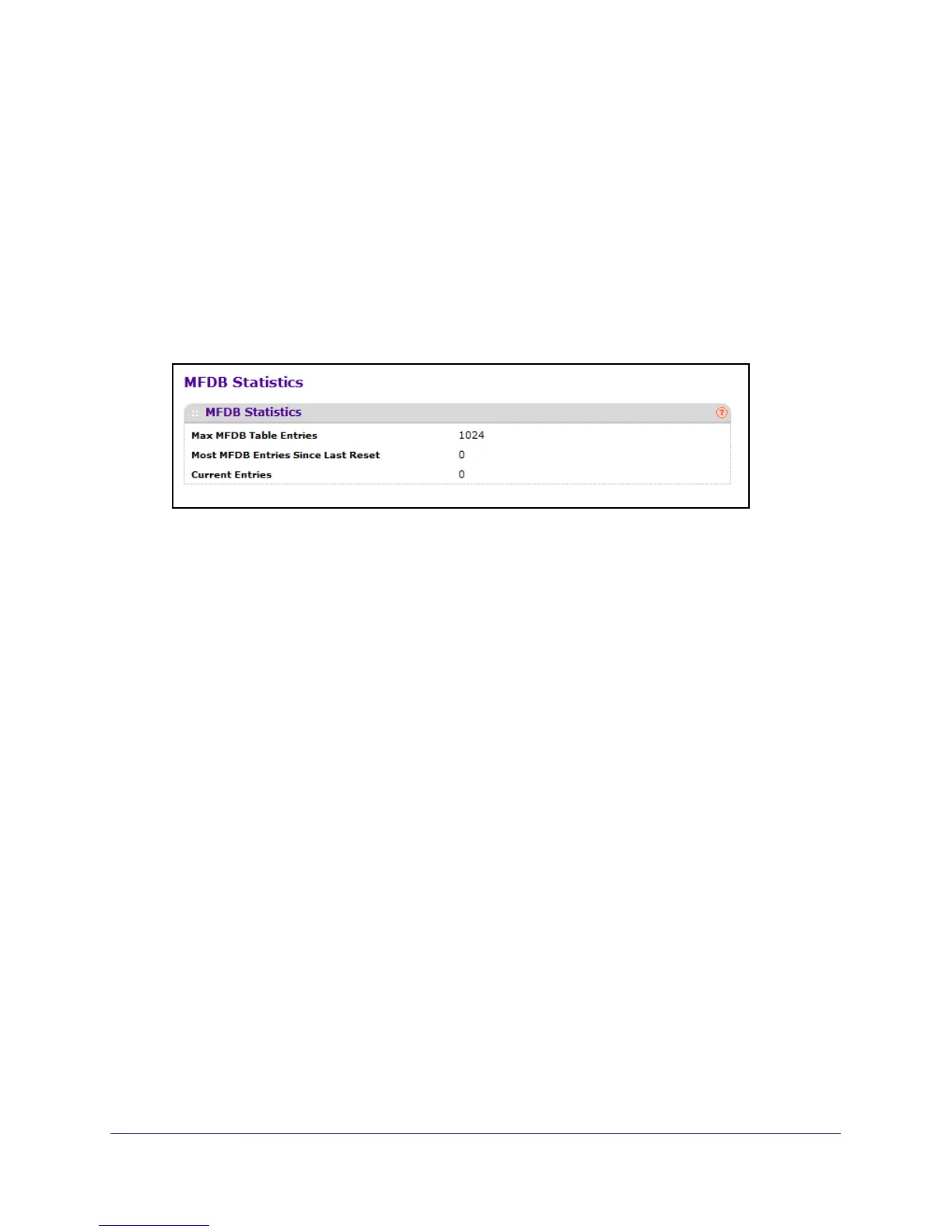Configure Switching Information
165
M4100 Series Managed Switch
The default IP address of the switch is 169.254.100.100.
The Login screen displays.
5. Enter the user name and password.
The default admin user name is admin and the default admin password is blank, that is,
do not enter a password.
6. Click the Login button.
The web management interface menu displays.
7. Select Switching > Multicast > MFDB
MFDB Statistics.
IGMP Snooping Overview
Internet Group Management Protocol (IGMP) snooping is a feature that allows a switch to
forward multicast traffic intelligently on the switch. Multicast IP traffic is traffic that is destined
to a host group. Host groups are identified by class D IP addresses, which range from
224.0.0.0 to 239.255.255.255. Based on the IGMP query and report messages, the switch
forwards traf
fic only to the ports that request the multicast traffic. This prevents the switch
from broadcasting the traffic to all ports and possibly affecting network performance.
A traditional Ethernet network can be separated into different network segments to prevent
placing too many devices onto the same shared media. Bridges and switches connect these
segments. When a packet with a broadcast or multicast destination address is received, the
switch forwards a copy into each of the remaining network segments in accordance with the
IEEE MAC Bridge standard. Eventually
, the packet is made accessible to all nodes
connected to the network.
This approach works well for broadcast packets that are intended to be seen or processed by
all connected nodes. In the case of multicast packets, however
, this approach could lead to
less efficient use of network bandwidth, particularly when the packet is intended for only a
small number of nodes. Packets are flooded into network segments where no node has any
interest in receiving the packet. While nodes rarely incur any processing overhead to filter
packets addressed to unrequested group addresses, they are unable to transmit new
packets onto the shared media for the period of time that the multicast packet is flooded. The
problem of wasting bandwidth is even worse when the LAN segment is not shared, for
example, in full-duplex links.