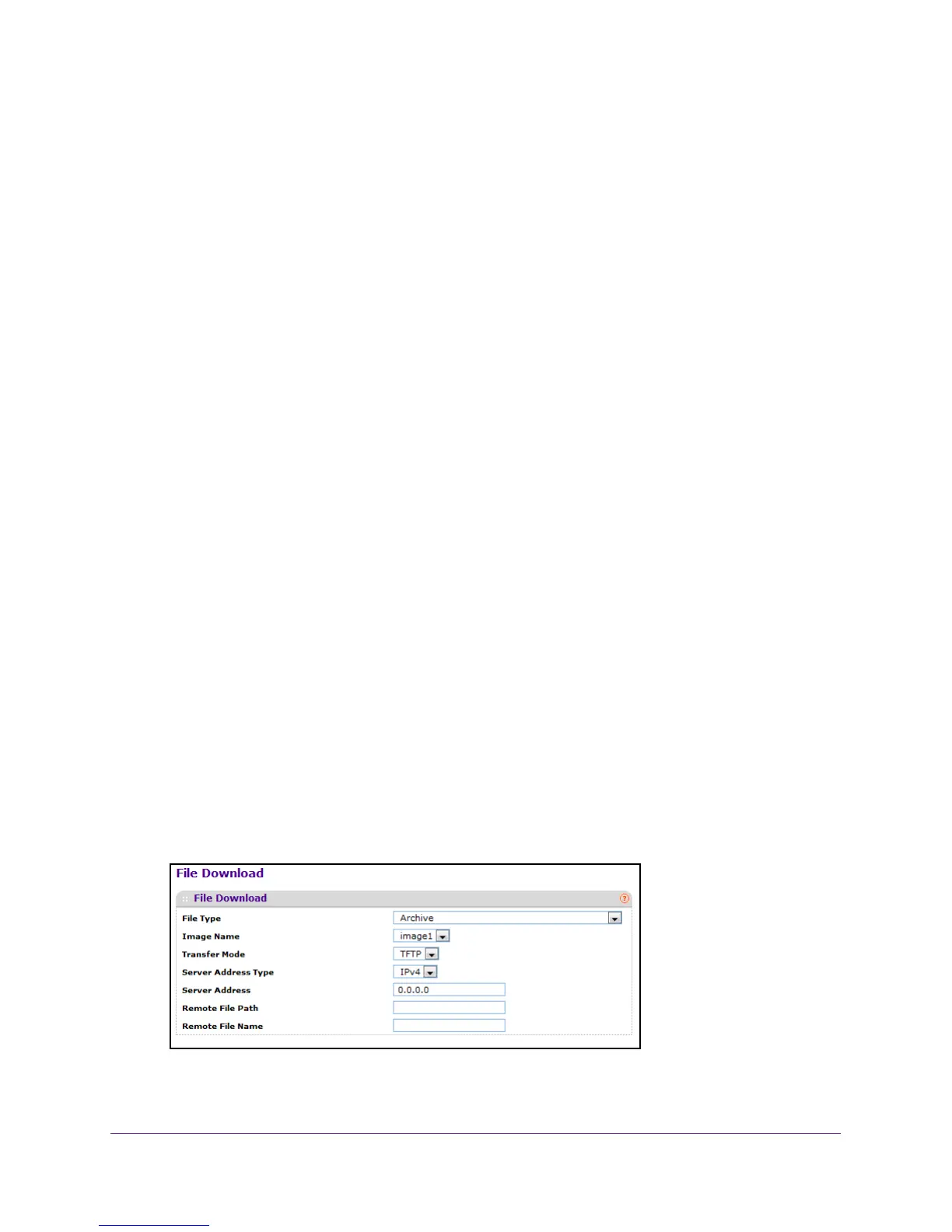Maintenance
413
M4100 Series Managed Switch
10. In the USB File name field, specify the file name and path for the file.
You can enter up to 32 characters. The factory default is blank.
11. Click the APPL
Y button.
The updated configuration is sent to the switch. Configuration changes take effect
immediately
.
Download Files
The switch supports system file downloads from a remote system to the switch by using
either TFTP or HTTP.
Download Files
To download a file:
1. Prepare your computer with a static IP address in the 169.254.100.0 subnet, for
example, 169.254.100.201.
2. Connect an Ethernet cable from an Ethernet port on your computer to an Ethernet port on
the switch.
3. Launch a web browser
.
4. Enter the IP address of the switch in the web browser address field.
The default IP address of the switch is 169.254.100.100.
The Login screen displays.
5. Enter the user name and password.
The default admin user name is admin and the default admin password is blank, that is,
do not enter a password.
6. Click the Login button.
The web management interface menu displays.
7. Select Maintenance
Download File Download.
8. Use File Type to specify what type of file to transfer.