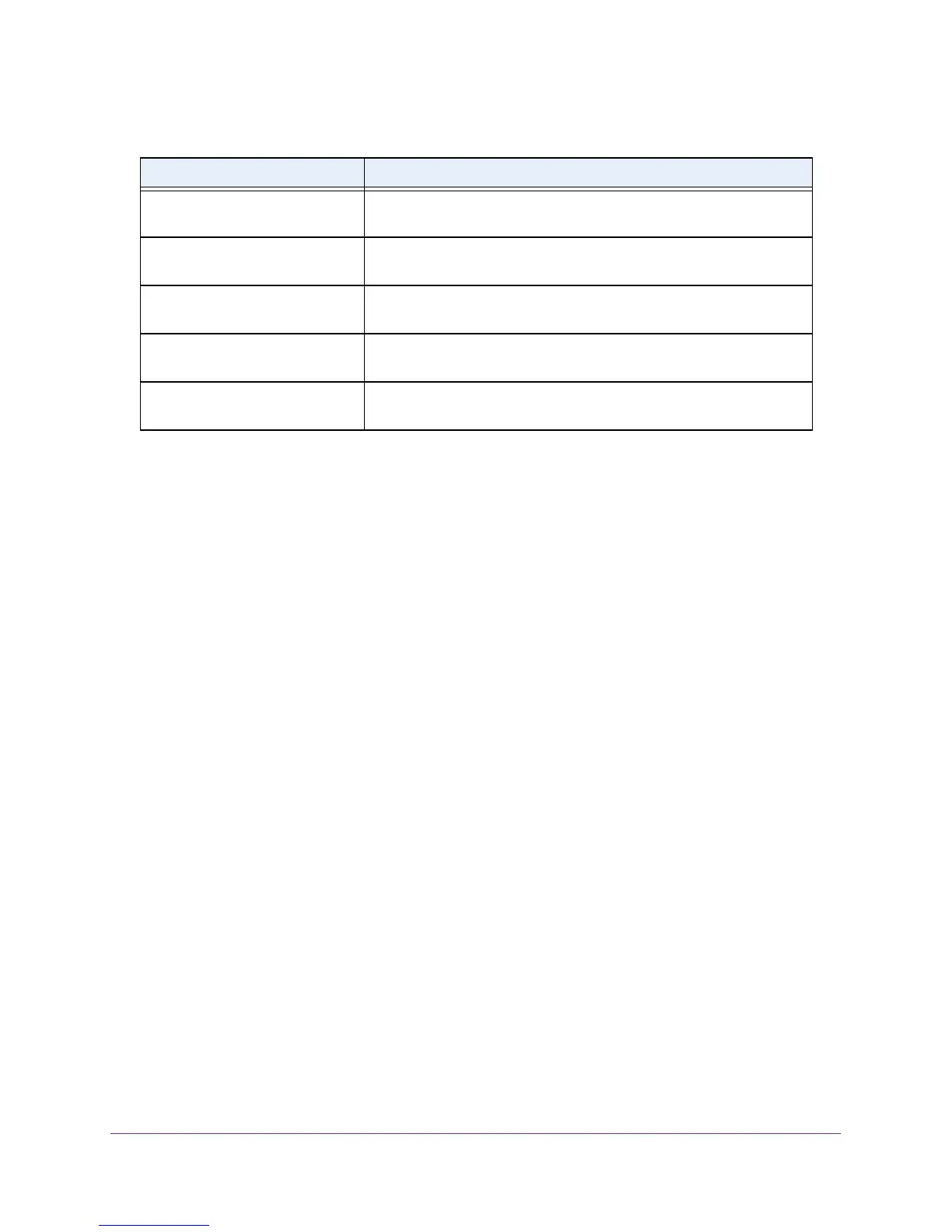Configure System Information
30
M4100 Series Managed Switch
View the System CPU Status
To display the CPU status:
1. Prepare your computer with a static IP address in the 169.254.100.0 subnet, for
example, 169.254.100.201.
2. Connect an Ethernet cable from an Ethernet port on your computer to an Ethernet port on
the switch.
3. Launch a web browser.
4. Enter the IP address of the switch in the web browser address field.
The default IP address of the switch is 169.254.100.100.
The Login screen displays.
5. Enter the user name and password.
The default admin user name is admin and the default admin password is blank, that is,
do not enter a password.
6. Click the Login button.
The web management interface menu displays.
Most VLAN Entries Ever Used The largest number of VLANs that were active on this switch since the
last reboot.
Static VLAN Entries The number of presently active VLAN entries on this switch that were
created statically.
Dynamic VLAN Entries The number of presently active VLAN entries on this switch that were
created by GVRP registration.
VLAN Deletes The number of VLANs on this switch that were created and then
deleted since the last reboot.
Time Since Counters Last Cleared The elapsed time, in days, hours, minutes, and seconds, since the
statistics for this switch were last cleared.
Table 5. Switch Statistics (continued)
Field Description