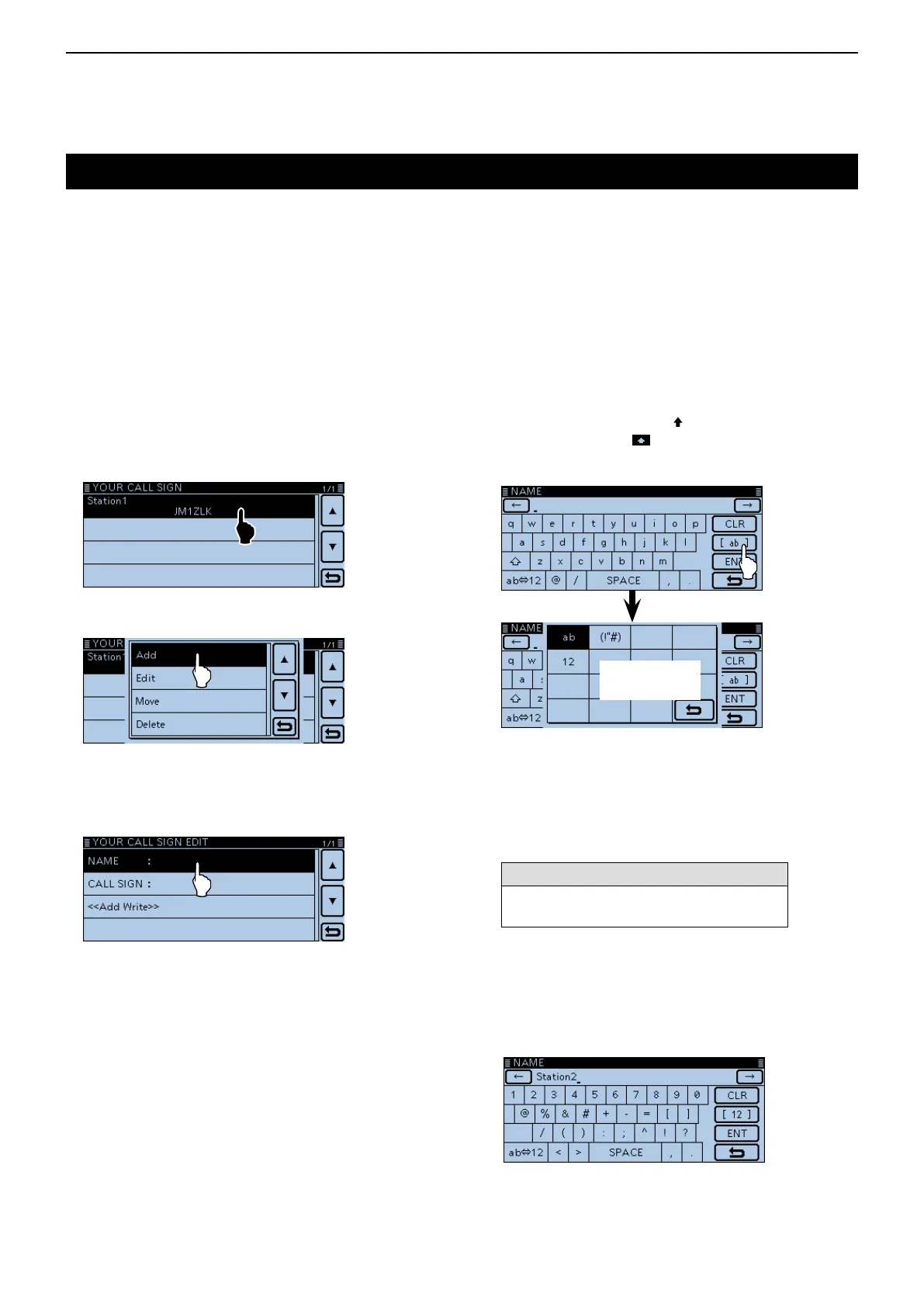7
D-STAR OPERATION <ADVANCED>
7-32
Touch [MENU]. q
Touch “Your Call Sign.” w
(DV Memory > YourCallSign)
• If the item is not displayed, touch [∫] or [√] one or more
times to select another page.
Touch the list for 1 second. e
Touch “Add.” r
• Displays the “YOUR CALL SIGN EDIT” screen.
If you touch “Edit,” you can edit the select-
ed station information.
Touch “NAME.” t
• Enters the name edit mode.
Touch the keypad. y
• Enters the desired character or symbol.
• In the Alphabet entry mode, touch “” to enter an upper
case letter once, or touch “
” to continuously enter upper
case letters. Touch “
” to enter lower case letters.
• Touch [[ab]] or [[12]], and then touch [ab], [12] or [(!"#)] to
select the desired entry mode.
Entry mode
setting window
• Touch “ab⇔12” to toggle between the Alphabet entry and
Number entry modes.
• Touch “SPACE” to enter a space.
• Touch [CLR] to delete the selected character, symbol or
number.
• Touch [QUICK], and then touch “Switch to Tenkey” to
switch the keyboard type.
Selectablecharactersandsymbols
A to Z, a to z, 0 to 9, ! " # $ % & ’ ( ) * + ,
- . / : ; < = > ? @ [ \ ] ^ _ ` { | } ˜ (space)
Touch [ u ] to move the cursor backwards, or touch
[] to move the cursor forwards.
i Repeat steps u and i to enter a name of up to 16
characters, including spaces.
(Example: First, S, then t, then a, then t, then i, then
o, then n, then 2.)
After entering, touch [ENT]. o
☞ Continued on the next page
EnteringYour(destination)callsign
A Your (destination) call sign can be manually entered.
When a Your (destination) call sign is set to “TO,” you
can make a call to a station, even if you don’t know
where the station is currently located.
Up to 200 Your call signs can be entered.
Example: Program “TOM/JM1ZLK” to the Your Call
Sign memory.
