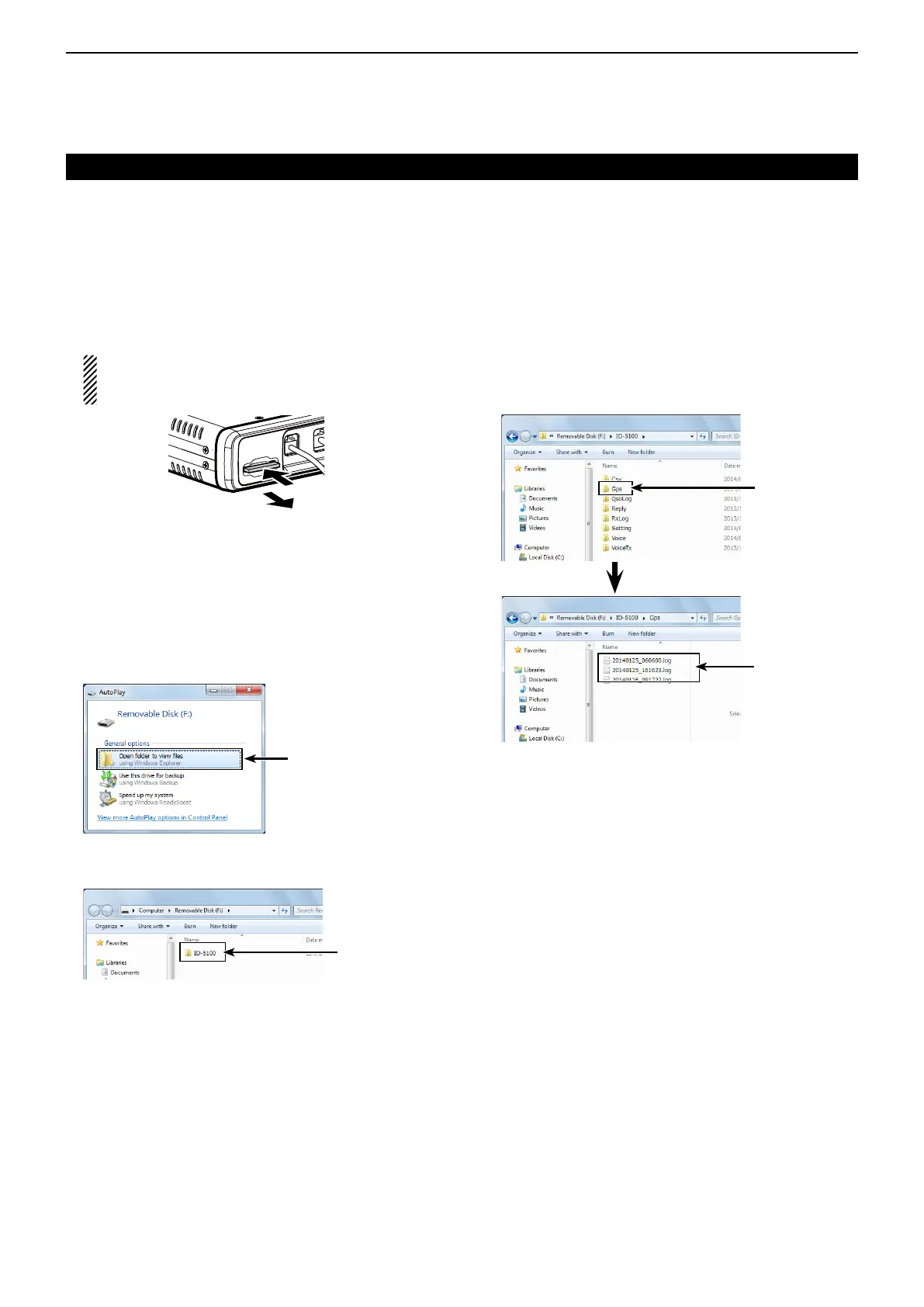8
GPS OPERATION
8-39
D ViewingthelogdataonaPCMap
If you want to display the your log data, copy the log file
to your PC.
Windows 7 is used for these instructions.
Turn OFF the power. q
Push in the SD card until a click sounds, and then w
carefully pull it out.
• DO NOT touch the terminals.
• To removing the card while the transceiver power
is ON, unmount it first. (p. 9-5)
Push
Pull out
Main unit
Insert the SD card into the SD card reader on your e
PC.
• If your PC does not have an SD card slot, connect an ex-
ternal memory card reader, and then insert the SD card
into it.
Click the “Open folder to view files” option to access r
the card.
• Displays the ‘ID-5100’ folder.
Click
Double-click the folder. t
• Eight folders appear.
Double-click
GPS Logger function (Continued)
Double-click the “Gps” folder. y
• The log les appear.
• The les are named with the time the log was started, in
the following format:
yyyymmdd_hhmmss.log
yyyy = year, mm = month, dd = day, hh = hour,
mm = minute, ss = second
Double-click
The log
files are
saved here
Import the selected file to a mapping software. u
• You can see your route on the software map.
The file may not be compatible with all mapping soft-
ware.
