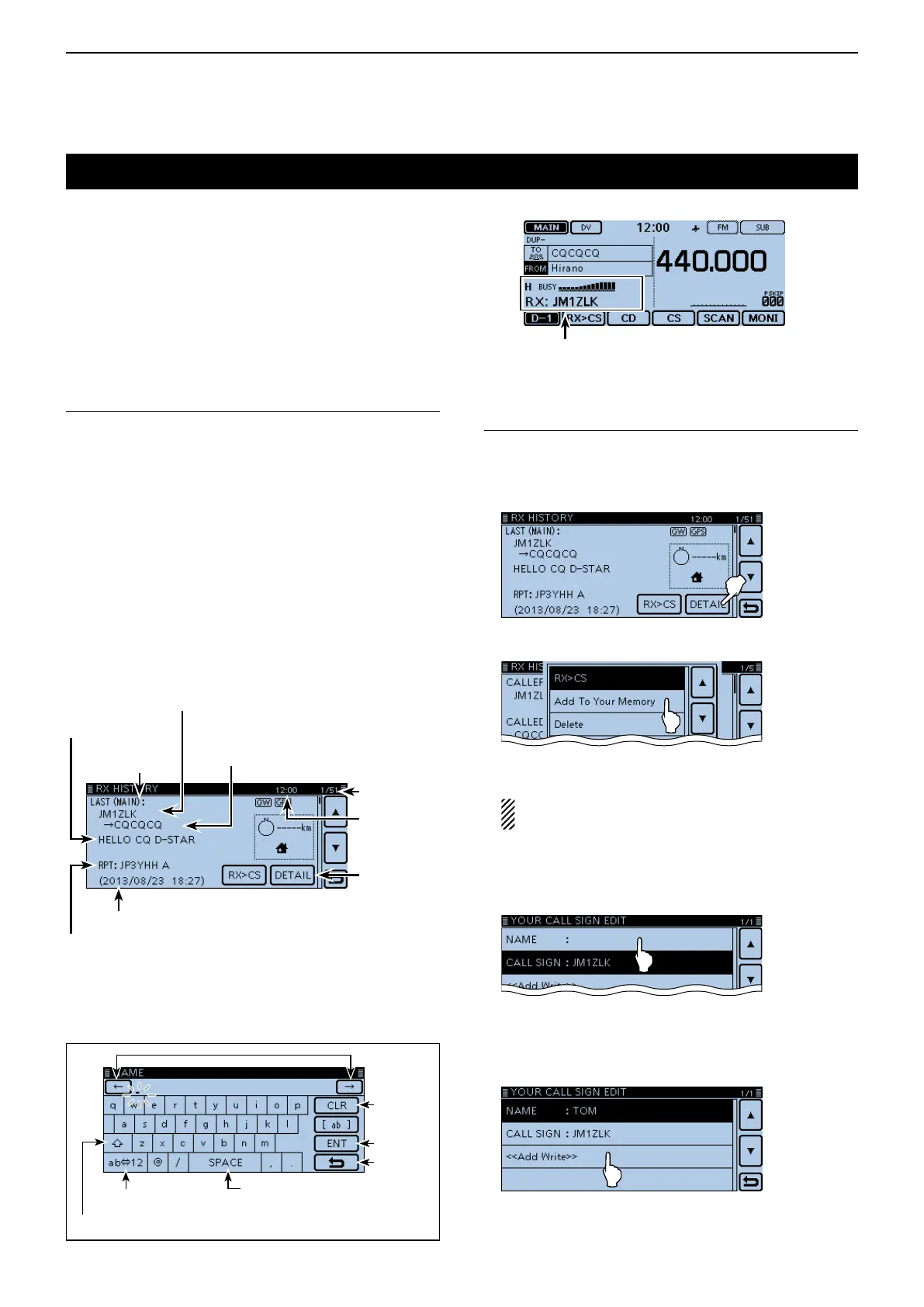6
D-STAR OPERATION <BASIC>
6-11
UsingtheRXhistory
When a DV call is received, the call signs of the caller,
the called station and the called station’s access re-
peater are stored in the RX history file.
Up to 50 calls can be stored.
This section describes how to view the RX history
screen and how to save the call sign to memory.
The S-meter appears and the caller’s call sign is displayed.
Whenreceivingacallfrom“JM1ZLK.”
Todisplayareceivedcallsign1.
Touch the Function group icon one or more times. q
• Selects the D-1 menu.
Touch [CD]. w
• Opens the “RX HISTORY” screen.
• Touch [∫] or [√] one or more times to select other RX
history memories.
• The rst page of the “RX HISTORY” screen displays the
latest RX record of the MAIN band. The second page or
later displays the record according to the received date
and time, regardless of the band it was received on.
Savethedestinationcallsignintoyourcallsign2.
memoryfromRXHistory
Touch [ e ∫] or [√] one or more times to select the RX
HISTORY record with the call sign that you want to
save to memory.
Touch [DETAIL]. r
Touch [QUICK]. t
Touch “Add To Your Memory.” y
Touch the call sign that you want to save. u
(Example: “JM1ZLK”)
The display opens the “YOUR CALL SIGN EDIT”
screen, and the call sign is automatically set.
Touch “NAME.” i
• Opens the “NAME” screen.
• Enter a name of up to 16 characters, including spaces.
(Example: TOM)
Touch [ENT]. o
• Returns to the “YOUR CALL SIGN EDIT” screen.
!0 Touch “<<Add Write>>.”
• Opens the “Add write?” window.
!1 Touch [YES].
• Returns to the “RX HISTORY” screen.
RX HISTORY
record number
RX message
RXHISTORYscreen(LAST(MAIN))
Received date and time
Caller station
( A note may be displayed after “/”.)
Repeater call sign
of the called station
Called station
( “CQCQCQ” is displayed if you received
a Local CQ or a Gateway CQ call
Displays the
detail screen
Current time
First page
Moves
the cursor
Deletes
Sets
Cancels
Enters a space
Toggles the entry mode
Keysusedforentry
Toggles between upper case and lower case letters
