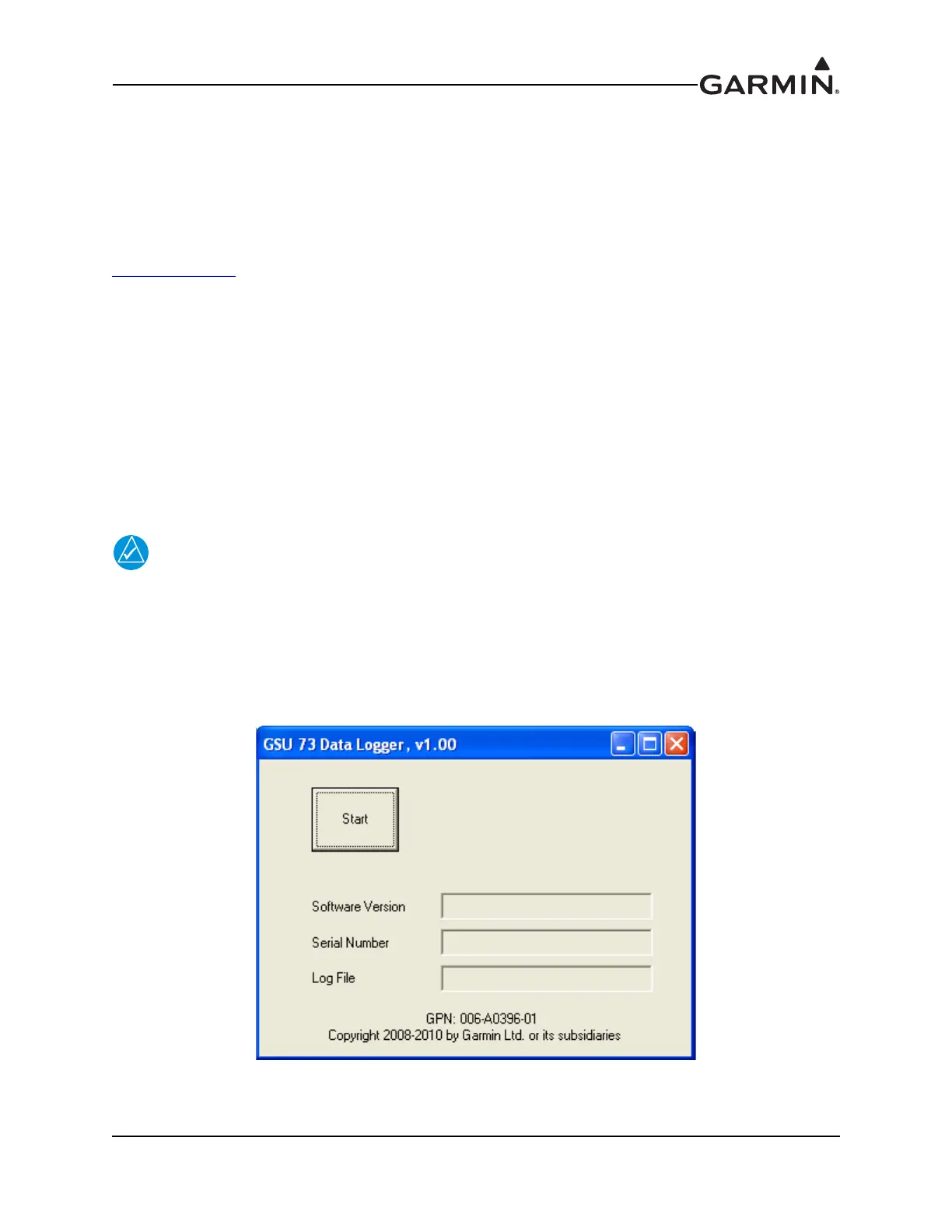190-01115-01 G3X/G3X Touch Installation Manual - Troubleshooting
Rev. AC Page 35-8
35.8 GSU 73 Data Logging
The GSU 73 Data Logger may be used to help troubleshoot G3X issues. Operational data can be gathered
from the GSU 73 during flight or on ground, and stored in a data file on a PC. The data file can then be
uploaded to the Garmin website and used by Garmin product support to diagnose the issue.
35.8.1 Downloading and Installing the GSU 73 Data Logger
The GSU 73 Data Logger can be downloaded for free via the G3X product page on the Garmin website
www.garmin.com
. Download and install the data logger by using the link and following the on-screen
prompts.
The installation wizard for the GSU 73 USB logging tool creates a desktop shortcut, adds the tool to the
program menu, and installs any required programs that could not be found on the target machine. The
wizard allows the installer to choose the folder location that will store the program and the associated data
logger files. The installation requires that the target machine has a Windows XP or later operating system
and that the user is an administrator on that PC. Once the file has been downloaded and installed, it can be
used to create a diagnostic data file to be uploaded to Garmin product support.
35.8.2 GSU 73 USB Logging Tool Operation
Connect one end of a USB cable to the USB port of the PC, and the other end to the mini-USB connector
on the GSU 73. The cable can be connected before or after the PC and the G3X are powered on.
The “found new hardware” pop-up may be displayed during the initial connection of the
GSU 73 to the PC. Follow the on-screen prompts to locate the device driver, disconnect
and reconnect the GSU 73, then proceed with the following instructions.
1. Make sure that the PC and the G3X are powered on.
2. Start the GSU 73 Data Logger by double-clicking on the desktop shortcut.
3. To begin USB logging, click the ‘Start’ button.
Figure 35-6 Data Logger, Start Screen
