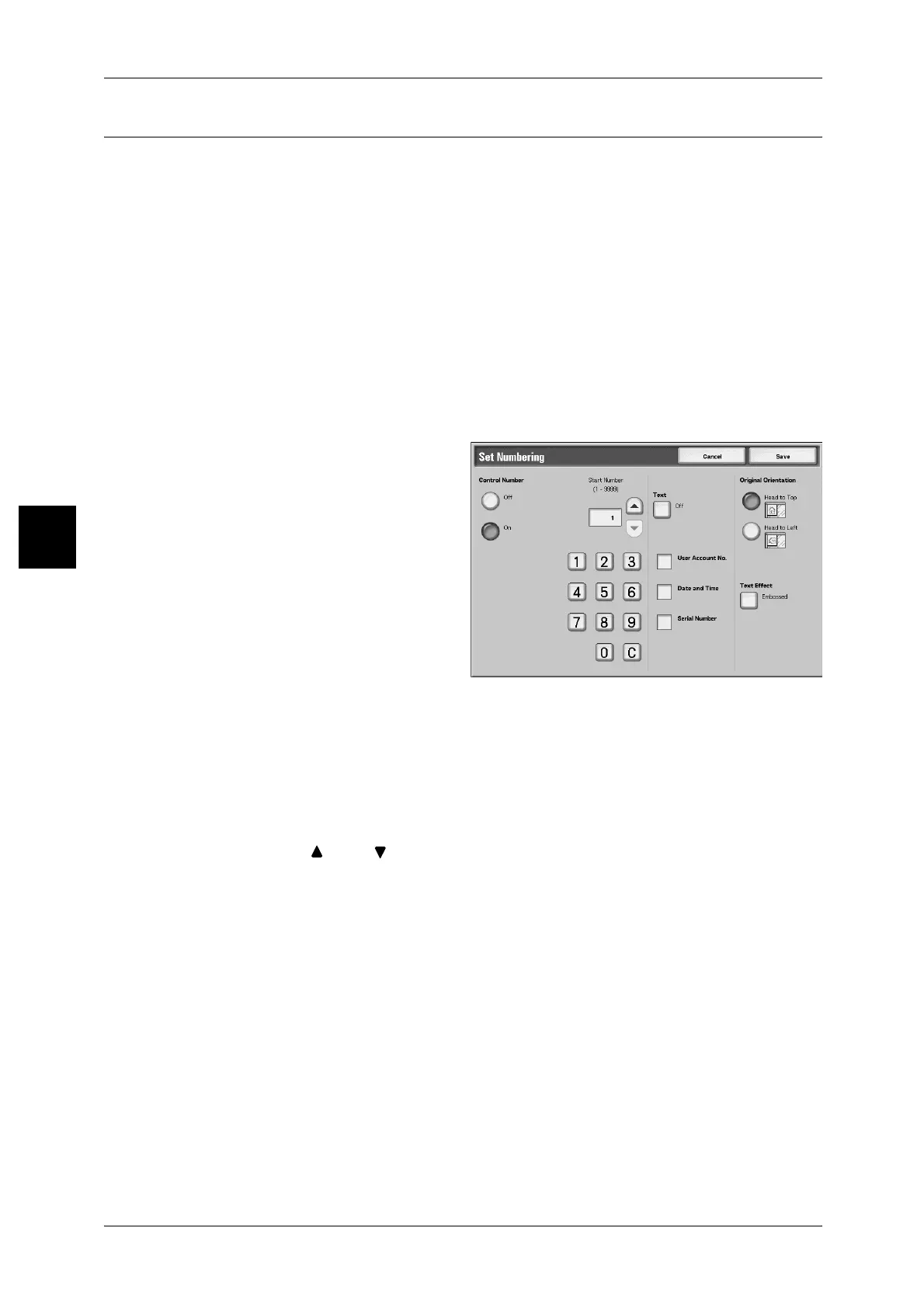3 Copy
106
Copy
3
Set Numbering (Printing Control Number on Background)
You can lightly print a sequential control number on the background of each copy set.
For example, if you set "1" for the start number, "1" is printed on all page of the first
copy set and "2" is printed on all pages of the second set.
To prevent, for instance, the duplication of confidential documents for distribution at
conferences, you can use sequential numbering to associate distribution copies to
people.
Important • When you select this feature, if the number of the document pages exceeds the maximum
that the machine can scan, the document already scanned (scanned document) cannot be
printed, copied or saved. In this case, cancel the job following the message displayed. The
maximum number of the document pages that can be scanned is 2000 pages per job. For
multiple jobs, the maximum is about 20,000 pages altogether if the document size is A4L.
This figure could be used only as a guide, since the maximum number of the document
pages depend of the types, sizes and direction of the document.
The font size or density printed by multiple control can be configured in the system settings. For more
information, refer to "Other Settings" (P.317).
1 Select [Set Numbering].
2 Select [On].
3 Select any item.
4 Select [Original Orientation].
Off
No serial numbers are printed.
On
Serial numbers are printed.
Start Number
You can set a control number within the range from 1 to 9999. When you put control
number, use [ ] and [ ] or the numeric keypad to enter the start number.
Text
Displays the [Set Numbering - Text] screen.
For more information, refer to "[Set Numbering - Text] Screen" (P.107).
User Account Number
The user account number is printed. Check when printing the user account number.
Note • Displays when using Auditoron Administration.
Date and Time
You can print the date and time that copying started. Check when printing the date.
For how to display the date, refer to "Date Format" (P.316).
Serial Number
The serial number of the machine is printed. Check when printing the serial number.
