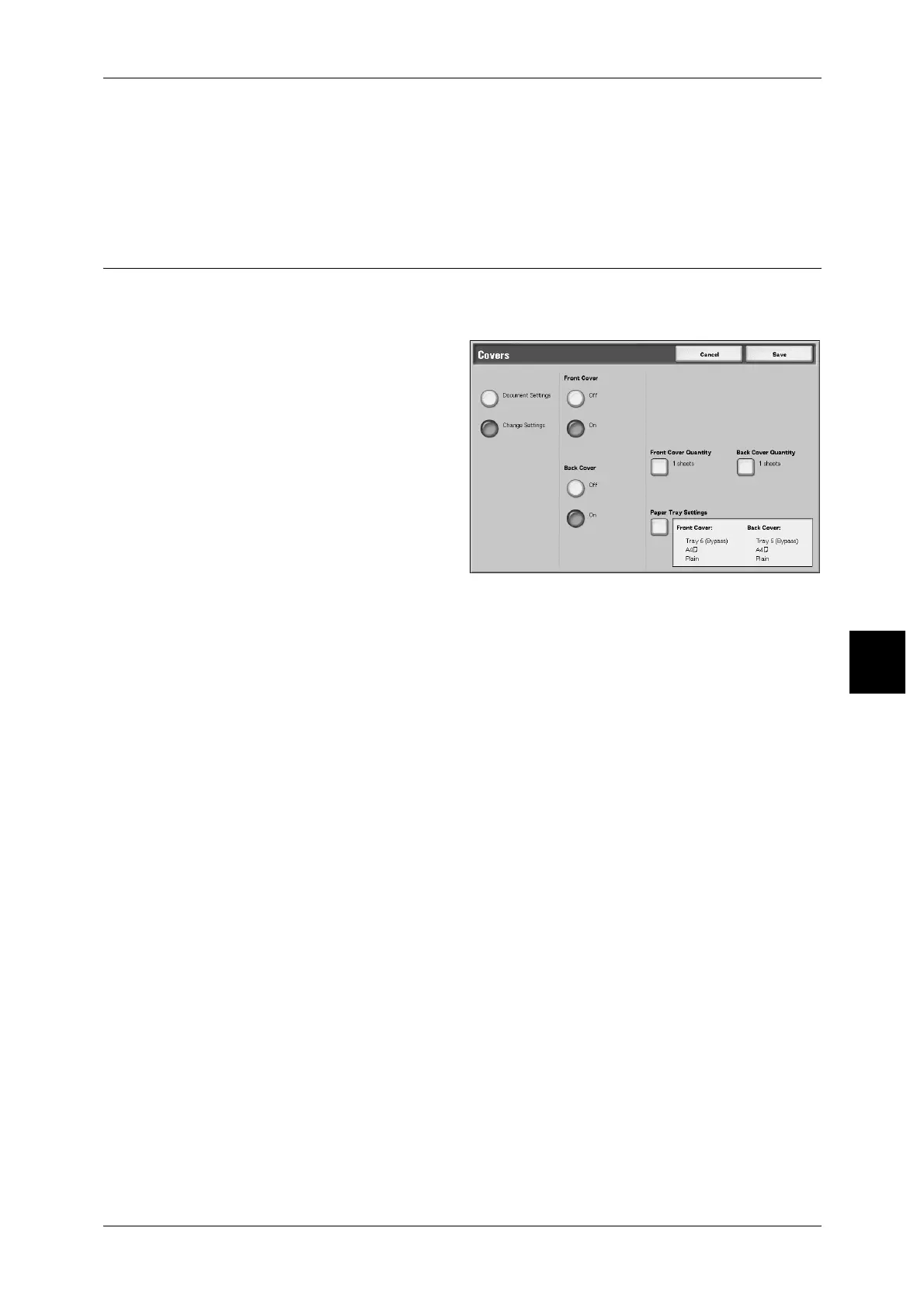Printing Copy & Print Jobs Documents
201
Check Mailbox
5
2 Hole Punching
You can select two positions for punching.
4 Hole Punching
You can select four positions for punching.
Covers
This feature allows you to add papers as covers when copying.
Note • Covers may not attached correctly depending on the (text) paper type.
1 Select [Covers].
2 Select an item.
Document Settings
Holds settings at the time of document preservation.
Change Settings
Changes settings at the time of document preservation.
Front Cover
Setting front cover for the first page can be done.
z
No Cover
A cover is not attached.
z
Yes
A cover is attached.
Back Cover
Setting back cover for the last page can be made.
z
No Cover
A cover is not attached.
z
Yes
A cover is attached.
Front Cover Quantity
Displays the [Cover - Front Cover Quantity] screen.
For more information, refer to "Covers - Front Cover Quantity" (P.202).
Back Cover Quantity
Displays the [Cover - Back Cover Quantity] screen.
For more information, refer to "Covers - Front Cover Quantity" (P.202).
