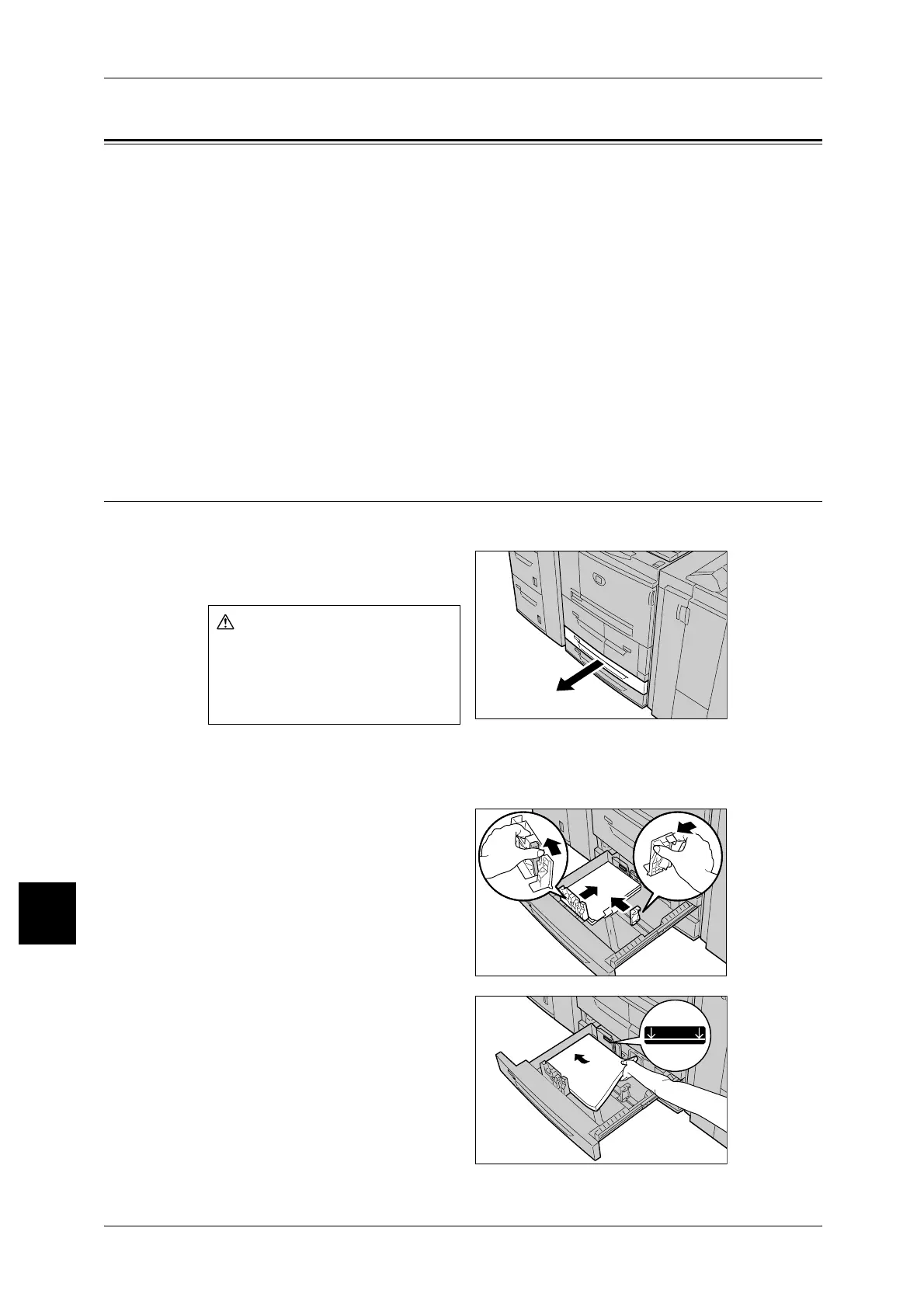9 Paper and Other Media
278
Paper and Other Media
9
Changing the Size of Paper in Trays
The following describes how to change the paper size for the Trays 3 to 4 and the
optional trays 6 and 7.
Note • If you need to change the paper size for trays 1 and 2, contact our Customer Support
Center.
• The paper quality for Paper Trays is configured. Normally, plain paper is set. When changing
the setting to a different paper quality, change the paper quality settings to match the type of
paper to be loaded to maintain high print quality.
For more information about paper quality, refer to "Paper Tray Attributes" (P.307).
• When setting a non-standard paper size, you must register the paper size. For information
about registering paper sizes, refer to "Paper Size Settings" (P.318).
For information about paper size, refer to "Copy Feature Specification" (P.548).
For a description of how to make copies on non-standard size paper, refer to "Paper Supply (Selecting
the Paper to Use for Copying)" (P.67). For a description of how to print to non-standard size paper, refer
to the print driver’s online help.
Changing the Size of Paper in Trays 3 to 4
Following describes how to change the paper size on trays 3 to 4.
1 Pull out the tray towards you until it
stops.
Important • While the machine processes a job, do not pull the tray out that the job uses.
2 Remove any paper if loaded on the tray.
3 Push in both sides of the paper
guide levers, and slide them to their
new positions.
4 Check the position of the paper
guides and then release them.
5 Align the paper bunch and load it
into the paper tray.
Important • Make sure that the paper guide
is adjusted to the size of the
paper loaded.
6 Push the tray in gently until it comes
to a stop.
Note • Affix the paper size label to the
front of the paper tray.
When pulling out the paper tray,
do it slowly. If pulled out with too
much force, the tray can hit and
injure your knees.
MAX
