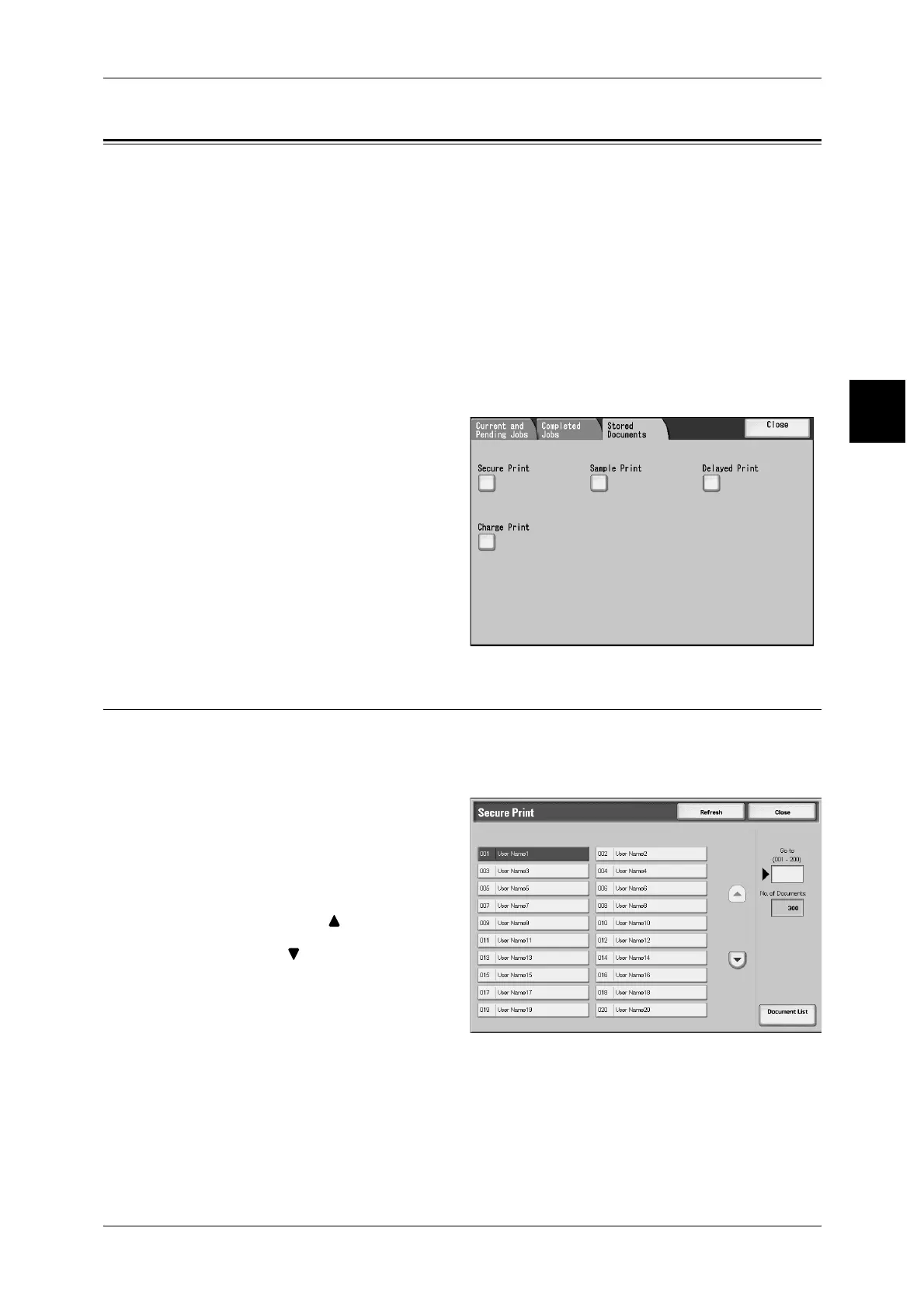Printing and Deleting Stored Documents
403
Job Status
11
Printing and Deleting Stored Documents
This section describes how to print or delete documents stored by the secure print or
sample print feature, or documents stored by authentication print receiving control.
Carry out printing and deletion of stored documents from the following [Job Status]
screen.
Note • This feature does not appear for some models. An optional package is necessary. For more
information, contact our Customer Support Center.
The following shows the features and reference sections.
Secure Print .............................................................................................................................. 403
Sample Print ............................................................................................................................. 406
Delayed Print............................................................................................................................ 408
Charge Print.............................................................................................................................. 409
1 Press the <Job Status> button.
2 Select the [Stored Documents] tab.
Secure Print
This section describes how to print and delete documents stored by the secure print
feature.
For information about secure print operations, refer to the print driver help information.
1 Select [Secure Print].
2 Select the user that you want to
check, and select [Document List].
Note • Select [Refresh] to display the
updated information.
• Select [ ] to display the
previous screen and select
[ ] to display the next screen.
• You can also enter a three-
digit number to specify a user
directly with the numeric
keypad.
