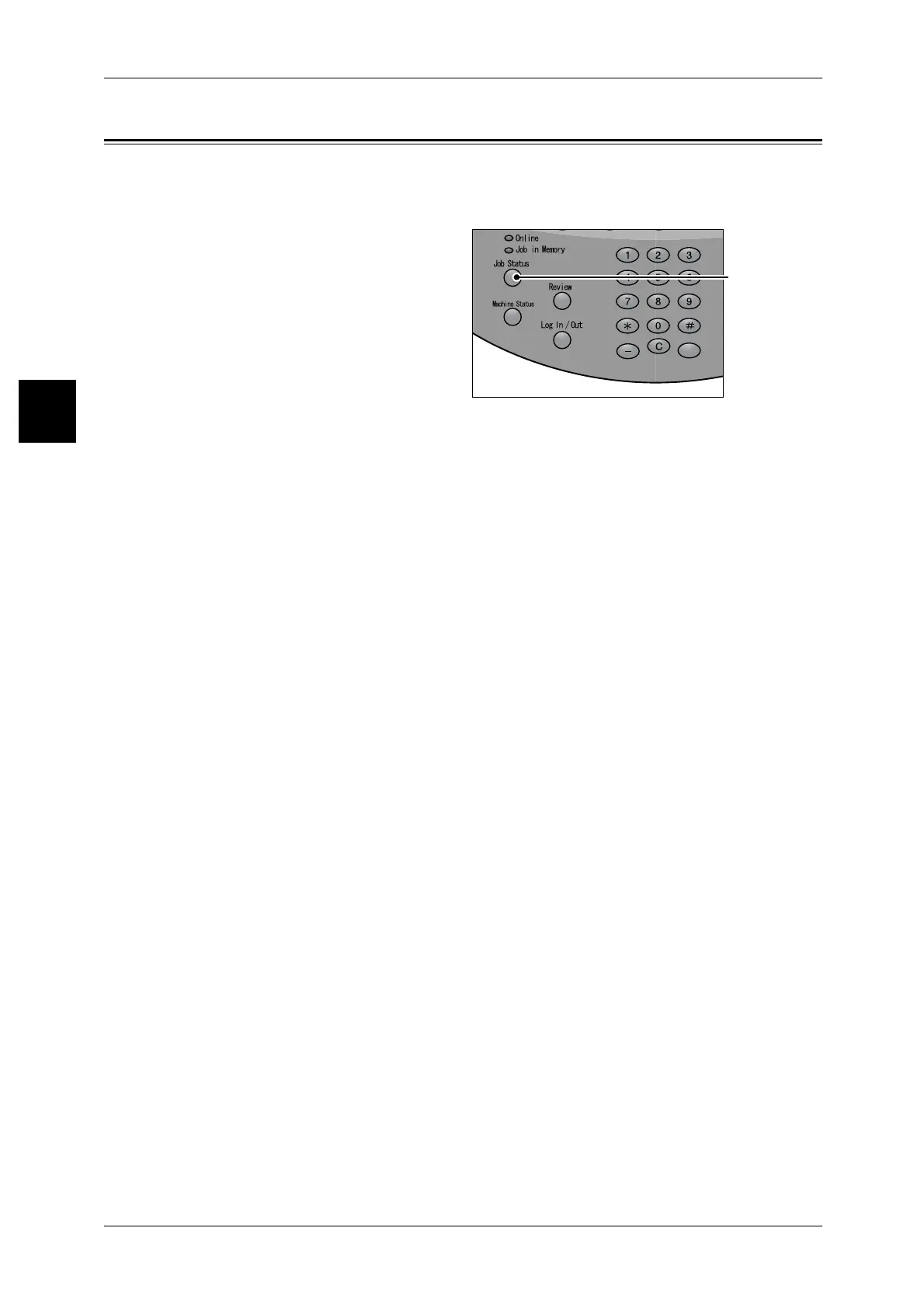11 Job Status
400
Job Status
11
Job Status Overview
In the job status features, you can check executing or pending jobs, and check on
completed jobs. You can also cancel printing, or preferentially print pending print jobs.
1 Press the <Job Status> button.
In the [Job Status] screen, you can do the following.
Checking Jobs
You can check lists of executing and pending jobs, and display more details. You can
also cancel an executing or pending job.
For more details, refer to "Checking Executing/Pending Jobs" (P.401).
Checking the Status of Completed Jobs
You can display the status of completed jobs. You can also display more details.
For more details, refer to "Checking Completed Jobs" (P.402).
Checking Stored Documents
You can print or delete authentication print, security print, sample print, delayed print,
and documents stored in a public mailbox.
For more details, refer to "Printing and Deleting Stored Documents" (P.403).
Job Priority Printing
You can preferentially print pending print jobs.
For more details, refer to "Compulsorily Printing Pending Print Jobs" (P.412).
<Job Status>
button
