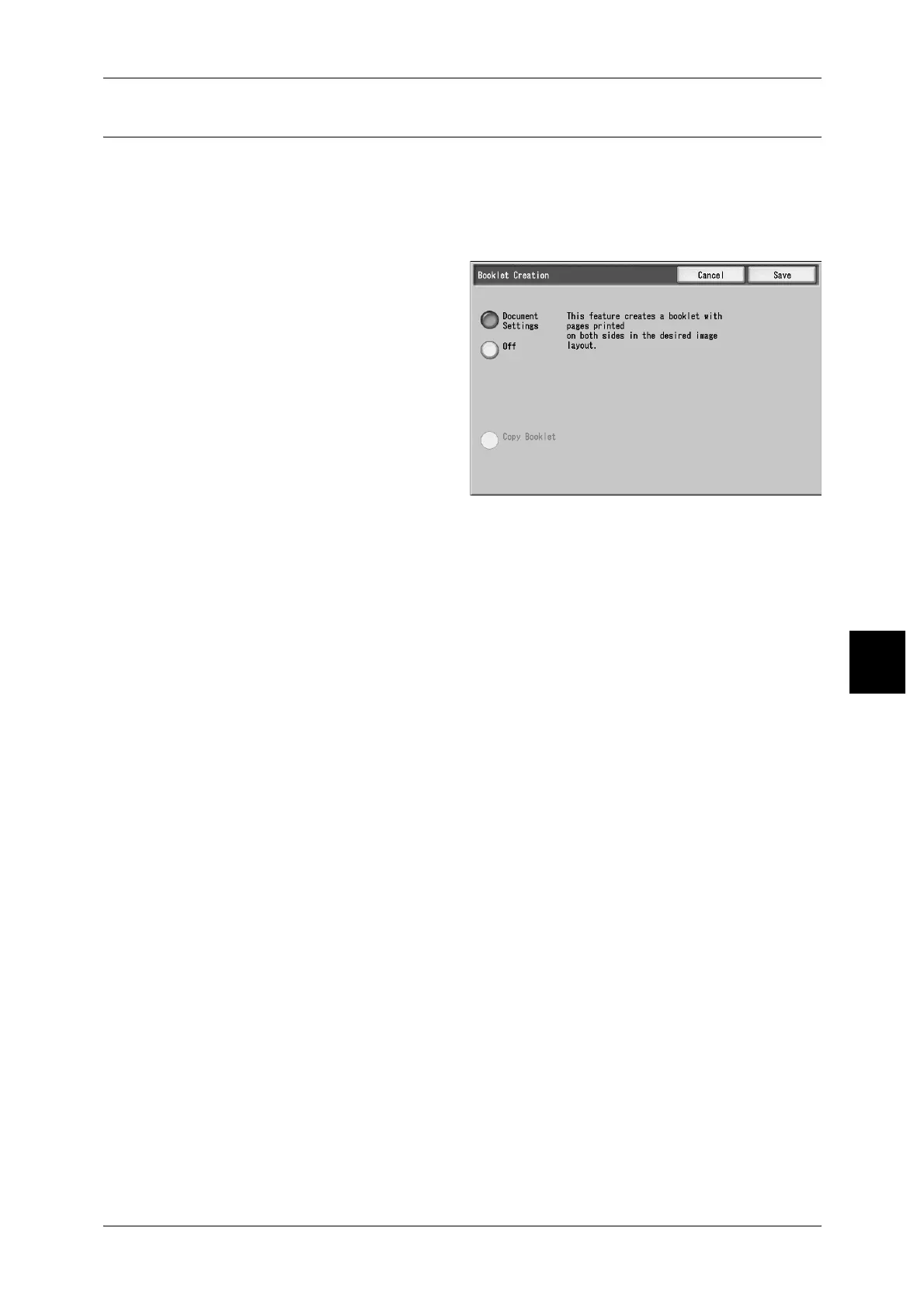Printing Copy & Print Jobs Documents
205
Check Mailbox
5
Booklet Creation
This feature allows you to change the setting of the Copy document that has been set
as a booklet when it was saved. You can set the folding and stapling feature, or cancel
the booklet feature.
Note • This feature does not appear for some models. An optional package is necessary. For more
information, contact our Customer Support Center.
1 Select [Booklet Creation].
2 Select an item.
Document Settings
Holds settings at the time of document preservation.
Off
Booklet Creation is not applied to copies.
Copy Booklet
Copies can be made the same form as the document is scanned.
Cover
Enables you to select whether attaching a cover to a booklet or not.
Folding / Stapling
Displays the [Booklet Creation - Folding / Stapling] screen.
For more information, refer to "[Booklet Creation - Folding / Stapling] screen" (P.206).
Paper Tray Settings
Displays the [Booklet Creation - Paper Tray Settings] screen.
Select the tray to use from [Body Pages Tray] and [Covers Tray]. The tray for body
pages and covers should be the same size and set horizontally.
When [Bypass...] is selected, the [Tray 5 (Bypass)] screen appears. For more information, refer to "[Tray
5 (Bypass)] Screen" (P.68).
Covers Quantity
Displays the [Booklet Creation - Covers Quantity] screen.
For more information, refer to "[Booklet Creation - Covers Quantity] screen" (P.206).
