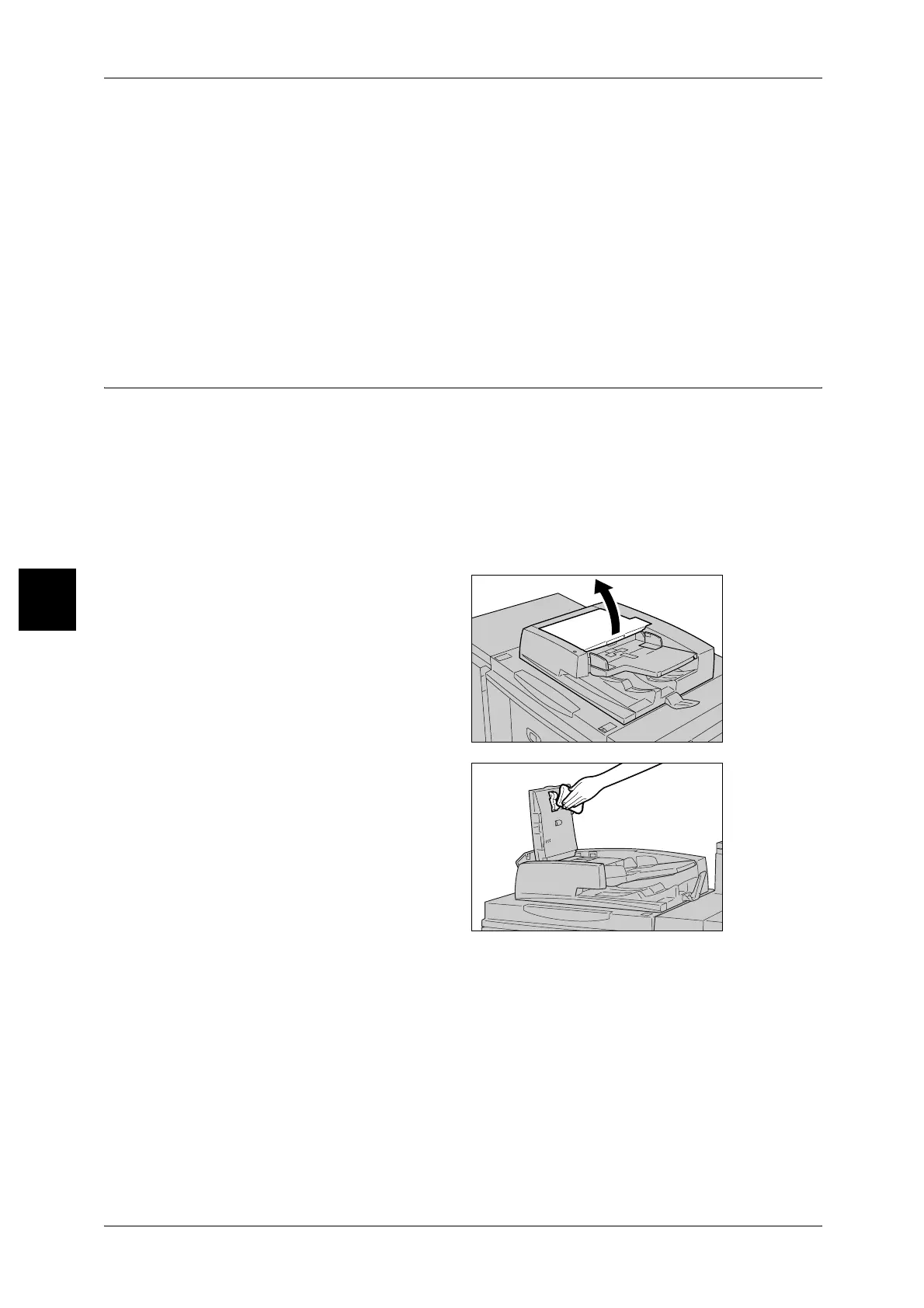14 Maintenance
470
Maintenance
14
Note • If it is difficult to remove dirt, try gently wiping with a soft cloth moistened with a small amount
of neutral detergent.
3 Wipe the document glass with a soft cloth moistened with water to remove any dirt
and then wipe it with a soft, dry cloth.
Note • If it is difficult to remove dirt, try gently wiping with a soft cloth moistened with a small amount
of neutral detergent.
Cleaning the Document Feeder Rollers
If the machine is equipped with a document feeder and the document feeder rollers are
dirty, dirt may appear on copies and the machine may not properly detect document
sizes.
To ensure that clean copies are made, clean the machine about once a month.
Important • Do not use benzene, paint thinner, or other organic solvents. Doing so might damage paint
or coating on plastic parts.
• Cleaning the machine with an excessive amount of water may cause the machine to
malfunction or damage documents during copying or printing.
1 Lift the latch of the Document
Feeder top cover, until it is
completely open.
Note • When you fully open the
cover, it enters a fixed
position. Open the cover
gently.
2 While turning the rollers, gently
clean it with a soft cloth moistened
with water.
Important • Use a cloth that has been
firmly wrung to prevent drops
of water falling into the
machine. Drops of water on
internal components may
cause a malfunction.
• Never use cleaning
substances other than water
or neutral detergent.
Note • If it is difficult to remove dirt, try gently wiping with a soft cloth moistened with a small amount
of neutral detergent.
3 Close the top cover of the document feeder until you hear it click into place.
4 Close the left cover of the document feeder until you hear it click into place.
