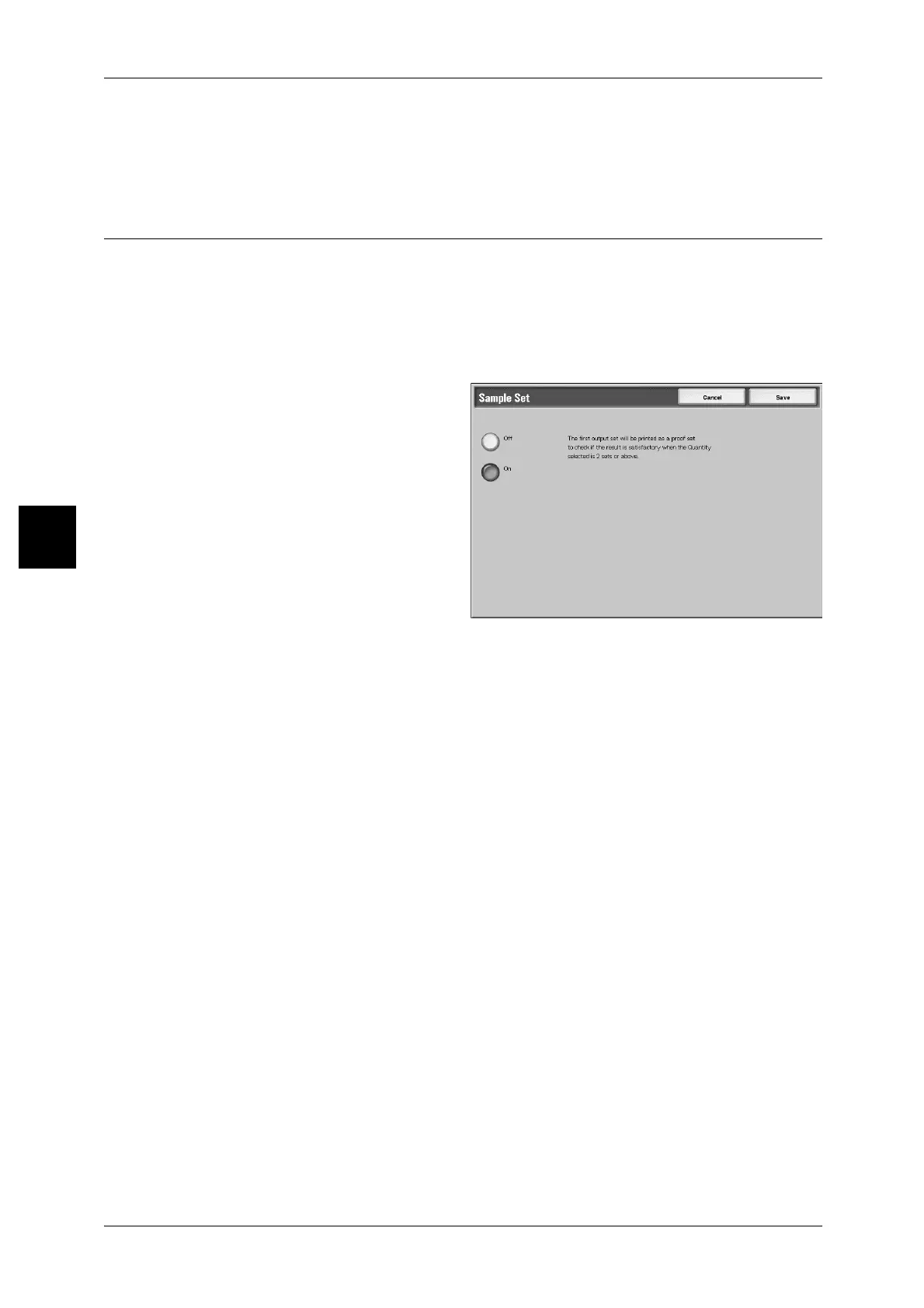3 Copy
118
Copy
3
Multiple Up
Even if all documents are divided for every chapter before all of them are assembled in
[Multiple Up] feature, the next bunch of document is copied from Side 2 of a paper.
Sample Set (Confirming the copy appearance meeting your expectations)
This feature allows you to confirm the copy appearance after making a sample set of
copies, when making multiple copies. You can select to continue or cancel the job after
the confirmation. you can also change the number of copies. The sample set is
included in the number of copies you specified.
When making the remaining copies, the number of copies which pulled the part of a
sample copy from the specified number of copies is printed.
1 Select [Sample Set].
2 Select [On].
Off
No sample set is copied.
On
Sample set is copied.
[Copy] screen
When copying of a sample set is completed, the machine temporarily stops and
displays the [Copy] screen.
Note • The [Copy] screen is displayed only when the quantity selected is 2 sets or above.
Stop
The remaining copies are canceled.
Start
The remaining copies are made.
Settings Change_
Displays the [Setting Change] screen.
For more information, refer to "[Setting Change] screen" (P.119).
Sheet Change...
The [Sheet Change] screen is displayed. Enter the number of sets including a sample
using the numeric keypad. You can change the number of copies.
Note • When the quantity is changed to 1, copying will not be performed.
