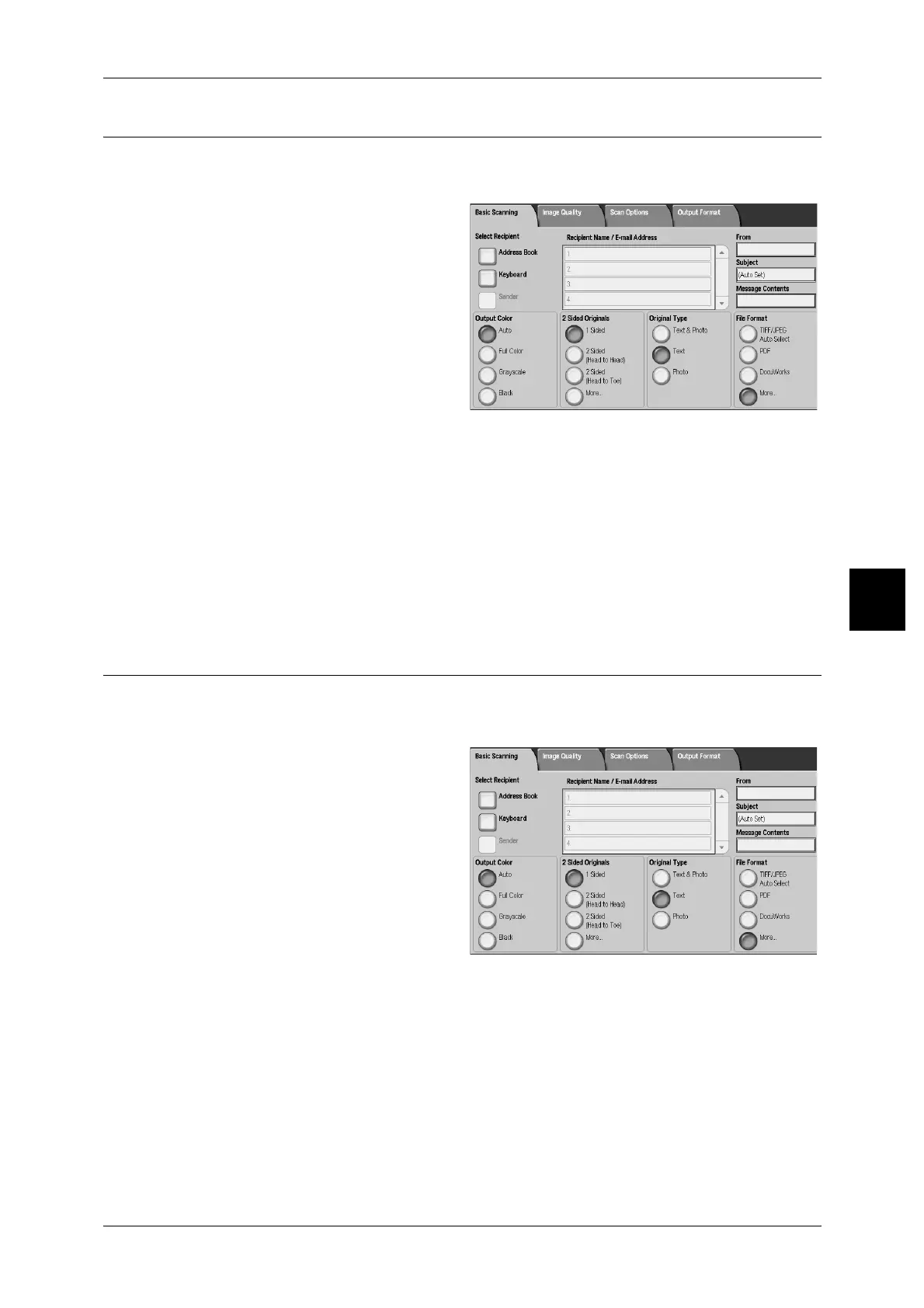Basic Scanning
149
Scan
4
Original Type (Select the Document Type)
When scanning a document from the [Basic Scanning] screen with [Output Color] set
to [Black], select the document type.
1 Select Original Type.
Note • The screen at right is from
DocuCentre 9000.
Text & Photo
Select this item when scanning
documents that contain both text and photos. This setting automatically scans text and
photo areas with the optimum document quality per area.
Text
Choose when you wish to scan text clearly.
Photo
Choose to scan photos.
File Format (Selecting a File Format for Output Data)
You can select a file format for output data.
Note • When selecting [Scan to Mailbox], [File Format] is disabled.
1 Select a file format.
Note • The screen at right is from
DocuCentre 9000.
When using Document Centre 1100/900
Multi-page TIFF
Saves multiple pages into a single file in TIFF format.
Single-page TIFF
Saves each page into a different file in TIFF format.
PDF
Saves scanned data in PDF format.
