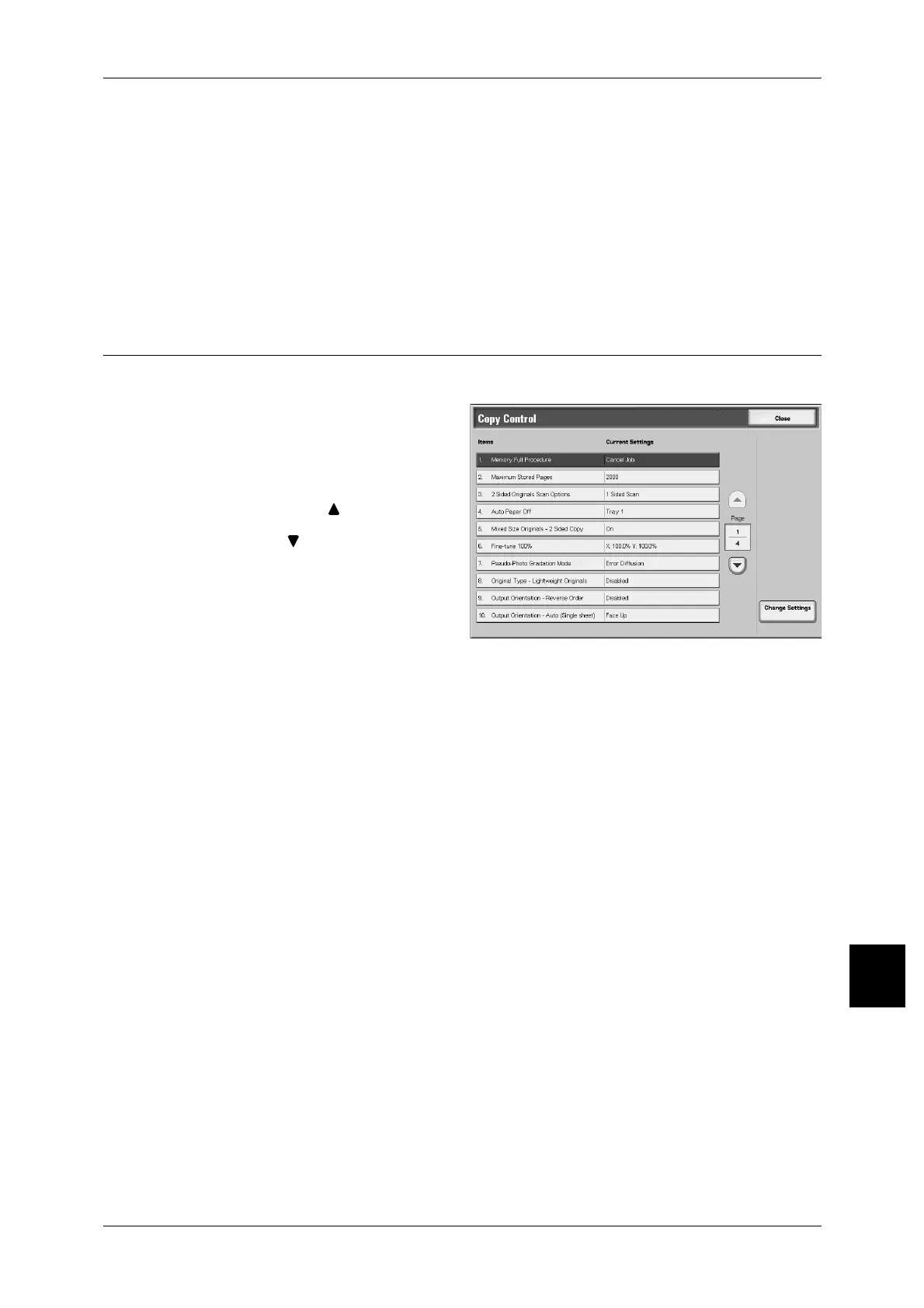Copy Mode Settings
331
Setups
10
Covers - Front Cover Tray
Set the default value for [Front Cover Tray] of [Covers] in the [Output Format] screen.
Covers - Back Cover Tray
Set the default value for [Back Cover Tray] of [Covers] in the [Output Format] screen.
Build Job - Separators Tray
Set the default value for [Separators Tray] of [Separators] in the [Build Job] screen.
Copy Control
These settings relate to copy operation control.
1 Select [Copy Control].
2 Select the item to be set or
changed, and select [Change
Settings].
Note • Select [ ] to display the
previous screen and select
[ ] to display the next screen.
3 Select the setting value.
4 Select [Save].
Memory Full Procedure
While scanning an original, if there is insufficient hard disk space, a screen appears,
asking how the partly stored data should be handled. Once a certain time has elapsed
with the confirmation screen displayed, the subsequent processing is determined by
these settings.
Cancel Job
The stored data is discarded.
Run Job
The read-in data is treated as valid, and the part of the original read in is copied.
Maximum Stored Pages
Sets the maximum number of stored pages of a copy original. You can set a number
from 1 to 999 pages.
2 Sided Original Scan Options
When placing the 2 sided document in the Document Feeder, you can set the scanning
method. You can select from [2 Sided Simultaneous Scan] or [1 Sided Scan].
Auto Paper Off
Select the paper tray used when [Auto] of [Paper Supply] on the [Basic Copying Tab]
screen is canceled (the tray used when on the [Basic Copying Tab] screen [Paper
Supply], [Auto] is selected, and for [Reduce/Enlarge], [Auto %] or [Independent X-Y %]
is selected).
