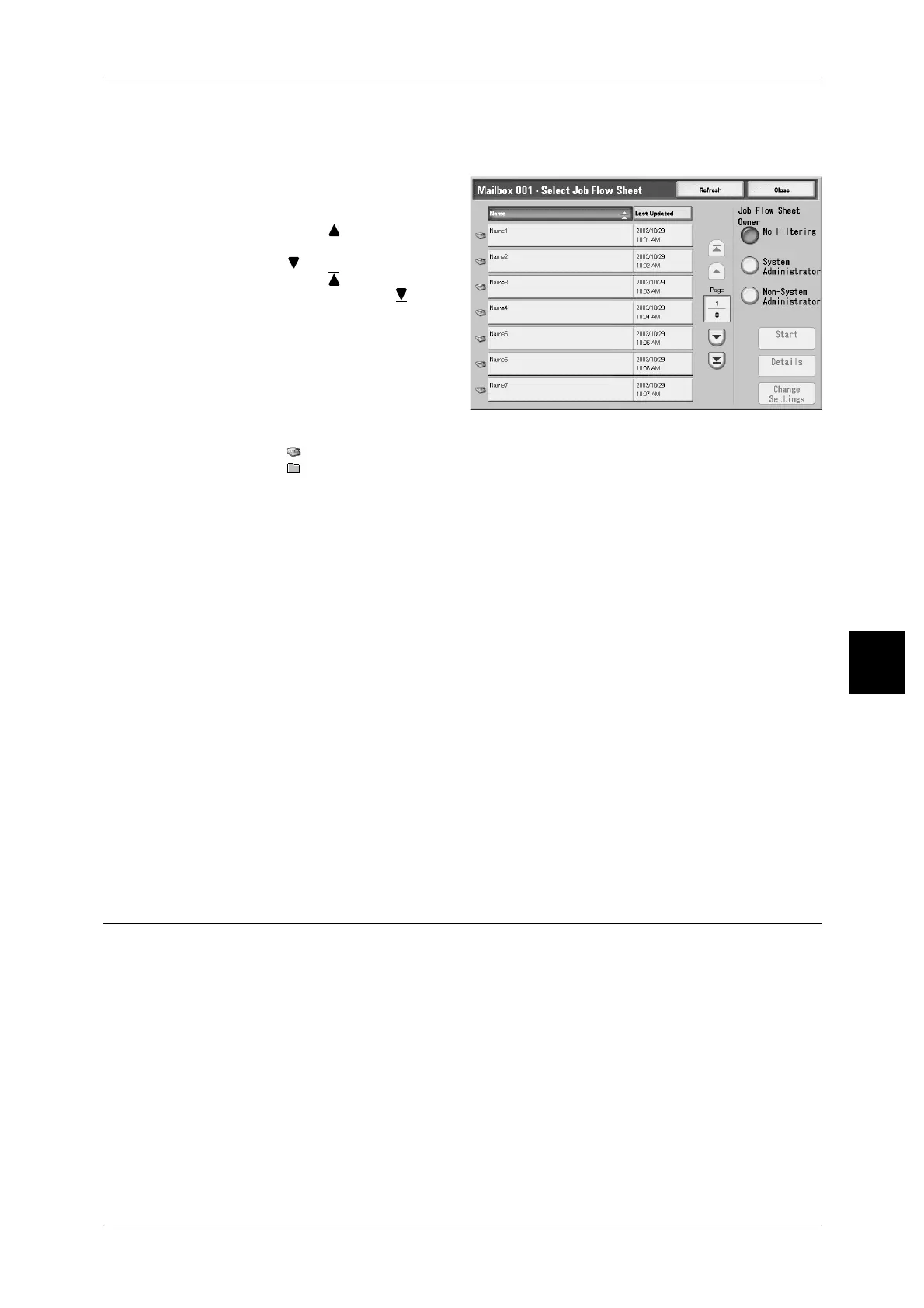Configuring/Starting Job Flow
223
Check Mailbox
5
[Select Job Flow Sheet] Screen
For a selected document, you can specify a Job Flow and start it.
1 Select the Job Flow, and press the
<Start> button.
Note • Select [ ] to display the
previous screen and select
[ ] to display the next screen.
Select [ ] to display the head
screen and select [ ] to
display the last screen.
• You can sort documents in
ascending or descending
order by pressing either
[Name] or [Last Updated].
• To the left of the name is
displayed an icon showing the
target of the Job Flow.
:Scanned Document
:Mailbox Document
Job Flow Sheet Owner
You can filter the displayed Job Flows. Screen display may vary, depending on
authorization feature settings.
Displayed Job Flows may vary depending on authorization features. Refer to "Job Flow Sheet Types"
(P.439), "6.3 Registering/Confirming Account Data" (P.196).
Start
You can start the job flow.
Details
The [Edit/Delete] screen is displayed.
Refer to "Content Check" (P.379).
Change Settings
The [Edit] screen is displayed.
You can use EasyOperator to select registered Job Flows on a network computer.
Important • This feature is only supported by DocuCentre 9000 with Scanner.
Refer to "Confirming/Changing Job Flow" (P.237).
About Job Flow Restrictions
Job Flows can be assigned to an individual, shared by many users, or only accessible
from the specified mailbox to which they are linked.
Job Flow restrictions may vary depending on authorization features. For information about initializing
data, refer to "Job Flow Sheet Types" (P.439).
