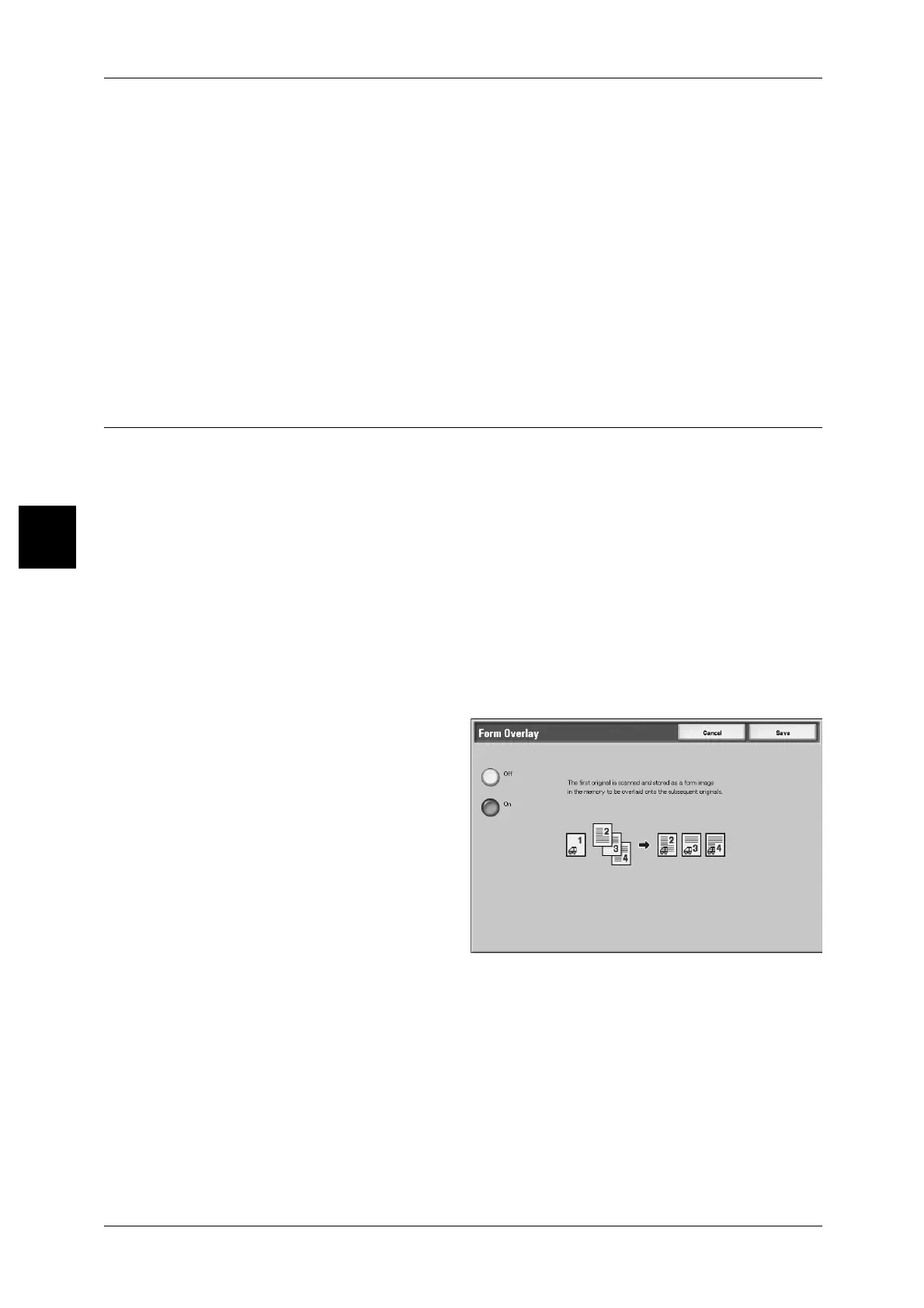3 Copy
120
Copy
3
Next document
Select this when you have another document. When using Document > 50 sheets
feature, this item has been selected.
Start
You can load the next document and configure the settings for the document.
Note • The same operation is performed if you press the <Start> button on the control panel.
Sheet Change...
The [Sheet Change] screen is displayed. Using the numeric keypad to change the
number of copies.
Note • The [Sheet Change] screen is displayed only when the quantity selected is 2 sets or above.
Form Overlay (Making copies to overlay documents)
This feature allows you to make copies overlaying the first page of the document and
the rest of the documents.
For example, if you make the first page of the document only with header and footer,
the rest of the documents can be copied with the header and footer.
Important • When you select this feature, if the number of the document pages exceeds the maximum
that the machine can scan, the document already scanned (scanned document) cannot be
printed, copied or saved. In this case, cancel the job following the message displayed. The
maximum number of the document pages that can be scanned is 2000 pages per job. For
multiple jobs, the maximum is about 20,000 pages altogether if the document size is A4L.
This figure could be used only as a guide, since the maximum number of the document
pages depend of the types, sizes and direction of the document.
Note • If the first page is two sided, only the top side is used for the form overlay.
• Center/Corner shift, Image shift, Delete Outside/Delete Inside, Edge Erase, Border Erase
feature are applied to the text body.
1 Select [Form Overlay]
2 Select [On] or [Off].
Off
A form image in the memory is not overlaid.
On
A form image in the memory is overlaid
