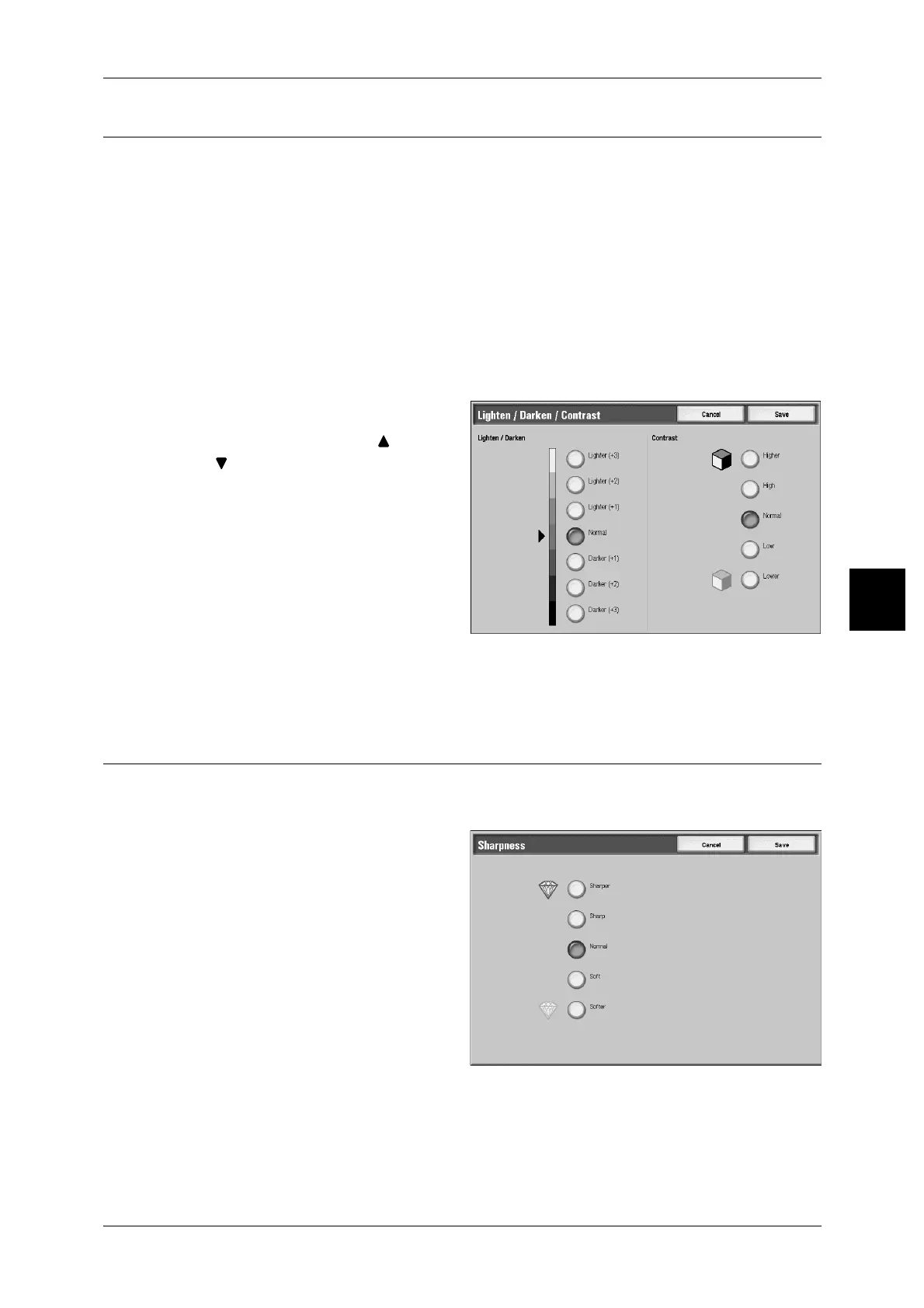Image Quality
153
Scan
4
Lighten/Darken/Contrast (Adjusting Scan Density and Contrast)
You can adjust the scan density and image sharpness. When [Output Color] on the
[General Settings] screen is set to [Color] or [Grayscale], you can also adjust the
contrast.
You can select a scan density level from among 7 levels between [Lighten] and
[Darken]. Moving the arrow mark to the upper position makes the scan density lighter,
and moving to the lower position makes darker.
You can select a contrast level from 5 levels between [Less Contrast] and [More
Contrast]. Selecting an upper cell on the bar makes the difference between light and
dark areas greater; light areas become lighter and dark areas darker. In contrast,
selecting a lower cell on the bar makes the difference between light and dark areas
smaller.
Note • This feature is only supported by DocuCentre 9000 with Scanner.
1 Select [Lightn/Darken/Contrast].
2 Adjust the setting with [ ] and
[].
Sharpness (Adjusting Document Sharpness)
The contours of images can be made to look sharper or more blurred. Sharpness can
be set in five levels from [Sharper] to [Softer].
1 Select [Sharpness].
2 Sharpness can be set in five levels
from [Sharper] to [Softer].
