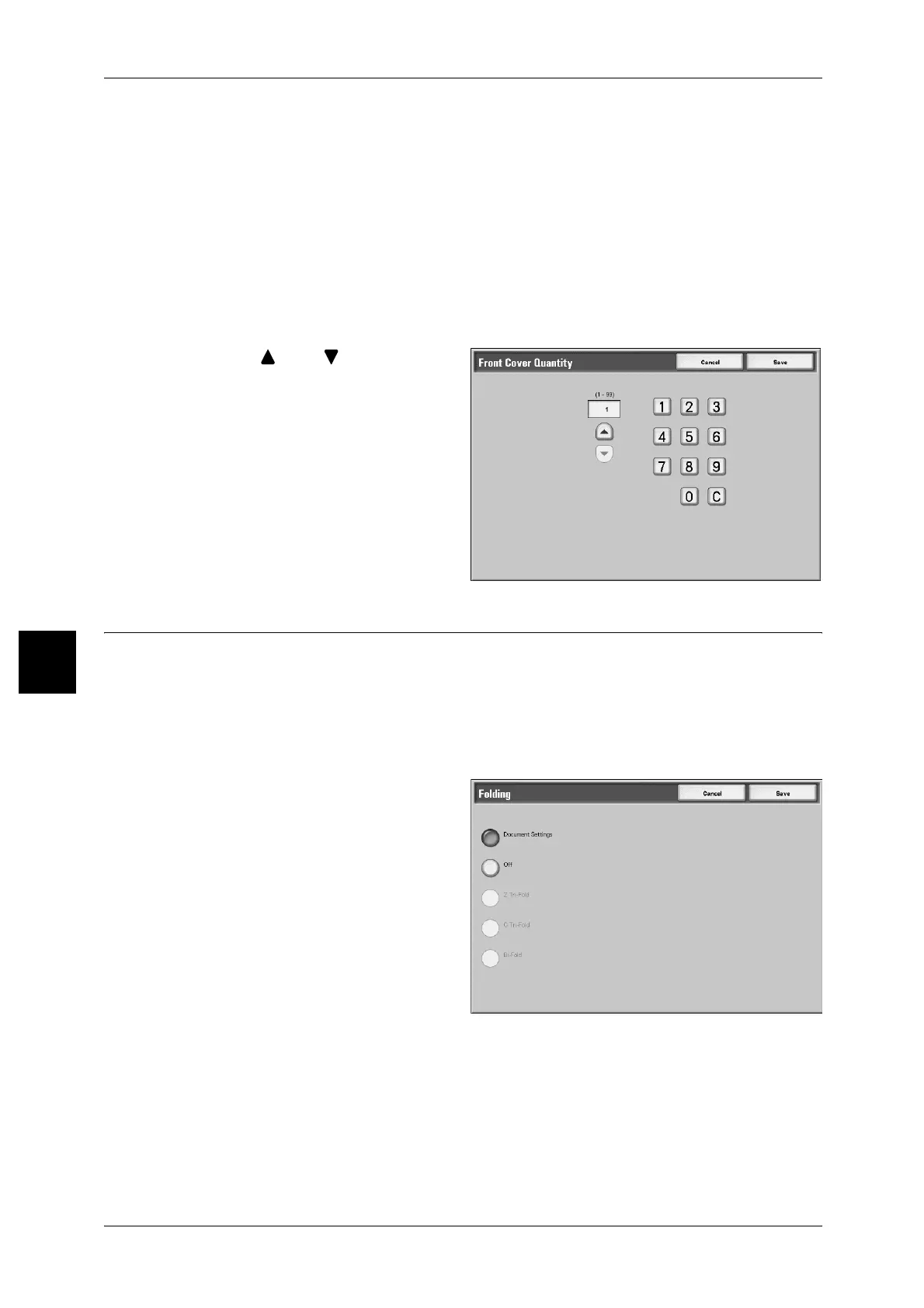5 Check Mailbox
202
Check Mailbox
5
Paper Tray Settings
Displays the [Covers - Paper Tray Settings] screen.
Select the paper tray from [Front Cover Tray] and [Back Cover Tray].
When [Bypass....] is selected, the [Tray5(Bypass)] screen appears.
For more information, refer to"[Tray 5 (Bypass)] Screen" (P.68).
Covers - Front Cover Quantity
You can specify the number of cover sheets used for front cover in the range between
1 and 99 for insertion. Prints the front cover equally as the body text, even if multiple
number of copies is made.
1 Using [ ] and [ ] or numeric
keypad to specify necessary
number of sheets are loaded.
Folding
You can make copies to be folded in half or in thirds.
Note • This feature does not appear for some models. An optional package is necessary. For more
information, contact our Customer Support Center.
• The output may not be correctly folded depending on the paper tray and orientation of the
document.
• Bi-Fold or Tri-Fold is available only for the paper size A4 or 8.5x11.
1 Select [Folding].
2 Select an item.
Document Settings
Holds settings at the time of document preservation.
Off
No folding.
