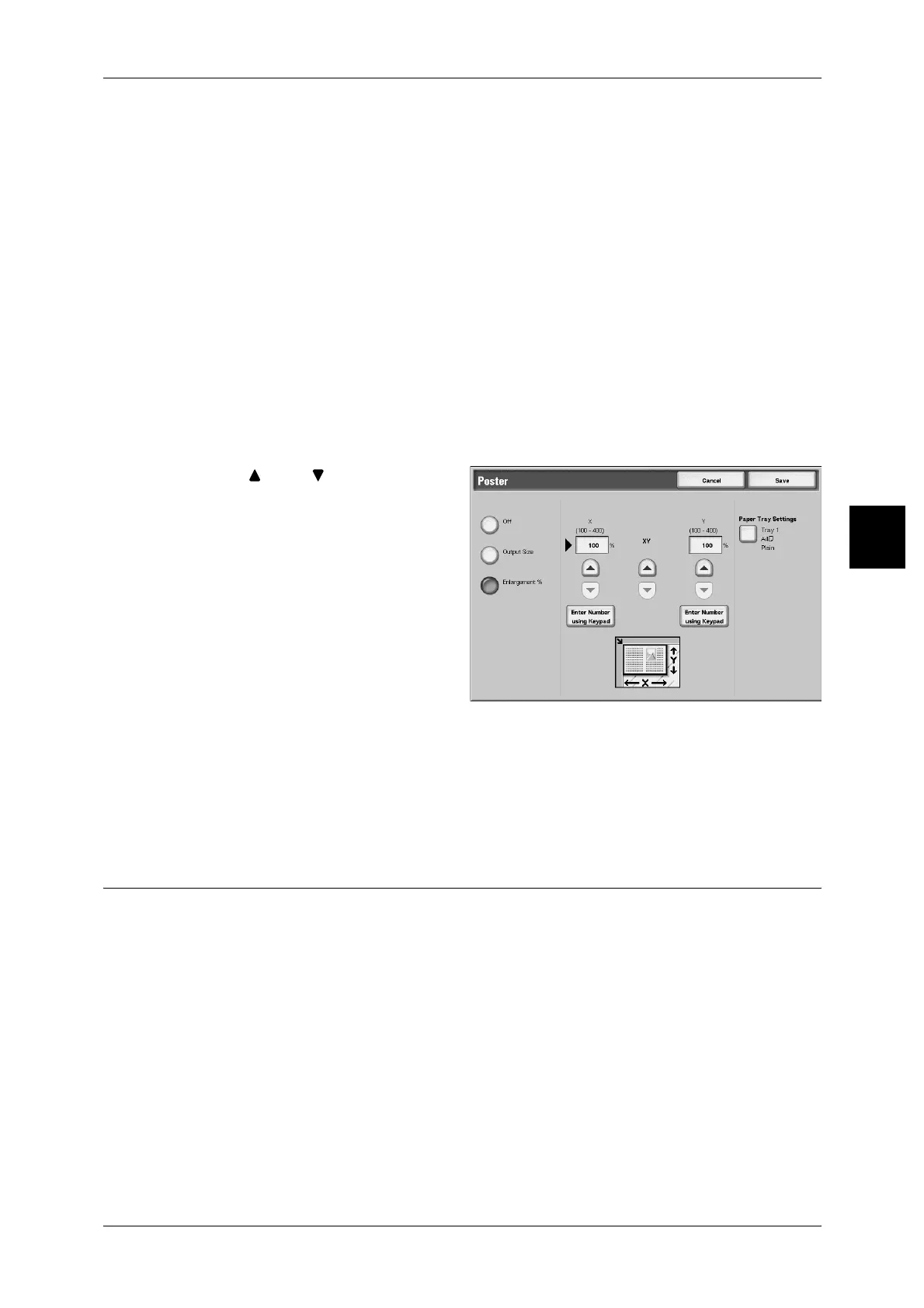Output Format
97
Copy
3
Off
Poster is not applied to copies.
Output Size
You can select from seven paper sizes.
Enlargement %
Refer to
"When [Enlargement %] is Selected" (P.97)
Paper Tray Settings
Displays the [Poster - Paper Tray Settings] screen. Select the paper tray to use.
When [Bypass] is selected, the [Tray 5 (Bypass)] screen appears. For more information, refer to "[Tray 5
(Bypass)] Screen" (P.68).
When [Enlargement %] is Selected
You can specify a different ratio for the height and width.
1 Use [ ] and [ ] to specify the
height and width ratios.
X (width) Y (height)
Set the height and width ratios within the range from 100 to 400% in 1% increments.
XY
You can simultaneously change the numerical values of the height and width by the
same amount.
Repeat Image (Making Multiple Copies on One Sheet)
An document image can be copied on one sheet of paper repeatedly for a specified
number of times.
When the copy ratio is set to Auto, the repeated copies of the image are reduced to fit
on the selected paper. You can also specify how the repeated copies of the image are
arranged.
Note • When making repeat copies at the same size as the document image, specify a number of
repeats that will fit on the paper.
