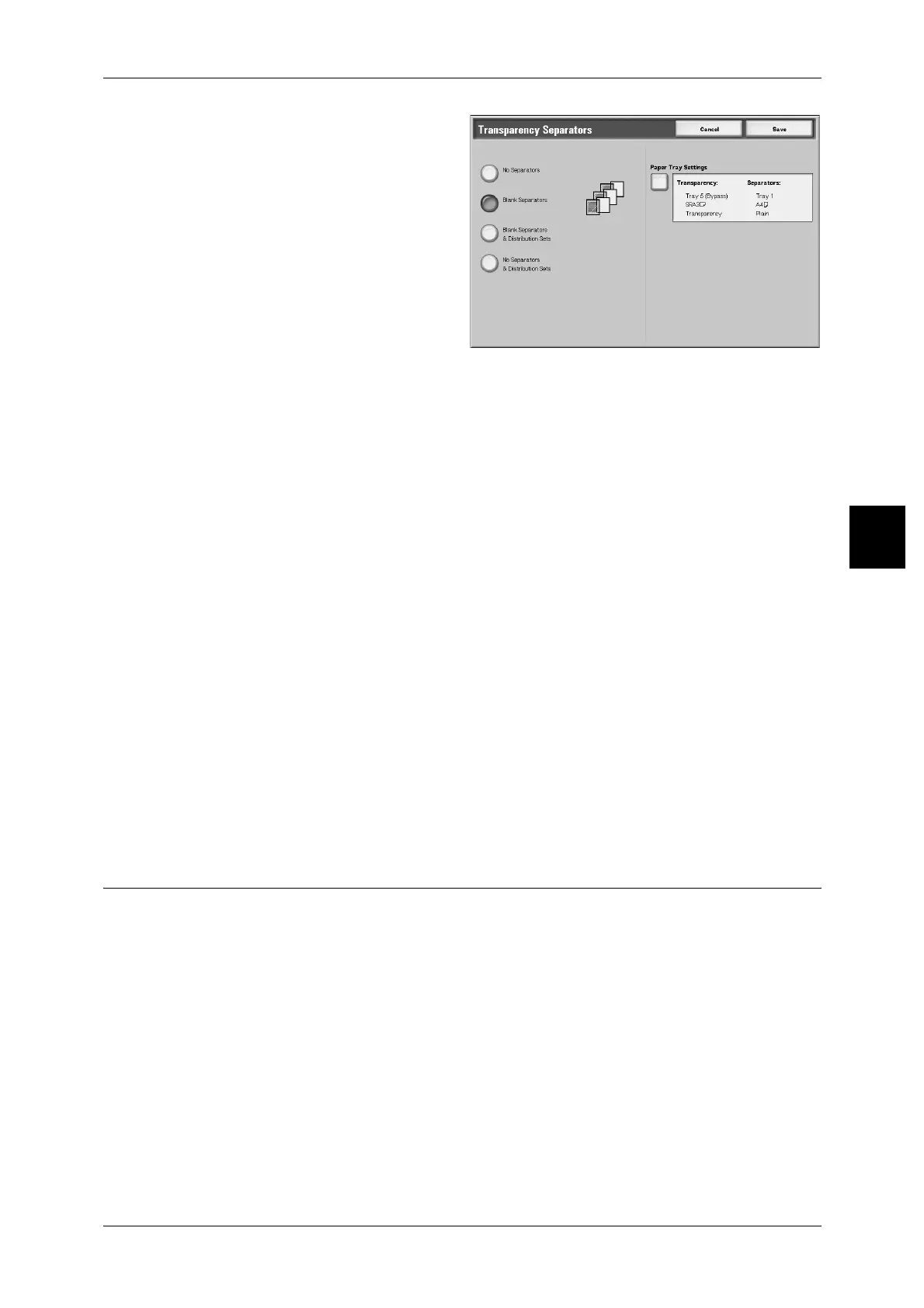Output Format
95
Copy
3
1 Select [Transparency Separators].
Select any item.
No Separators
Transparency separators are not used.
Blank Separators
A blank sheet of paper is inserted as a separator each time a transparency is copied.
Only one set of copies can be made.
Blank Separators & Distribution Sets
A blank sheet of paper is inserted as a separator each time a transparency is copied.
At the same time, only the required number of copies for distribution is printed.
No Separators & Distribution Sets
Copies are made on transparencies and only the required number of copies for
distribution is printed.
Paper Tray Settings
Displays the [Transparency Separators - Paper Tray Settings] screen. Select each
paper tray to use.
From [Transparency size/orientation], select transparency size and orientation. From
[Separators/N sets Tray] or [N sets Tray], select the tray to be used. Select trays with
paper of the same size and orientation for the transparency and the separators (N
Sets).
Multiple-Up (Copying Multiple Sheets onto One Sheet)
Two, four, or eight sheets of documents can be copied together onto a single sheet of
paper.
When you select [Multiple Up], [Auto %] of [Reduce/Enlarge] is selected automatically.
The machine automatically sets the copy ratio and makes copies of the images so that
they fit on the selected paper.
Note • Image loss may occur depending on the image size of the document.
• When Edge Erase is set, Edge Erase is executed for each document copied to the whole
document.
• When Image Shift is set, shift is executed on the whole document. For this reason, image
loss may occur depending on the document image size of the document.
• Select the other than [Auto] for the paper tray of [Paper Supply] on the [Basic Copying]
screen.
