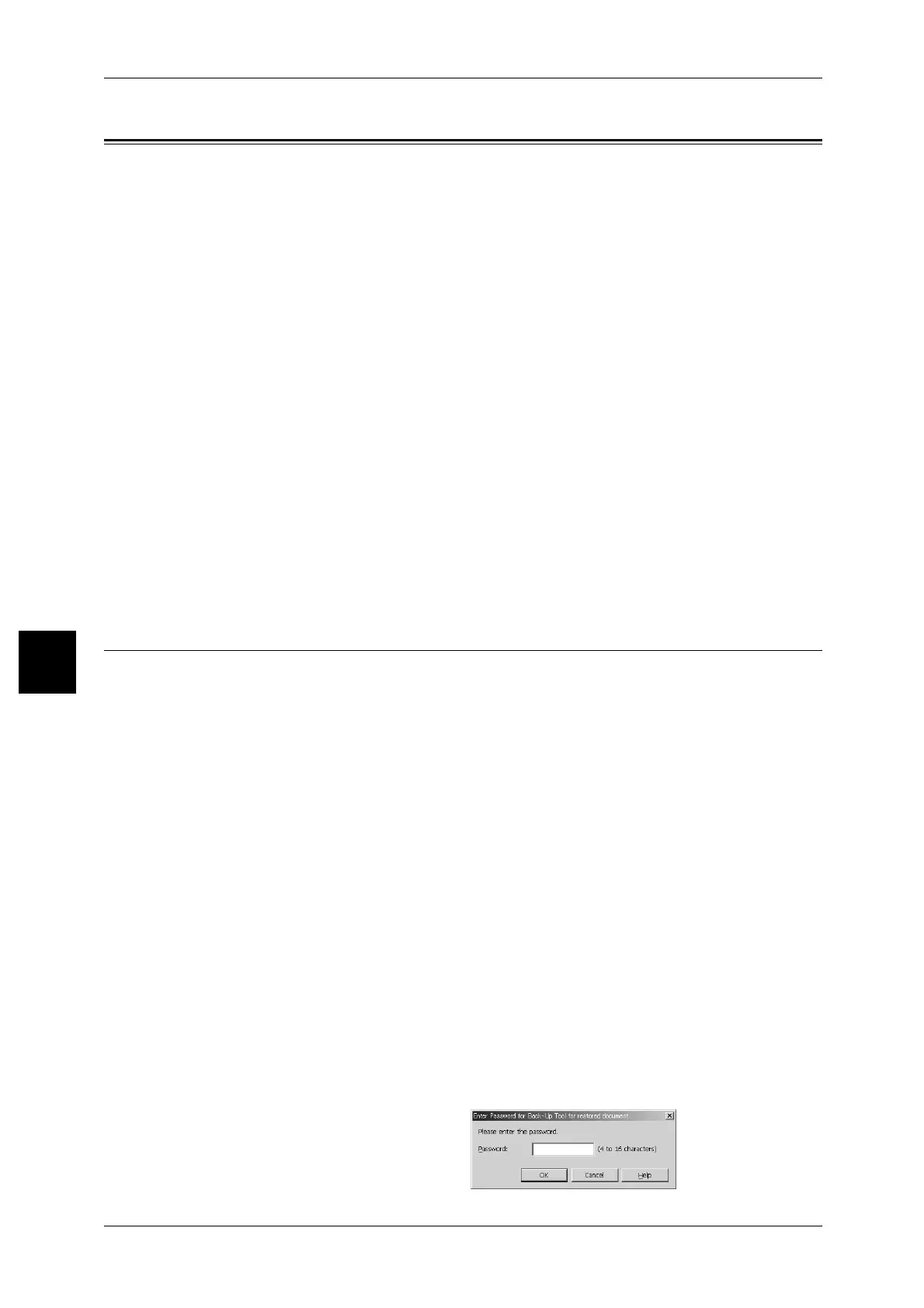5 Check Mailbox
224
Check Mailbox
5
Making Backups of Mailbox Documents
The Back-Up Tool for restored document allows you to back up documents stored in
the machine’s mailboxes onto your personal computer. Its features and their reference
pages are as follows.
Getting Ready to Use the Back-Up Tool for restored document ............................... 224
Making Backup of Mailbox ........................................................................................ 227
Saving Backup on Computer .................................................................................... 228
Reading Backup on Computer .................................................................................. 228
Restoring Backup on Machine .................................................................................. 229
Setting Password ...................................................................................................... 231
Note • The Back-Up Tool for restored document is available as an optional accessory. Backing-up
requires network connection.
• DocuCentre 9000 does not support the Back-Up Tool.
• The machine cannot be used while making backups.
• When using backup documents on this machine or on other DocuCentre 9000 or Document
Centre 1100/900, make sure all the feature settings of the machine and the paper sizes/
orientations of the paper trays are exactly the same as when backup documents were
created. If restoring backup documents on other DocuCentre 9000 or Document Centre
1100/900, and if the machine carries optional features that are different from the machine
from which backup documents were created, backup documents may not be printed out in
accordance with the original settings.
For details on the features and procedural steps of the Back-Up Tool for restored document, refer to the
Back-Up Tool for restored document online help.
Getting Ready to Use the Back-Up Tool for restored document
The procedural steps and reference pages for using the Back-Up Tool for restored
document are as follows.
Step1 Starting the Back-Up Tool for restored document .......................................... 224
Step2 Adding Machine to the Back-Up Tool for restored document Service ............ 225
Step3 Importing Mailbox Information into the Back-Up Tool for restored document. 226
Step1 Starting the Back-Up Tool for restored document
Follow the steps below to program onto this machine an IP address of a computer to
which the Back-Up Tool for restored document is installed, and to activate the Back-Up
Tool for restored document from the computer.
For information about installing the Back-Up Tool for restored document, refer to the manual included
in the Back-Up Tool for restored document CD-ROM.
1 Start the SNMP port, the SOAP port, the WebDAV port, and the CentreWare INternet
Services.
2 Set the computer’s IP address on this machine.
For details on how to set an IP address on this machine, refer to "Mailbox Backup Tool - IP Address"
(P.342) in the [Other Settings] section of [Network Settings] in Chapter 10, [Setups].
3 On the computer, click [Start] > [Program] > [Fuji Xerox] > [Back-Up Tool for restored
document] > [Back-Up Tool for restored document]
4 Enter a password, and click [OK].
Note • The default password is "X-
admin".
