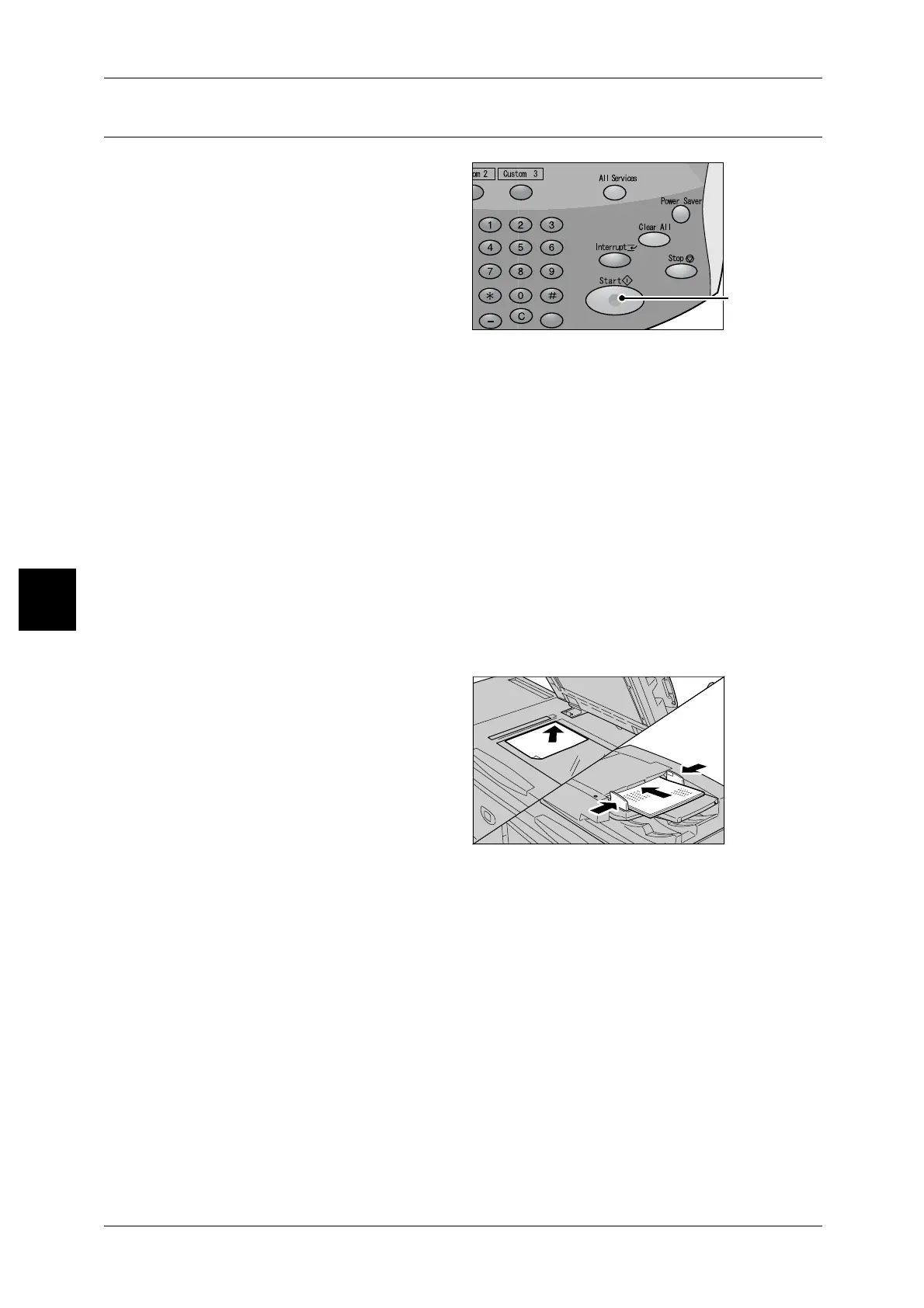4 Scan
128
Scan
4
Step 3 Starting the Scan Job
1
Press the <Start> button.
Important • If a document has been set in
the document feeder, do not
press the document while it is
being conveyed.
Note • If a problem occurs, an error
message appears in the
display. Remedy this by
following the message on the
display.
• The following job configurations can be performed while scanning.
If You Have More Documents
If you have more than one bunch of documents to scan, select the [Next Original]
button on the touch screen while the current bunch of documents is being scanned.
This allows you to scan several documents as one set of data.
Up to 999 pages can be stored. When you select [Next Original], the settings of [2
Sided Originals] for the next bunch of documents can be changed.
Note • If the number of document pages exceeds this maximum, then scanning stops. Follow the
displayed message, and either abort the operation, or save the scanned document data.
2 While documents are being scanned, select [Next Original].
Note • When using the 2 sided document feeder, the machine waits for the next sets of documents
after it has finished scanning the first set.
• When the above screen is displayed and no operation is performed during a certain period
of time, the machine automatically assumes that there are no more documents.
3 Load the next document.
4 Press the <Start> button.
If you have more documents, repeat the procedure 3 to 4.
5 When all documents have been scanned, select [Last Original].
<Start> button
