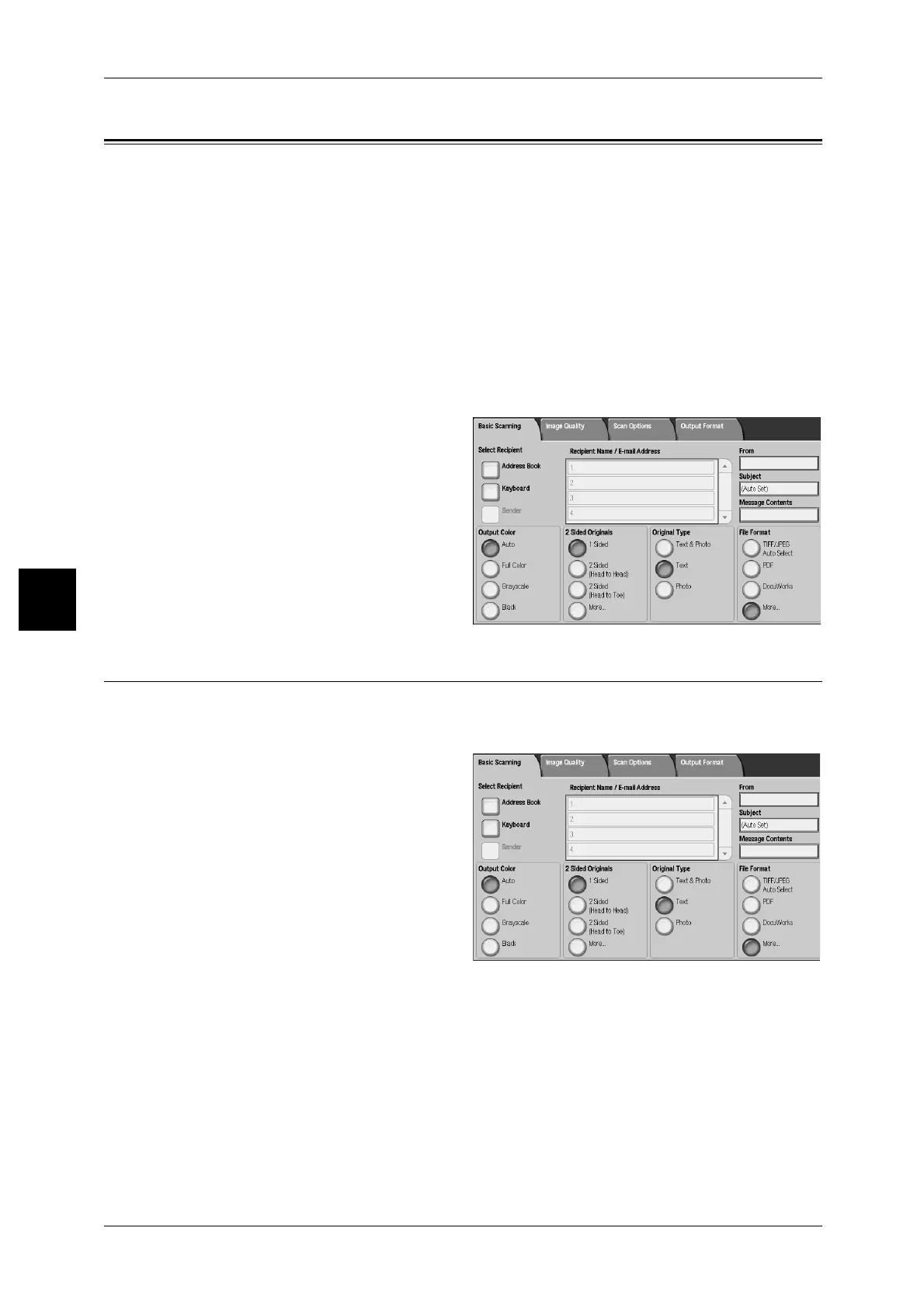4 Scan
146
Scan
4
Basic Scanning
This screen is displayed in [E-mail], [Scan to Mailbox], [Network Scanning], and [Scan
to FTP/SMB]. The Basic Scan screen allows you to configure basic features. For more
information, refer to the following.
Output Color (Selecting a Color Mode)....................................................................................146
Lighten/Darken (adjusting the Scan Density)...........................................................................147
2 Sided Originals (Scans Both Sides of the Document) ...........................................................147
Original Type (Select the Document Type)..............................................................................149
Image Quality............................................................................................................................152
Note • When selecting [Scan to Mailbox], [File Format] is not displayed on the screen.
• When [Network Scanning] is selected, the settings programmed on [File Format] cannot be
changed.
1 From the [All Services] screen,
select either [E-mail], [Scan to
Mailbox], [Network Scanning], or
[Scan to FTP/SMB].
2 Select the [Basic Scanning] tab.
Note • The screen at right is from
DocuCentre 9000.
Output Color (Selecting a Color Mode)
You can set the color mode to scan a document.
Note • This feature is only supported by DocuCentre 9000 with Scanner.
1 Select a color mode from [Output
Color].
Auto
The color of the document is
determined automatically; the machine scans in full color when the document is
colored, otherwise scans in monochrome.
Note • The features which can be set in the [Image Quality] screen when [Auto] is selected, are the
same as if [Color] is specified for the [Output Color] when a color document is loaded, or the
same as if [Black] is specified for the [Output Color] when a monochrome document is
loaded.
Full Color
Select to scan a color document.
