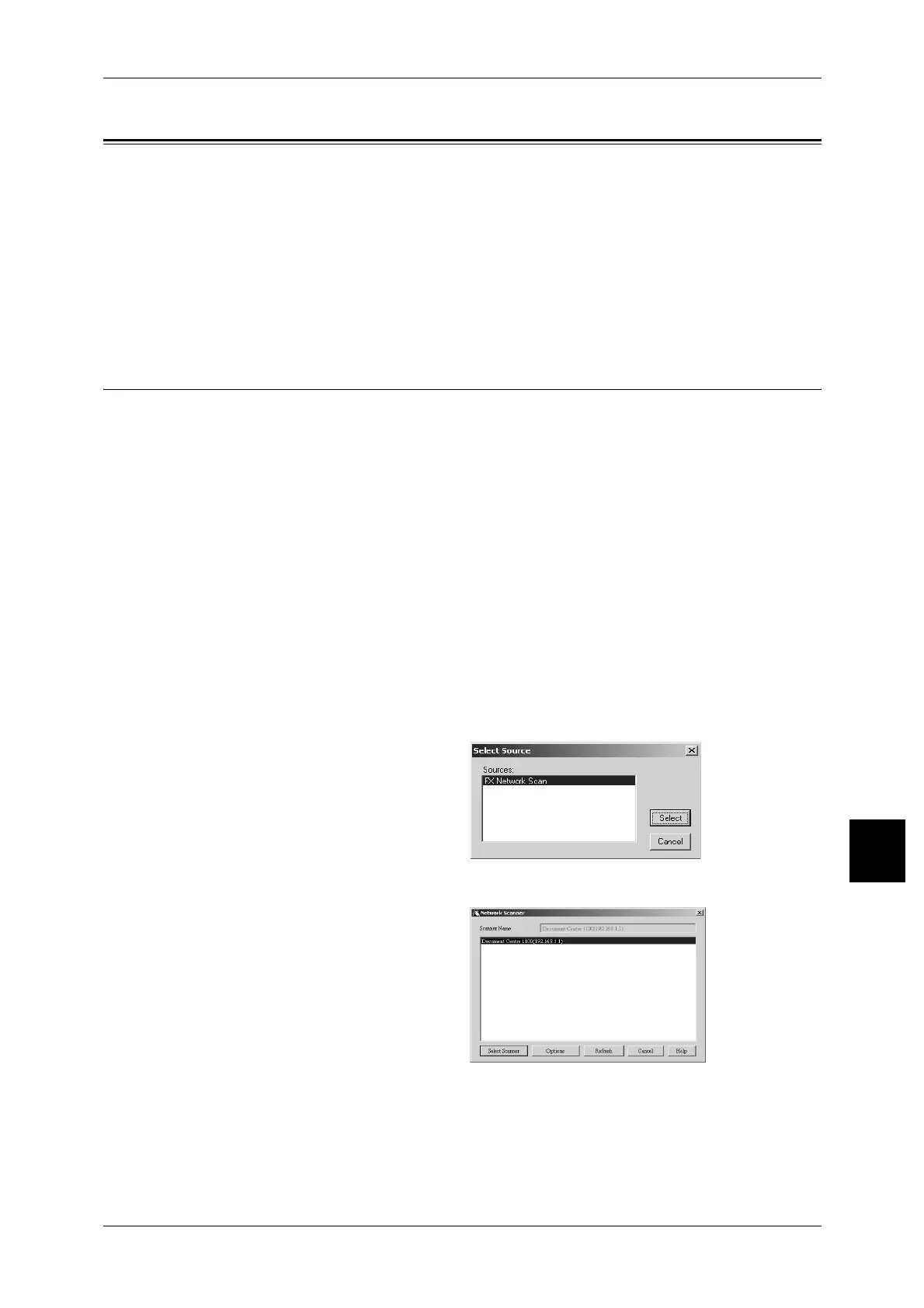Importing Scanned Data
259
Computer Operations
8
Importing Scanned Data
There are 4 methods for importing documents from a machine mailbox to your
computer.
Importing from a TWAIN Compatible Application ................................................................ 259
Importing from Mailbox Viewer2............................................................................................ 261
Importing Using CentreWare Internet Services ....................................................................... 264
Importing Using WebDAV Protocol........................................................................................ 265
These procedures are described below.
Importing from a TWAIN Compatible Application
The following describes methods for using application software to import a document
stored on a machine mailbox.
The Network Scan driver is used to import stored documents.
The Network Scan driver is used to allow client-side application software to import
documents (scan data) stored on the machine's mailbox via the network.
For instructions on installing the Network Scan driver, refer to the manual included in the CentreWare
Utilities or Driver CD Kit CD-ROM.
To learn about fields in the displayed dialog box, click on [Help] and refer to the Network Scan driver’s
online help in the CentreWare Utilities or Driver CD Kit CD-ROM.
1 Launch the application software to import the document.
Important • The application must support TWAIN. TWAIN is a standard for scanners and other input
devices.
Note • For information about supported applications, refer to the [Readme] contained in the
CentreWare Utilities or Driver CD Kit CD-ROM.
2 From the [File] menu, select the command used to choose the scanner (source).
3 Select [FX Network Scan], and
click [Select].
4 From the [File] menu, select the command used to import the image from the scanner.
5 From the displayed list, click the
scanner name of the machine, and
click the [Select Scanner] button.
Note • If no items are shown in the
list, click [Refresh]. The
application searches for
scanners.
• Click on [Options] to change
the way scanner names are
displayed.
• Only scanners connected to a uniform network are automatically shown in the list. To view
scanners from other networks, click on [options] and change the settings. For information
about changing settings, refer to "Changing Network Scan driver Settings" (P.261).
