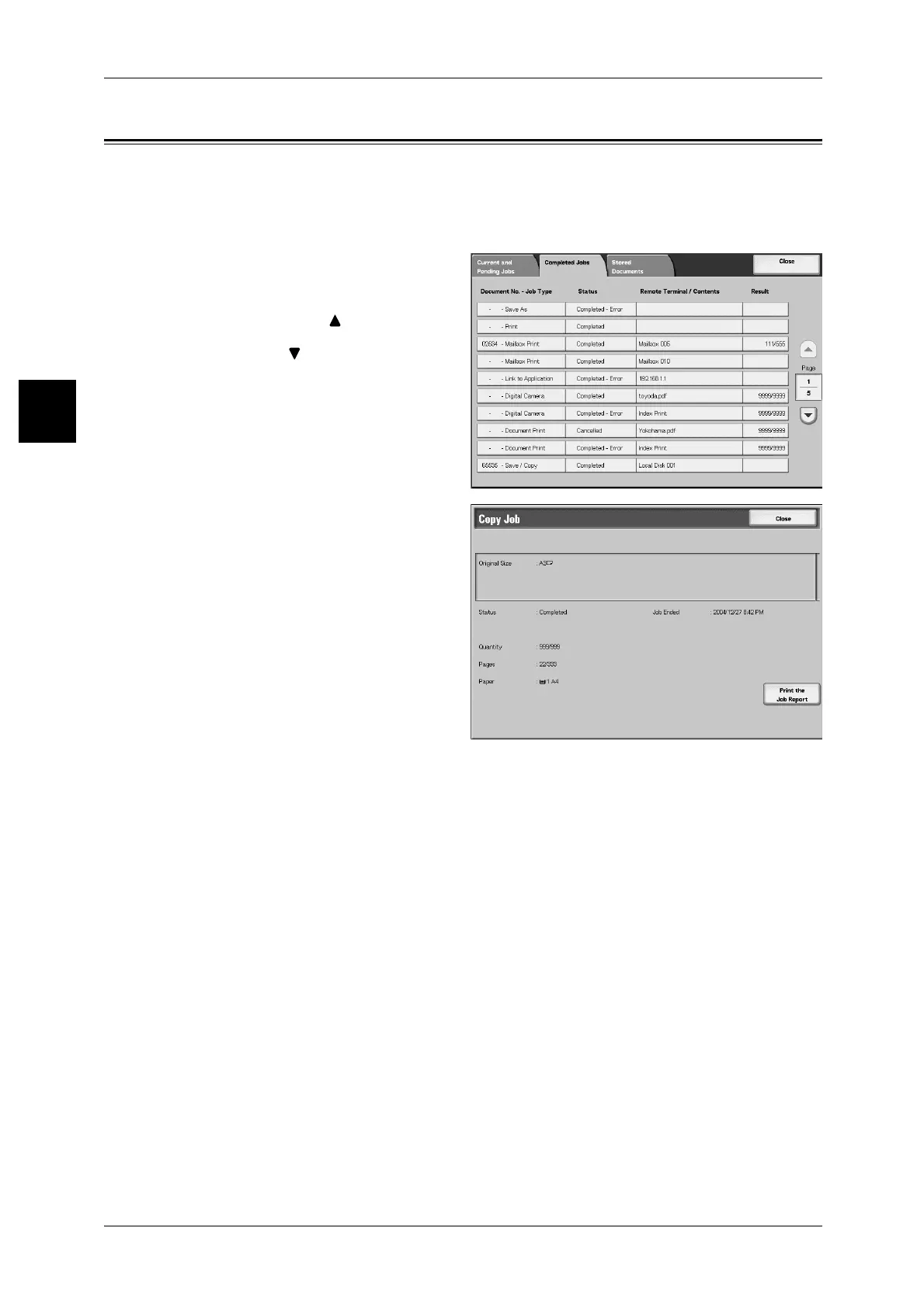11 Job Status
402
Job Status
11
Checking Completed Jobs
This section describes how to check completed jobs.
You can check whether a job has completed successfully. Also, by selecting a job, you
can display more details.
1 Press the <Job Status> button.
2 Select the [Completed Jobs] tab.
Note • Select [ ] to display the
previous screen and select
[ ] to display the next screen.
3 To check the details of a job, select
the job.
4 After checking, select [Close].
Print the Job Report
Prints the reports.
When jobs not completed correctly
If a job flow is not completed correctly, print the [Job History Report/Auto Transfer Jobs]
to confirm the result.
For information about the error code, refer to "Error Code" (P.498).
