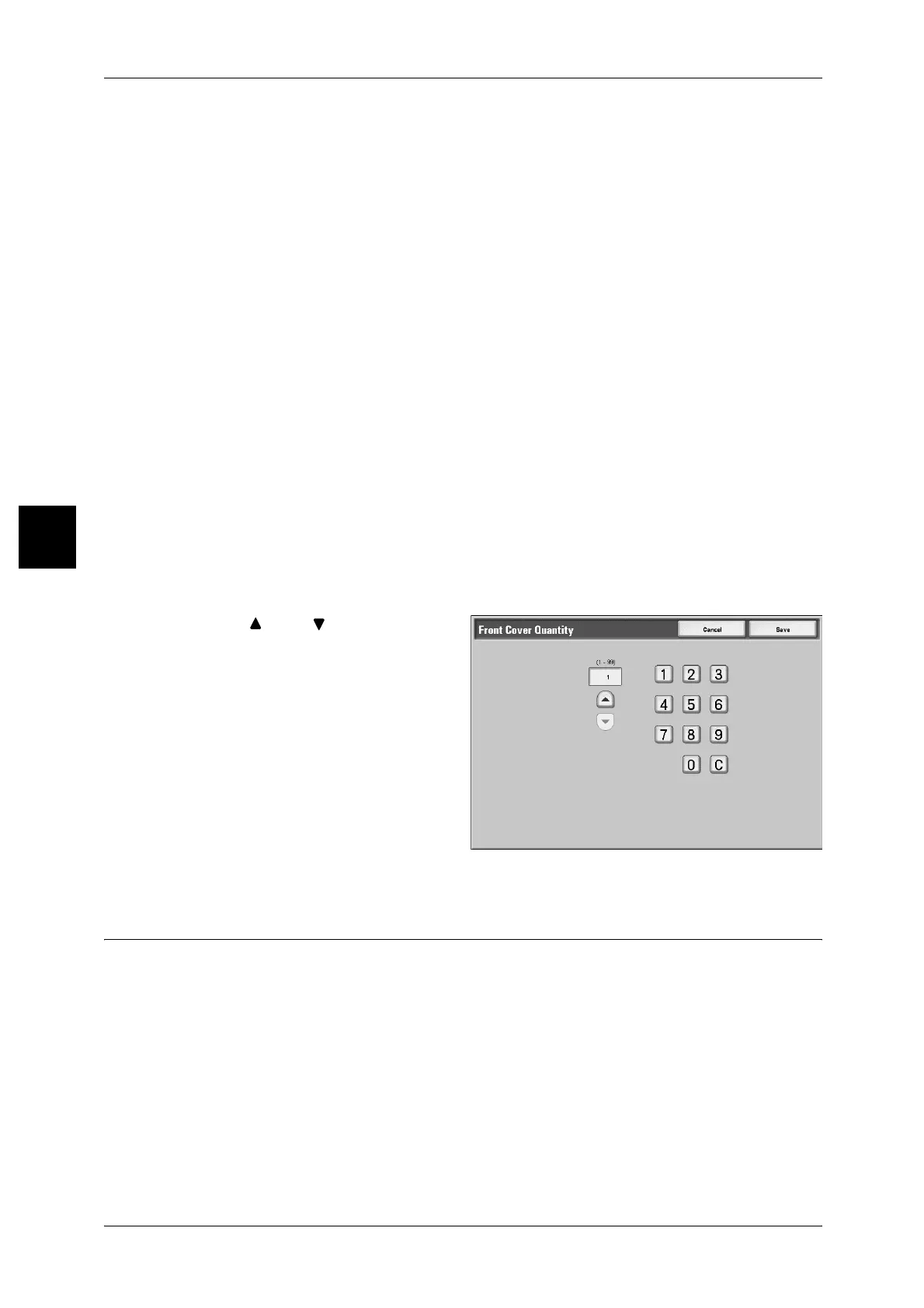3 Copy
94
Copy
3
Paper Tray Settings
Displays the [Covers - Paper Tray Settings] screen.
Select the paper tray to use from [Front Cover Tray], [Back Cover Tray] and [Body
Pages Tray]. When pasting image to the cover, select trays with paper of the same size
and the same orientation for the text and the cover.
When [Bypass…] is selected, the [Tray 5 (Bypass)] screen appears. For more information, refer to
"[Tray 5 (Bypass)] Screen" (P.68).
Front Cover Quantity
Displays the [Cover - Front Cover Quantity] screen. Select only when specifying [Blank
Cover] under the [Front Cover] screen.
For more information, refer to "[Covers - Front Cover Quantity], [Covers - Back Cover Quantity]"
(P.94).
Back Cover Quantity
Displays the [Cover - Back Cover Quantity] screen. Select only when specifying [Blank
Cover] under the [Back Cover] screen.
For more information, refer to"[Covers - Front Cover Quantity], [Covers - Back Cover Quantity]"
(P.94).
[Covers - Front Cover Quantity], [Covers - Back Cover Quantity]
You can specify the number of cover sheets used for front or back cover in the range
between 1 and 99 for insertion. Prints the front or back cover equally as the body text,
even if multiple number of copies are made.
1 Use [ ] and [ ] or numeric
keypad to specify necessary
number of sheets are loaded.
Transparency Separators
(Inserting Blank Sheets between Transparencies)
A blank sheet can be output inserted as a separator between copied transparencies.
At the same time, only the required number of copies for distribution is printed. When
loading transparencies in Tray 5 (Bypass Tray), make sure that the paper for the
separators (or for distribution) is loaded at the same orientation as that of the
transparencies.
Important • Fuji Xerox recommends OHP film. Use of films not recommended by Fuji Xerox may cause
the machine breakdown or paper jams.
