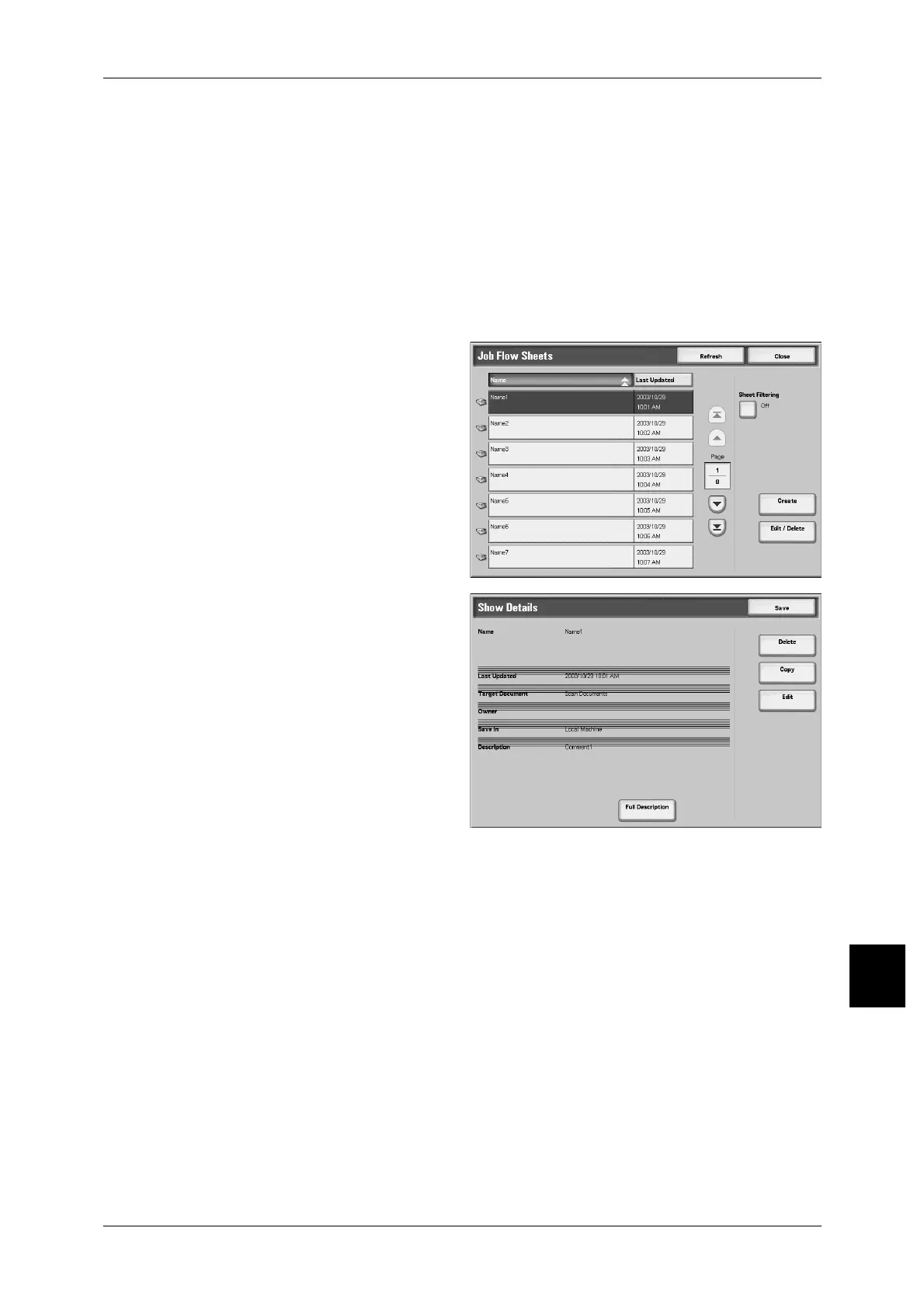Setup Menu
379
Setups
10
File Format
Specify the output file format.
Note • The formats that can be selected depend on the model of scanner installed.
For information about the output file format, refer to "Image Quality" (P.152).
Content Check
You can check the content of a job flow, and modify/copy/delete.
Note • The operation is restricted, depending on the Job Flow Sheet Owner, authentication settings
or the operating user. For information about the restriction, refer to
"Authentication for Job
Flow Sheet and Mailbox" (P.439)
.
1 Select a job flow, and select [Edit/
Delete].
2 Check the content.
3 Press the desired button.
Delete
Deletes the selected job flow.
Copy
This makes a copy of the selected job flow. From the copy of the job flow you can create
a new job flow.
The method of creation is the same as when creating a new job flow. For more details, refer to "Create
New Job Flow Sheet" (P.375).
Edit
You can modify the selected job flow settings.
The method of modification is the same as when creating a new job flow. For more details, refer to
"Create New Job Flow Sheet" (P.375).
Full Description
Displays the description of Job Flow.
