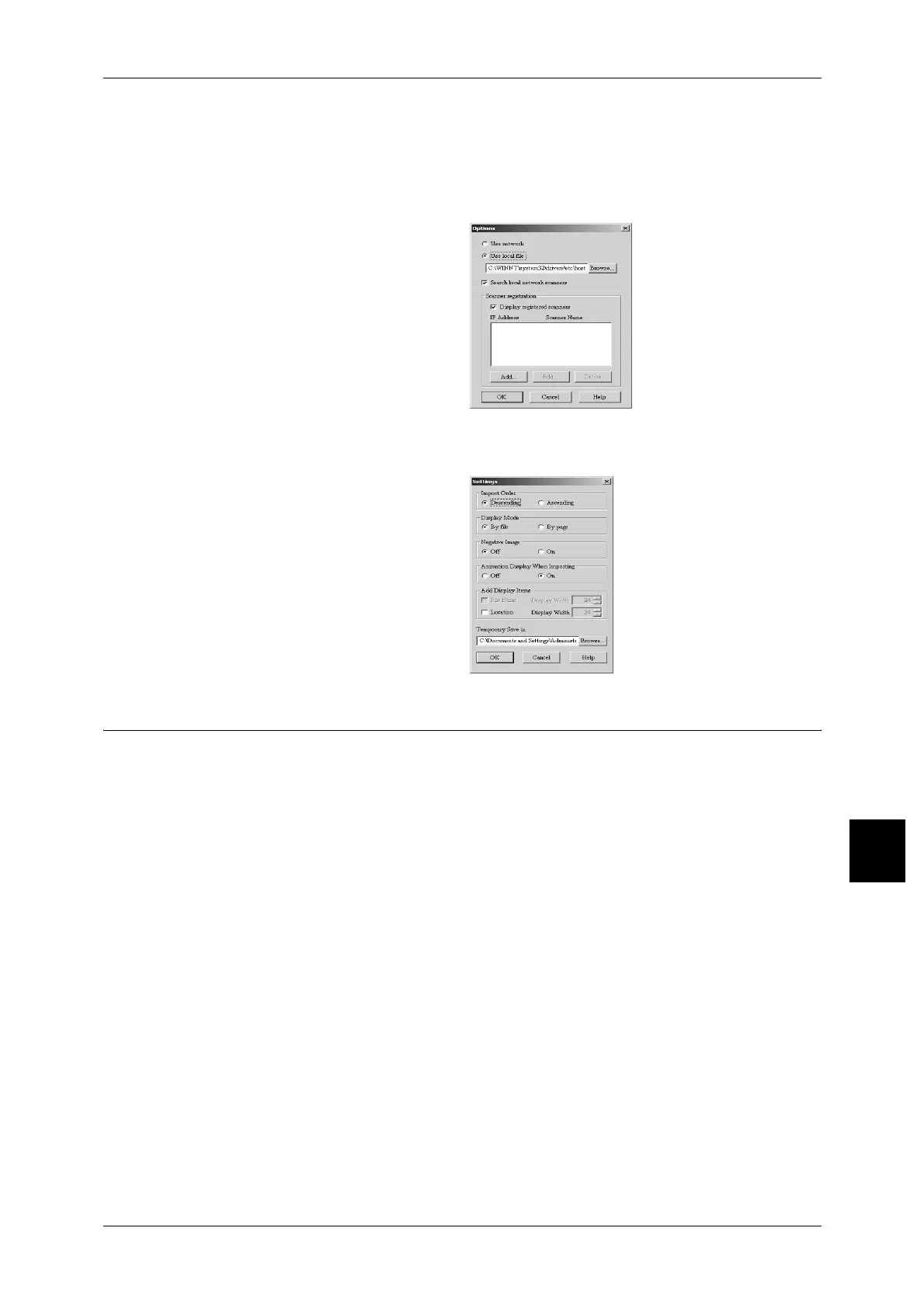Importing Scanned Data
261
Computer Operations
8
Changing Network Scan driver Settings
To learn about fields in the displayed dialog box, click on [Help] and refer to the Network Scan driver’s
online help.
Configure the Display Method for the Scanner Name
You can change the display method
for the scanner name shown when
that scanner is selected.
To change the scanner name
display method, click on [Options] in
the scanner select dialog box and
configure the display.
If a scanner is registered by [Other
Network Scanners], the scanner in
a different subnetwork can be
displayed.
Configure the Import Method for Scanned Documents
You can change the display method
and import method for documents
when importing them from a
mailbox.
To change the import method, click
[Settings] in the document select
dialog box, and configure the
settings in the dialog box that
appears.
Importing from Mailbox Viewer2
The following describes methods for using Mailbox Viewer2 to import a document
stored on the machine's mailbox.
By using Mailbox Viewer2, you can import documents stored in the machine's mailbox
without using any application software.
For instructions on installing Mailbox Viewer2, refer to the manual contained in the CentreWare
Utilities or Driver CD Kit CD-ROM.
To learn about fields in the displayed dialog box, click on [Help] and refer to the Mailbox Viewer2
online help.
1 Click [Start] < [Programs] < [FujiXerox] < [Utilities] < [Mailbox Viewer2].
Note • When a different program folder was specified during installation, choose the specified name
instead of [Utilities].
