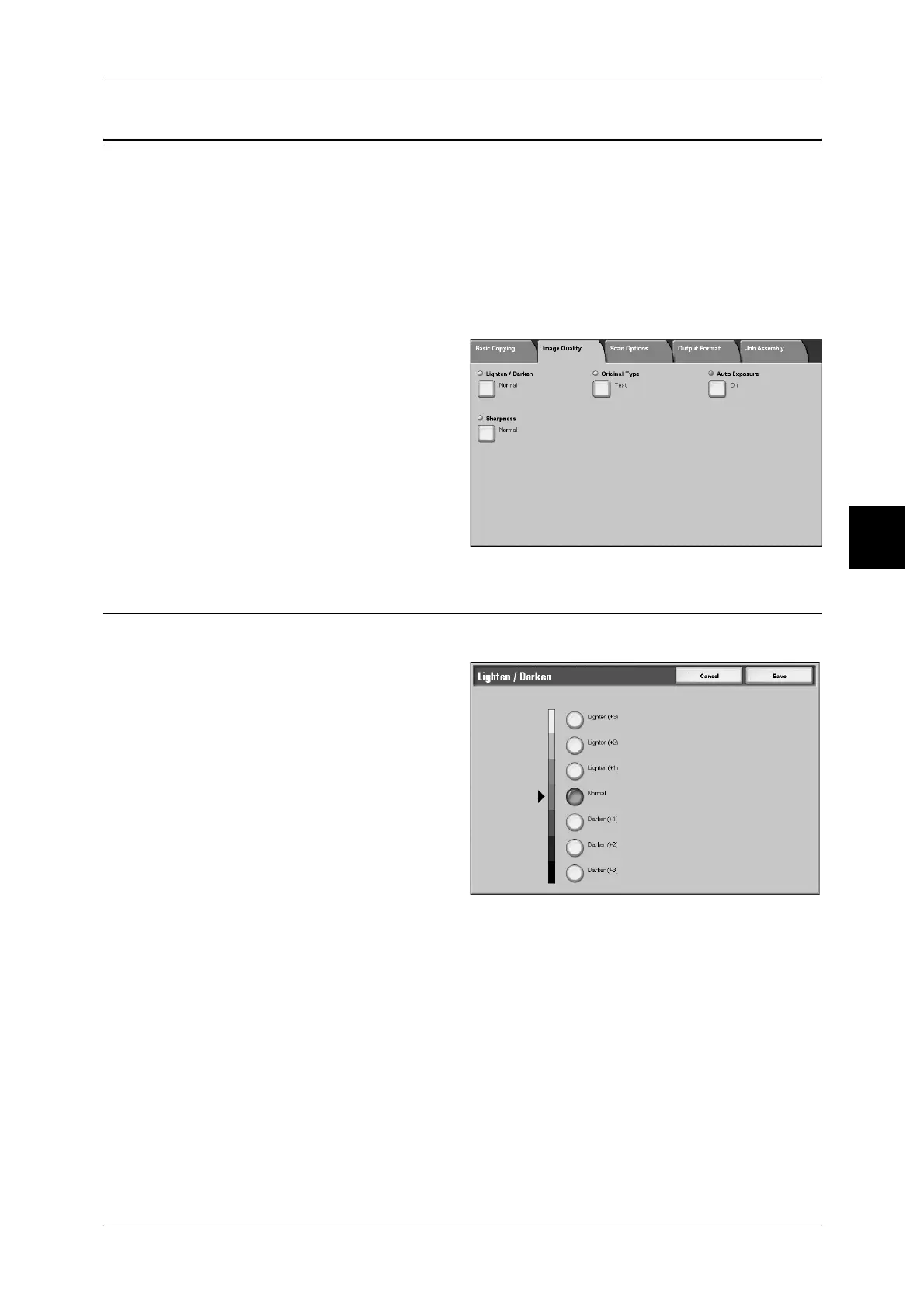Image Quality
73
Copy
3
Image Quality
On the [Image Quality] screen, you can configure the document image quality features.
The following shows the reference section for each feature.
Lighten / Darken (Adjusting the Copy Density) ........................................................................ 73
Original Type (Selecting the Image Quality Type for the Document) ...................................... 74
Auto Exposure (Erasing the Background Color of Documents)................................................ 75
Sharpness (Adjusting Document Sharpness) ............................................................................. 75
1 On the [All Services] screen, select
[Copy].
2 Select [Image Quality] tab and then
select a feature on [Image Quality]
screen that appears.
Lighten / Darken (Adjusting the Copy Density)
You can select from seven copy density levels between [Lighter] and [Darker].
1 Select [Lighten/Darken].
2 Select the density.
