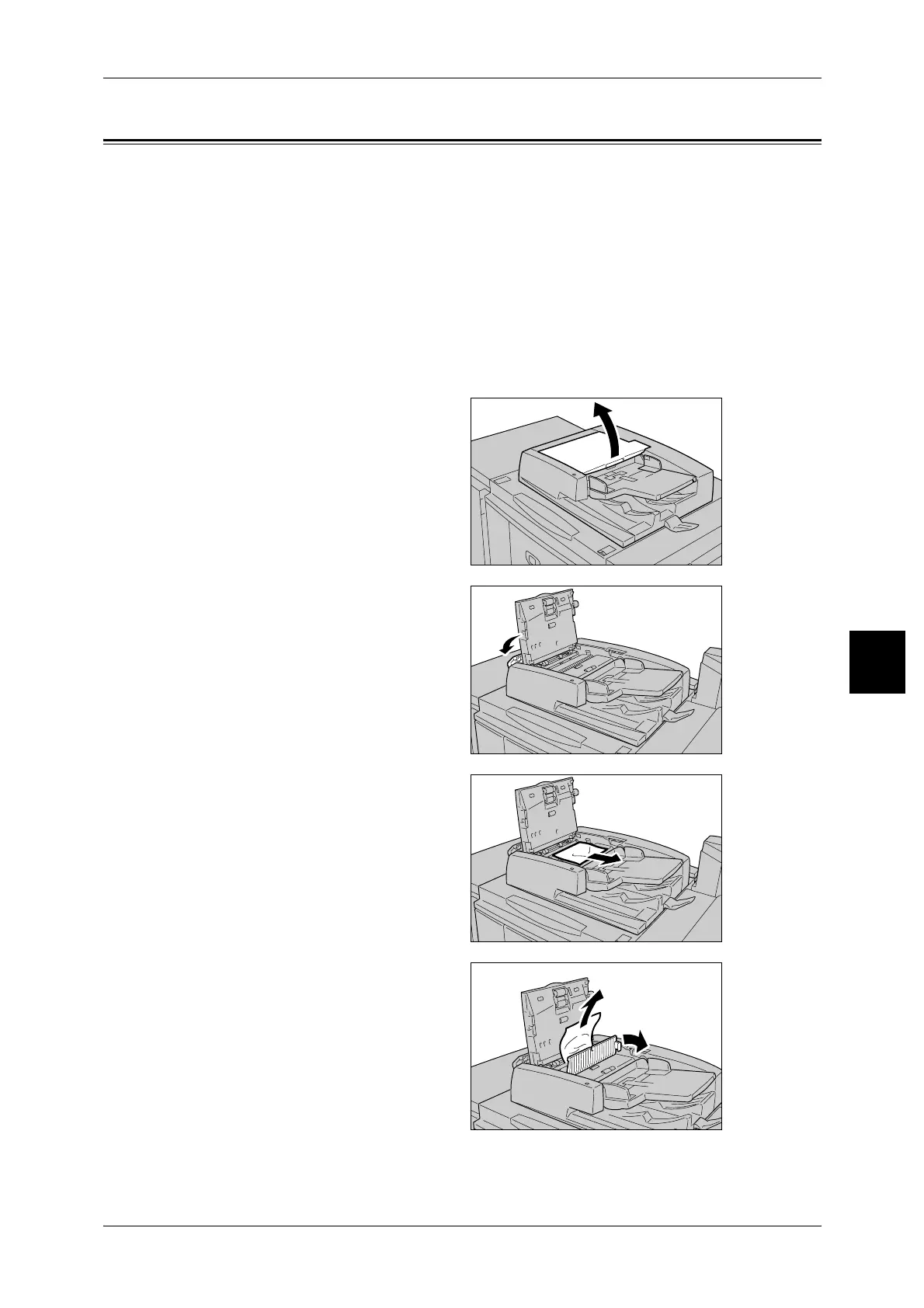Document Jams
537
Problem Solving
15
Document Jams
If a document jams on the document feeder, the machine stops, and an error message
is displayed on the display. Remedy the document jam according to the instructions
displayed, and then load the document again on the document feeder.
This section describes how to remedy paper jams that occur at the following locations:
Document jams at cover........................................................................................................... 537
Document jams at output area.................................................................................................. 539
Note • Remedy differs according to the document jam location.Follow the instructions displayed
and remove the jammed document.
Document jams at cover
1 Lift the latch of the Document
Feeder top cover, until it is
completely open.
Note • Unlatch the document
scanner cover completely to
stabilize it.Gently open the
covers.
2 Open the left cover until it comes to
a stop.
3 If the document is not caught in the
input section, you can remove it.
4 If there are instructions to open the
inner cover, lift up the lever with the
green seal on it, and open the inner
cover. Remove the jammed
document.
