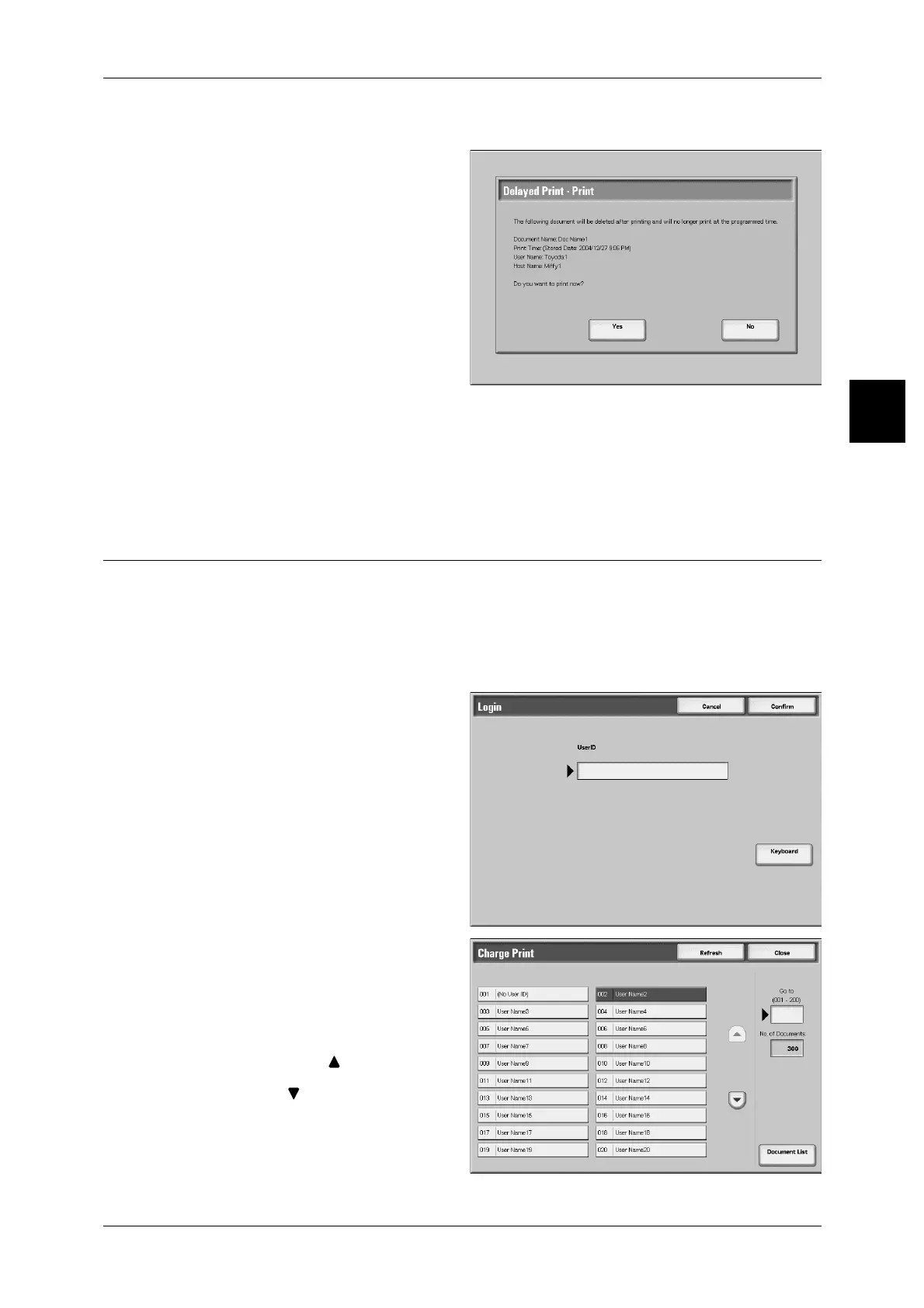Printing and Deleting Stored Documents
409
Job Status
11
When You Selected [Print]
1 Select [Yes].
Yes
This starts printing the document. After printing, the document is deleted.
No
This cancels printing the document.
Charge Print
When [Receive Control] in [Charge Print Settings] is set to save in the charge print, the
received print job is saved by the UserID for storing. The print job that UserID for storing
is not set in the print driver is saved in [No User ID].
This section describes how to print or delete documents stored by charge print.
For more details of charge print settings, refer to "Charge Print Settings" (P.394).
1 Press the <Log In/Out> button.
2 Enter the UserID with the numeric
keypad or a keyboard displayed by
pressing [Keyboard], and select
[Confirm].
3
Select [Charge Print].
4 Select the user that you want to
check, and select [Document List].
Note • Select [Refresh] to display the
updated information.
• Select [ ] to display the
previous screen and select
[ ] to display the next screen.
• You can also enter a three-
digit number to specify a user
directly with the numeric
keypad.
