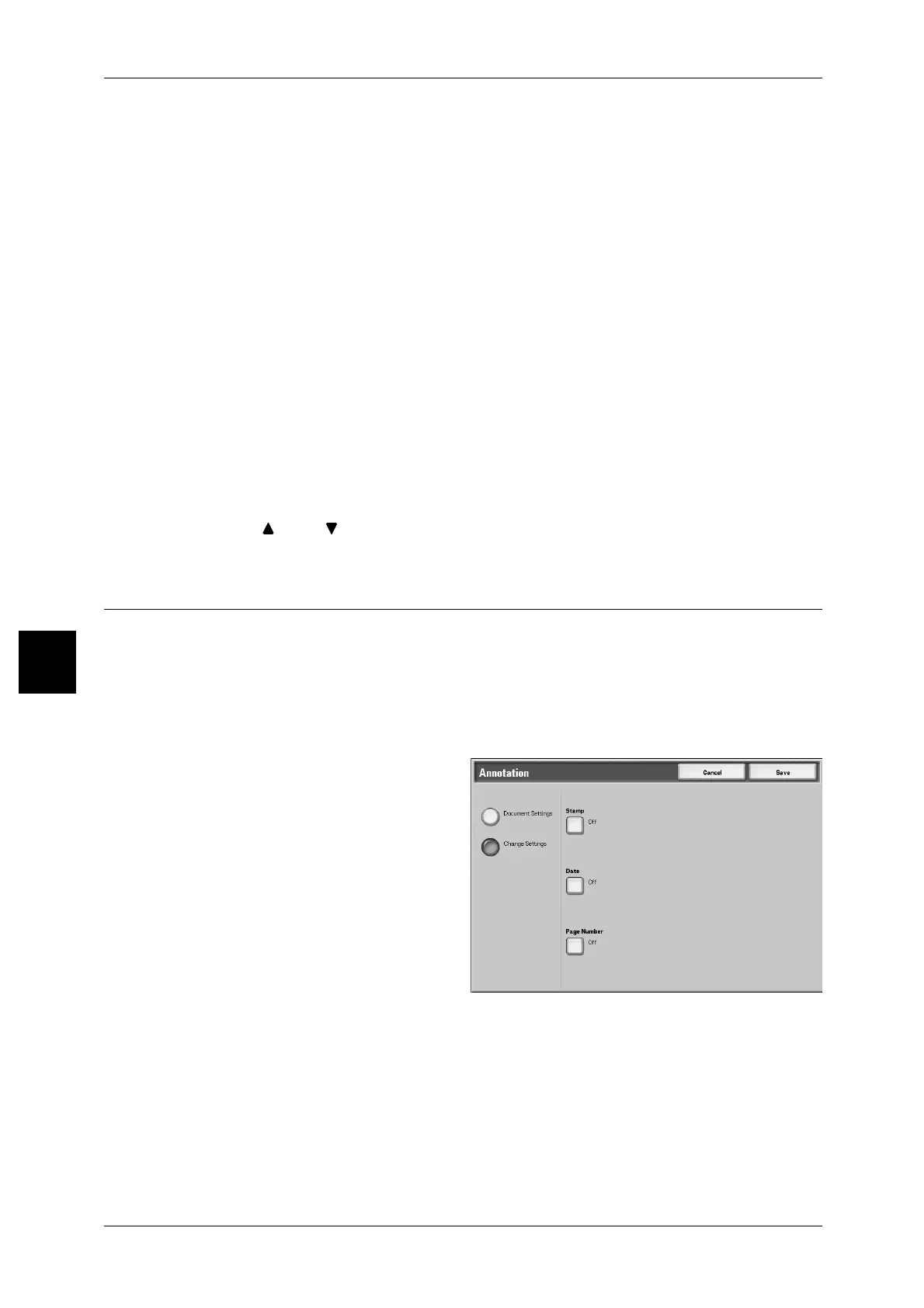5 Check Mailbox
206
Check Mailbox
5
[Booklet Creation - Folding / Stapling] screen
Specifying Folding or Folding + Stapling.
1 Select an item.
Off
No Finishing is carried out.
Folding
Outputs copies folded in half.
Bi-Fold + Stapling
The copies are folded in half and stapled at the center. Then, the number of copies that
can be stapled is 2 to 15
[Booklet Creation - Covers Quantity] screen
You can specify the number of cover sheets used for front cover in the range between
1 and 99 for insertion. Prints the front cover equally as the body text, even if multiple
number of copies is made.
1 Using [ ] and [ ] or numeric keypad to specify necessary number of sheets are
loaded.
Annotation
This machine can output copies with stamps, page numbers, and copy management
numbers that are not in their original.
You can select from already provided formats for the stamp type, date, page number,
and printing position.
Note • If a stamp, date, and page are specified at the same time, we recommend confirming that
none of the positions overlap before making copies.
1 Select [Annotation].
Document Settings
Holds settings at the time of document preservation.
Change Settings
Changes settings at the time of document preservation.
Stamp
Displays the [Stamp] screen.
For more information, refer to "[Stamp] screen" (P.207).
