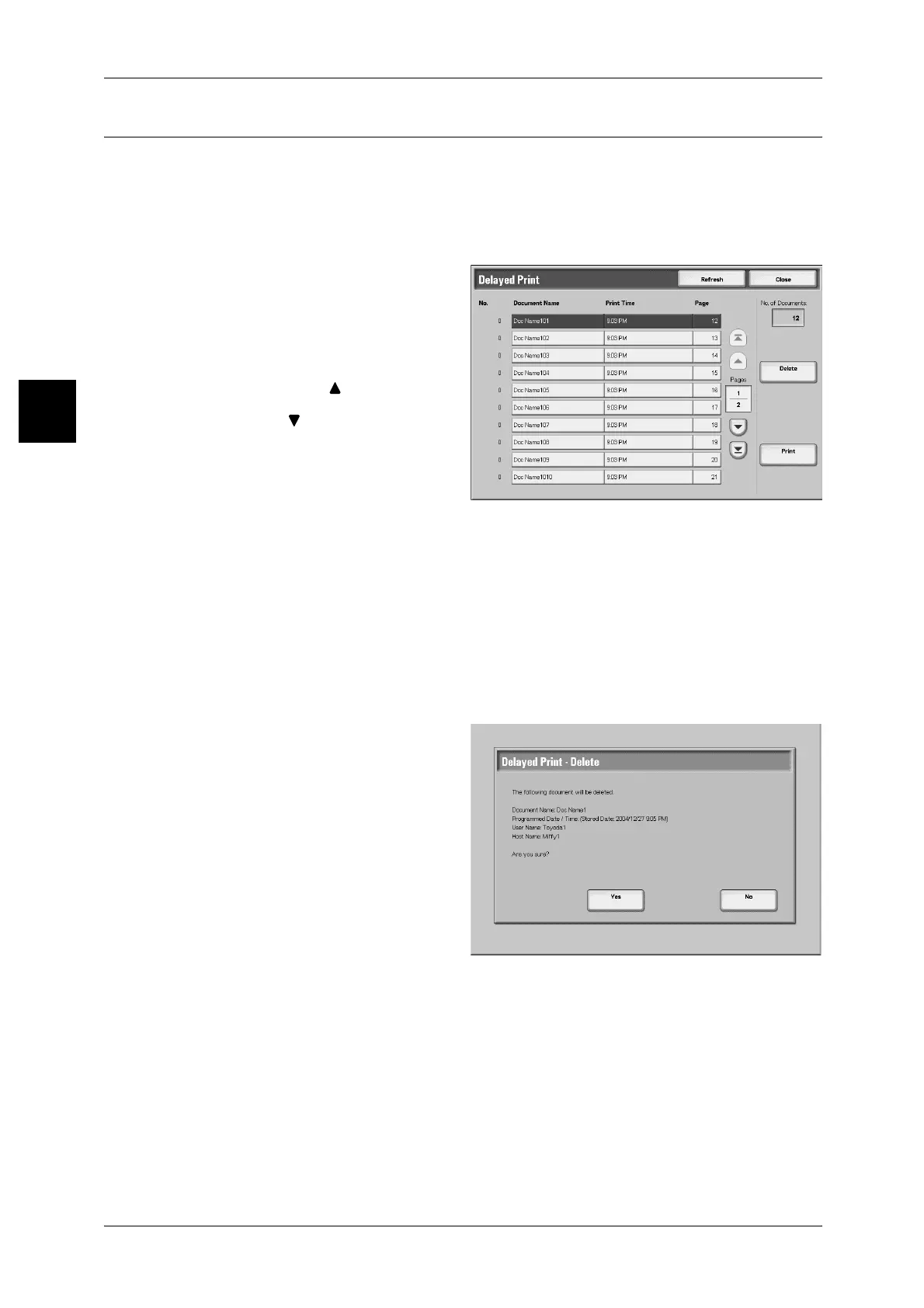11 Job Status
408
Job Status
11
Delayed Print
This section describes how to print and delete documents stored by the delayed print
feature.
Note • For proper operation of Delayed Print, make sure that a clock on a computer used is
synchronized with the machine’s clock.
For information about delayed print operations, refer to the print driver help information.
1 Select [Delayed Print].
2 Select the document you want to
print or delete.
Note • Select [Refresh] to display the
updated information.
• Select [ ] to display the
previous screen and select
[ ] to display the next screen.
Delete
Deletes delayed print documents.
Refer to "When You Selected [Delete]" (P.408).
Print
Prints delayed print documents. The document is deleted after printing. If printed
manually, the document is not printed again at the scheduled time.
Refer to "When You Selected [Print]" (P.409).
When You Selected [Delete]
1 Select [Delete].
2 Select [Yes].
Yes
This deletes the document.
Important • Once the document is deleted, it cannot be recovered.
No
This cancels deleting the document.
