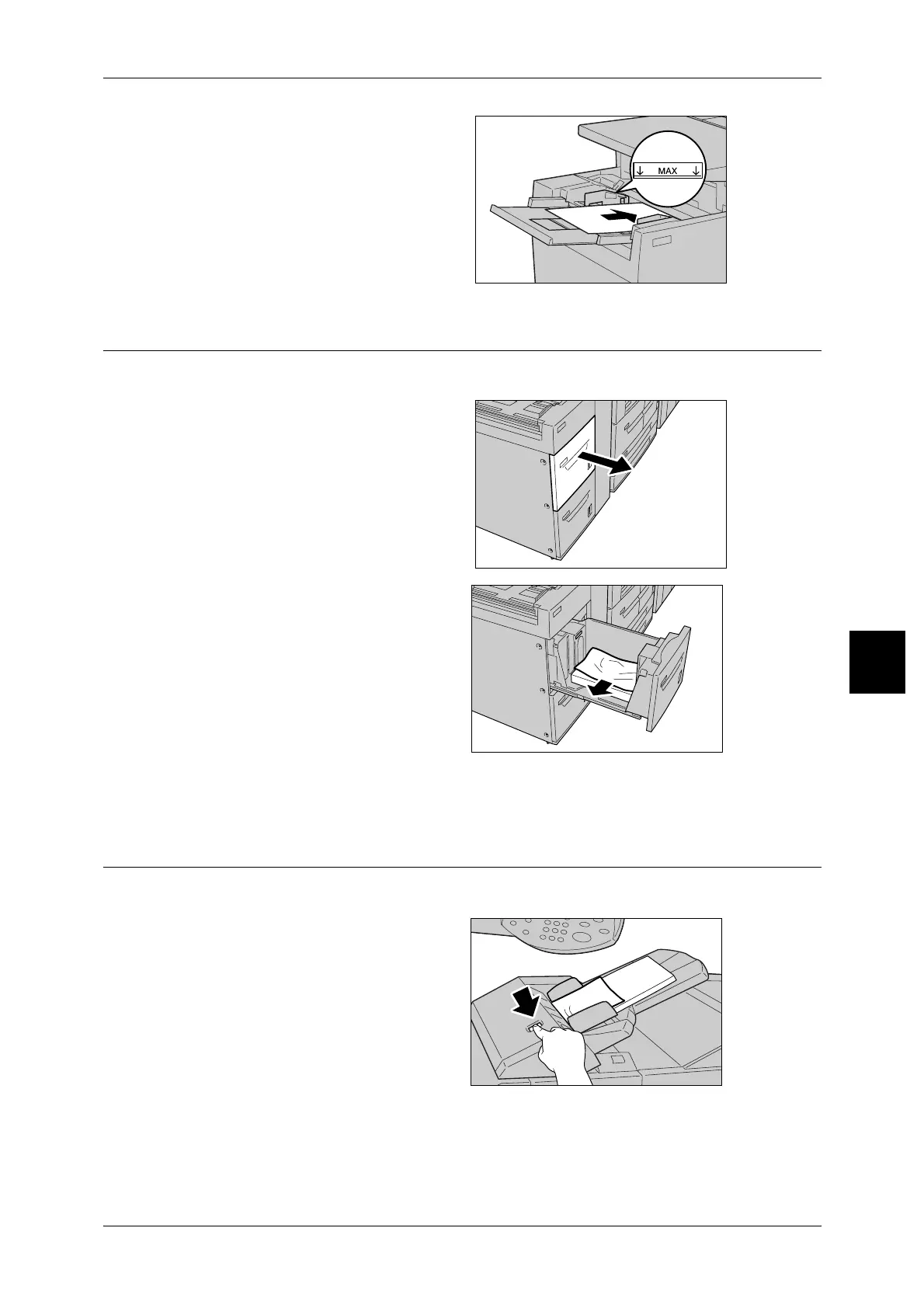Paper Jams
517
Problem Solving
15
4 Insert the paper into the tray with
the printing side facing up until its
leading edge lightly comes up
against the paper feed entrance.
Paper Jams in Trays 6 to 7 (High Capacity Feeder Tray)
Following describes how to remedy paper jams that occur on trays 6 to 7.
1 Pull out the tray where the paper
jam occurred.
Important • Paper is sometimes torn and
remains inside the machine if
you draw out a tray without
checking the paper jam
position.This may cause
machine malfunction. Check
where the paper jam occurred
before remedying the problem.
2
Remove the jammed paper.
Note • If paper is torn, check for any
torn pieces of paper inside the
machine.
3 Push the tray in gently until it comes to a stop.
Paper Jams in the Interposer
Following describes how to remedy paper jams that occur on the Interposer.
1 Press the <Cover> button.
